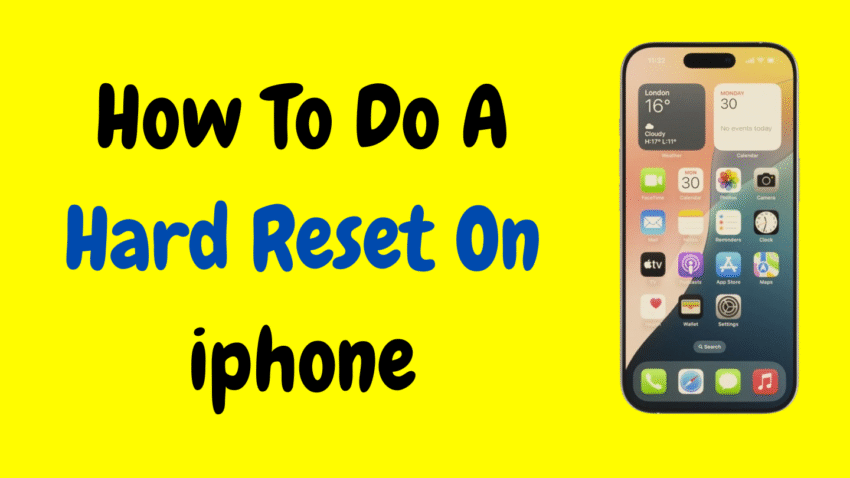iPhones are among the most reliable smartphones in the world, known for their sleek design, powerful hardware, and stable operating system. But like any piece of technology, they’re not perfect. Whether your iPhone is frozen, unresponsive, or acting strangely, performing a hard reset (also known as a force restart) can often bring it back to life.
This guide walks you through everything you need to know about hard resetting an iPhone—including what it is, when to do it, and how to perform it safely across different iPhone models. You’ll also learn the difference between a hard reset and a factory reset, plus tips for troubleshooting your device when things don’t go as planned.
Let’s get started.
What Is a Hard Reset on iPhone?
A hard reset, or force restart, is a method of forcibly rebooting your iPhone without going through the usual shutdown process. It doesn’t delete your data or settings—it simply forces your phone to restart, which can be useful when the device becomes:
- Frozen or unresponsive
- Stuck on a black or white screen
- Experiencing app crashes or system lag
- Not responding to touch or button presses
Hard resetting is different from a factory reset, which erases all data and settings on the device. A hard reset is a quick, non-destructive way to fix common problems.
When Should You Do a Hard Reset?
Here are some common scenarios where a hard reset might be the best solution:
- Your iPhone is stuck on the Apple logo
- The screen is frozen or won’t respond to taps
- Apps are crashing repeatedly
- The iPhone isn’t responding to button presses
- You see a spinning wheel or blank screen for an extended period
- You can’t power off the iPhone normally
A hard reset can often fix these issues within seconds.
Important Note Before You Begin
A hard reset is completely safe—it does not erase your apps, photos, contacts, or other data. However, it’s a good idea to back up your iPhone regularly to iCloud or a computer just in case deeper troubleshooting is ever needed.
How to Hard Reset iPhone (All Models Explained)
The method for hard resetting varies depending on the iPhone model. Let’s break it down model by model:
1. iPhone 8, iPhone SE (2nd & 3rd gen), iPhone X, XR, XS, 11, 12, 13, 14, and 15 Series
These models use Face ID or the newer Home button design.
Steps:
- Press and quickly release the Volume Up button.
- Press and quickly release the Volume Down button.
- Press and hold the Side button (power button) until the Apple logo appears.
- Release the button when you see the Apple logo.
Your iPhone will now reboot. No data will be lost, and it should be responsive again.
2. iPhone 7 and iPhone 7 Plus
These models have a slightly different method.
Steps:
- Press and hold both the Volume Down button and the Side button at the same time.
- Keep holding both buttons until the Apple logo appears.
- Release both buttons when the Apple logo shows.
This is the only iPhone series that uses the Volume Down + Side button combo.
3. iPhone 6s, iPhone 6s Plus, and iPhone SE (1st Generation)
These models have a physical Home button.
Steps:
- Press and hold the Home button and the Power button (Sleep/Wake button) simultaneously.
- Continue holding both buttons until the Apple logo appears.
- Release when you see the Apple logo.
This older method is simple but still effective on devices with a Home button.
What Happens After a Hard Reset?
Once your iPhone restarts:
- You’ll return to the lock screen or Home screen (if unlocked)
- Apps will reload normally
- Temporary glitches or crashes are often resolved
- Your personal data remains untouched
If the problem persists after restarting, you may need to consider other troubleshooting methods like updating iOS or performing a factory reset (explained later).
How Often Should You Hard Reset an iPhone?
Hard resets are not meant for everyday use. Use them only when necessary, such as when the device is frozen, laggy, or unresponsive. Regularly force restarting your iPhone when it’s not needed may lead to minor system issues over time.
Troubleshooting: What If a Hard Reset Doesn’t Work?
If you’ve tried a hard reset and your iPhone still doesn’t respond, try these next steps:
1. Charge the Device
Your iPhone may simply be out of battery. Plug it in using a certified charger and wait 10-15 minutes before retrying.
2. Try Again
Sometimes the button combination may be timed incorrectly. Repeat the steps carefully, ensuring you press the buttons in the correct order.
3. Update via Computer
If it still doesn’t respond, try connecting your iPhone to a Mac or PC using a cable. Then:
- On macOS Catalina or later, open Finder
- On Windows or older macOS, open iTunes
- Check for available updates or recovery options
4. Enter Recovery Mode
Recovery Mode lets you update or restore your iPhone without loading the full operating system. This is ideal if the screen is stuck on the Apple logo or your iPhone won’t boot at all.
Hard Reset vs. Factory Reset: What’s the Difference?
These terms are often confused but mean very different things:
| Feature | Hard Reset | Factory Reset |
|---|---|---|
| Purpose | Fix crashes, freezing, non-response | Erase all data and reset settings |
| Data Loss | No | Yes (all personal data is erased) |
| Time Required | 30 seconds or less | 10–30 minutes |
| When to Use | Occasionally for glitches | Before selling, giving away, or wiping device completely |
A hard reset is a quick fix. A factory reset is a fresh start.
How to Perform a Factory Reset (If Needed)
If your iPhone continues to have issues after a hard reset, consider doing a factory reset. Here’s how:
Step-by-Step:
- Open Settings
- Tap General
- Scroll down and tap Transfer or Reset iPhone
- Tap Erase All Content and Settings
- Enter your passcode and confirm
Warning: This will erase everything—so back up first!
Tips to Prevent the Need for Frequent Hard Resets
Here are a few habits to keep your iPhone running smoothly:
- Keep iOS Updated: New updates often fix bugs and improve performance.
- Avoid Overloading Storage: Keep at least 10-15% of your storage free.
- Restart Occasionally: A soft restart once a week can clear out memory.
- Limit Unstable Apps: Apps that frequently crash may cause system issues.
- Manage Background App Activity: Too many apps running in the background can slow things down.
By taking these steps, you’ll reduce the need to hard reset your iPhone frequently.
Summary: Key Takeaways
Let’s recap everything we’ve covered:
| Topic | Summary |
|---|---|
| What is a Hard Reset | A forced restart of your iPhone that does not erase data |
| When to Use It | If the device is frozen, unresponsive, or stuck |
| How to Perform | Varies by model—button combinations for each iPhone series |
| What Happens After | Your iPhone restarts; no data is lost |
| If It Doesn’t Work | Try charging, repeat steps, or use Recovery Mode |
| Difference from Factory Reset | Hard reset is temporary; factory reset wipes the device |
Final Thoughts
Knowing how to do a hard reset on your iPhone is a skill every user should have. Whether your device freezes up during an app crash or refuses to respond after an update, a quick force restart can be the simplest solution.
It’s a safe, non-destructive method that’s often overlooked but incredibly powerful. Keep in mind that it’s just one part of iPhone troubleshooting—used best when necessary and followed by good device maintenance practices.
Now that you’re equipped with the knowledge, the next time your iPhone acts up, you’ll know exactly what to do—calmly, quickly, and confidently.
Would you like a shorter summary or a thumbnail design for this article as well?