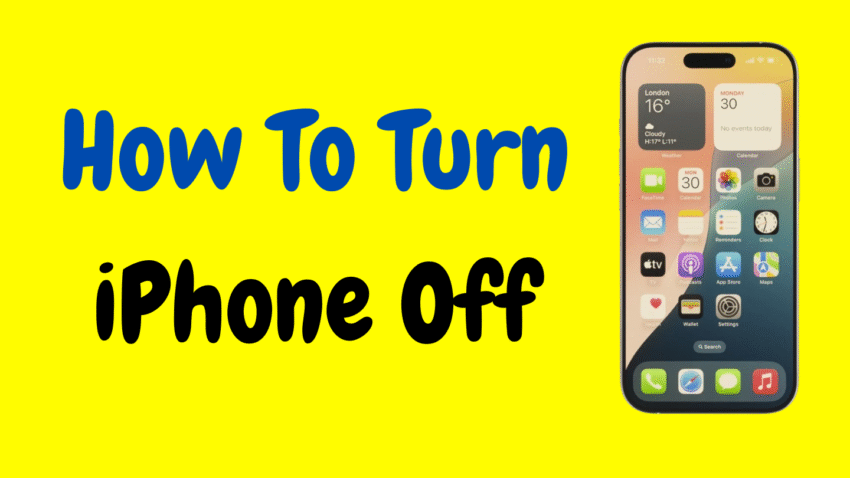Turning off your iPhone might seem like a simple task, but with the evolution of Apple devices, the method has changed depending on the model. Whether you’re new to the iPhone, switching from Android, or just curious about how to power down your device properly, this guide will walk you through how to turn off any iPhone model—clearly, simply, and safely.
This isn’t just about pressing a button. Powering off your iPhone correctly can help conserve battery, resolve temporary glitches, or prepare your phone for travel or storage. This detailed guide will also explain alternative shutdown methods, troubleshooting tips, and answers to common questions.
Let’s explore every possible way to turn your iPhone off like a pro.
🔌 Why You Might Want to Turn Off Your iPhone
Turning off your iPhone isn’t something most users do daily, but it’s incredibly useful in certain situations:
- Restarting to fix bugs or performance issues
- Saving battery when not in use
- Switching SIM cards or storage devices
- Preparing for long travel or flight mode
- Putting the phone into storage
Unlike putting your phone in sleep mode, powering it off completely stops all apps, background processes, and communications—perfect when you need total silence or a fresh reboot.
📱 How to Turn Off iPhone – Model-by-Model Guide
Apple has released various iPhone models over the years, and the method to turn them off differs based on the presence of the Home button, Face ID, or Touch ID.
🔹 For iPhones with Face ID (iPhone X and Later)
If you have an iPhone without a Home button (such as iPhone X, XR, XS, 11, 12, 13, 14, or 15), follow these steps:
🔧 Method 1: Using Buttons
- Press and hold the Side button (on the right) and Volume Up or Down (on the left) simultaneously.
- Wait until the “slide to power off” slider appears.
- Swipe the slider to the right.
- The screen will go black, and your phone will shut down.
Pro Tip: Hold the buttons for a second or two longer if the slider doesn’t appear right away.
🔹 For iPhones with Home Button (iPhone 6, 7, 8, SE 2nd & 3rd Gen)
These models still feature the Home button and a single side (or top) button.
🔧 Method 1: Using the Side (or Top) Button
- Press and hold the Side button (or Top button for older models).
- The “slide to power off” screen will appear.
- Slide the power icon to the right.
- Your device will shut down completely.
This is the simplest and oldest method used in earlier iPhone generations.
🧭 Universal Method for All iPhones: Power Off via Settings
Can’t use buttons? Here’s how to power off your iPhone without pressing any physical buttons—useful if the Side or Volume buttons are damaged.
🔧 Steps:
- Open the Settings app.
- Scroll down and tap General.
- At the very bottom, tap Shut Down.
- The “slide to power off” screen will appear.
- Slide the bar to the right to turn off the device.
This method works for all iPhones and is perfect when physical buttons aren’t responding.
🛠️ Alternative Method: Using AssistiveTouch to Turn Off iPhone
If your buttons are not working and you want even more accessibility, use AssistiveTouch to shut down.
How to Enable AssistiveTouch:
- Go to Settings > Accessibility
- Tap Touch > AssistiveTouch
- Toggle AssistiveTouch ON
A small floating icon will now appear on your screen.
How to Shut Down Using AssistiveTouch:
- Tap the floating AssistiveTouch icon
- Go to Device > More
- Tap Restart
- Your phone will prompt to shut down and restart (you’ll need to enter your passcode again)
Note: While this method is more of a restart than a shutdown, it’s useful for troubleshooting or minor fixes.
🚀 How to Turn iPhone Back On
After powering off, here’s how to turn your iPhone back on:
For Any iPhone Model:
- Press and hold the Side button (or Top button on older models) until you see the Apple logo.
- Release the button once the logo appears.
- Your iPhone will boot up and be ready to use in a few seconds.
You may need to enter your passcode before using Face ID or Touch ID after restarting.
⚠️ What to Do If Your iPhone Won’t Turn Off
Sometimes your iPhone may freeze, become unresponsive, or refuse to shut down. In such cases, a force restart is the solution.
Force Restart by Model:
iPhone 8 and Later:
- Press and quickly release Volume Up
- Press and quickly release Volume Down
- Press and hold the Side button
- Release when you see the Apple logo
iPhone 7 / 7 Plus:
- Press and hold both the Volume Down and Power (Side) buttons
- Keep holding until the Apple logo appears
iPhone 6s, 6s Plus, and SE (1st Gen):
- Press and hold both the Home button and the Top (or Side) button
- Release both when the Apple logo appears
A force restart doesn’t erase your data. It simply refreshes your phone and shuts down stuck apps or background processes.
🔋 Does Turning Off Your iPhone Save Battery?
Yes—but mostly in specific situations. Powering off your iPhone can:
- Extend battery life if you won’t be using it for hours or days
- Prevent background apps from draining power
- Reduce wear on internal components over time
That said, modern iPhones are designed for low power consumption in standby mode. Turning off regularly isn’t necessary unless you’re troubleshooting or storing the device.
💡 Bonus Tips: Best Practices for Shutting Down
- Close Open Apps First: While not required, it can prevent potential bugs or glitches during the next startup.
- Wait Before Restarting: After shutting down, wait 10–15 seconds before turning the phone back on.
- Don’t Force Shutdown Often: Reserve force restarts for frozen or malfunctioning devices.
- Use Settings Shutdown When Buttons Are Broken: Keep this method in mind if your phone suffers button damage.
- Keep Your iPhone Updated: Frequent software updates reduce crashes, meaning fewer shutdowns are needed.
🧠 Frequently Asked Questions
❓ Can I turn off my iPhone without touching the screen?
No. All standard shutdown methods require either touching the screen or using physical buttons. If your screen is broken, you may need external help or Apple support.
❓ Will shutting down delete my apps or data?
Absolutely not. Turning off your iPhone is completely safe and won’t erase anything.
❓ How often should I turn off my iPhone?
It’s not necessary to turn off your iPhone daily. Once every few days or when needed for troubleshooting is fine.
❓ Why won’t my iPhone shut down?
Your iPhone may be frozen, have low battery, or be experiencing a software bug. Try force restarting or charging the phone before trying again.
✅ Recap: All Ways to Turn Off an iPhone
| Method | Best For |
|---|---|
| Side Button + Volume Button | iPhones with Face ID (X and later) |
| Side or Top Button Only | Older models with a Home button |
| Settings > General > Shut Down | All iPhones; works without buttons |
| AssistiveTouch | For accessibility or broken buttons |
| Force Restart | Frozen or unresponsive devices |
🎯 Final Thoughts
Turning off your iPhone may seem basic, but knowing all the right methods ensures you’re never stuck—whether you’re troubleshooting, saving battery, or simply giving your device a rest. Apple offers multiple options to power off your iPhone depending on your model, situation, and accessibility needs.
From simple button combos to AssistiveTouch and settings-based shutdowns, this guide ensures you’ll always know how to turn off your iPhone quickly and safely—no matter what model you have or what situation you’re in.
Would you like a short summary of this article for social media or a script version for video content?