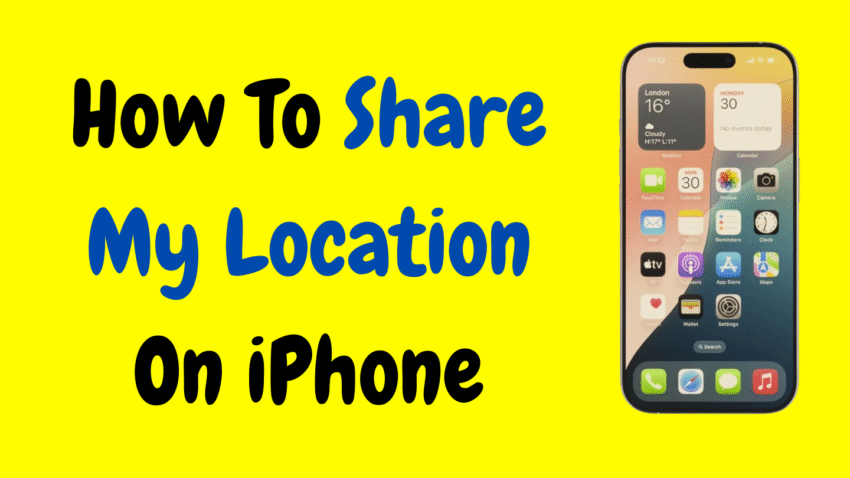Whether you’re meeting friends, keeping family informed, or staying safe in an emergency, sharing your location from your iPhone can be incredibly useful. Apple’s ecosystem makes it easy to share your real-time or current location securely, privately, and across different apps.
In this guide, we’ll cover everything you need to know about how to share your location on an iPhone, step-by-step, including how to use built-in apps like Messages, Find My, and Maps, along with safety tips, troubleshooting solutions, and more.
Let’s get started with how location sharing works and how to make the most of it in your daily life.
📍 Why Share Your Location on iPhone?
There are countless reasons people use location sharing on iPhones today. Some of the most common include:
- Meeting up with friends in busy public spaces
- Letting loved ones know you’re safe during travel
- Sharing directions when someone’s lost
- Helping parents track kids or caregivers monitor elderly family members
- Ensuring safety when heading to unfamiliar places
Apple provides several built-in tools that allow you to share your location temporarily or continuously, giving you full control over your privacy.
🔐 Is Location Sharing Safe?
Yes—when used responsibly, location sharing is safe and secure on iPhones. Apple uses encrypted data and gives you full control over who can view your location and for how long.
You can revoke access at any time, and location sharing is opt-in only—you always choose when and how to share it.
📱 Method 1: Share Your Location via the Find My App
The Find My app is Apple’s central hub for location sharing and device tracking. You can share your real-time location with friends and family and even set notifications for when someone arrives or leaves a place.
🔹 Step-by-Step: Share Location with Someone Using Find My
Step 1: Open the Find My App
- Launch the Find My app on your iPhone (green icon with a radar symbol).
Step 2: Tap the “People” Tab
- At the bottom of the screen, tap People.
Step 3: Tap “Share My Location”
- In the upper corner, tap + or Share My Location.
Step 4: Enter a Contact’s Name
- Type in the name, number, or Apple ID email of the person you want to share with (must be in your Contacts).
Step 5: Choose How Long to Share
You can select from:
- Share for One Hour
- Share Until End of Day
- Share Indefinitely
Step 6: Tap “Send”
- Your location will be shared with the contact, and they’ll receive a notification.
Bonus Tip: If they also share their location with you, you’ll be able to see each other in real time in the Find My app.
🔄 How to Stop Sharing
- Go to Find My > People, select the person, and tap Stop Sharing My Location.
✅ Method 2: Share Location in Messages App (One-on-One)
Sometimes, you want to send your location quickly in a chat. Luckily, the Messages app makes this incredibly easy.
🔹 Step-by-Step: Send Location in iMessage
Step 1: Open Messages
- Launch the Messages app and open a conversation with the person you want to share with.
Step 2: Tap the Contact Name at the Top
- This opens more options for the conversation.
Step 3: Tap “Share My Location”
- You’ll see options to:
- Share for One Hour
- Share Until End of Day
- Share Indefinitely
Alternatively, tap Send My Current Location to send a one-time snapshot of where you are.
🧠 What’s the Difference?
- Share My Location: Live, real-time updates as you move
- Send My Current Location: A fixed, one-time location
🗺 Method 3: Share Your Location via Apple Maps
If you’re using Apple Maps to plan a trip or find a destination, you can also send your location directly from the app.
🔹 How to Send Location from Apple Maps
Step 1: Open Apple Maps
- Tap the blue dot that represents your current location.
Step 2: Tap “Share My Location”
- Choose how to send it: via Messages, Mail, AirDrop, or another app.
Bonus: Share Directions Instead
If someone is meeting you, tap a destination in Maps and select Share Directions instead—this helps them navigate directly to you.
🧭 Method 4: Share via Contacts App
If you’ve added someone to your Contacts and they use an iPhone, you can enable location sharing from the Contacts app directly.
🔹 Steps:
- Open the Contacts app.
- Select a contact.
- Scroll down and tap Share My Location.
- Choose the time duration as with other methods.
💬 Method 5: Share Your Location Using Third-Party Apps
Many other apps support location sharing. Here are a few:
- WhatsApp: Open a chat > Tap “+” > Location > Share Live Location
- Google Maps: Open the app > Tap your profile > Location Sharing
- Facebook Messenger: Open chat > Tap “+” or “More” > Location
Note: Each of these apps has its own rules and privacy controls. Always review settings before sharing.
🧩 iPhone Settings You Should Know
To make sure your iPhone can share your location, review these essential settings.
✅ Enable Location Services
- Go to Settings > Privacy & Security > Location Services
- Make sure it’s turned ON
✅ Enable Share My Location
- Open Settings > [Your Name] > Find My
- Tap Find My iPhone, then make sure:
- Find My iPhone is ON
- Share My Location is ON
🛡 Safety & Privacy Tips for Location Sharing
Location sharing is convenient, but it’s important to use it wisely.
✅ Only Share with Trusted Contacts
Avoid sharing your live location with strangers or unfamiliar apps.
✅ Use Temporary Sharing
When possible, share your location for just an hour or until the end of the day.
✅ Review Who Can See You
In Find My > People, you can see everyone you’re sharing with and stop at any time.
✅ Turn Off Location Services When Not Needed
If you don’t need GPS tracking, turn it off to save battery and reduce background activity.
❓ Troubleshooting Location Sharing Issues
Here are a few common issues and quick fixes:
📌 Problem: Location not updating
Fix:
- Ensure Wi-Fi or cellular data is on
- Enable Location Services
- Restart your iPhone
📌 Problem: “No location found” error
Fix:
- The person may have turned off Location Services
- They may be out of signal range or offline
📌 Problem: Contact not showing in Find My
Fix:
- Make sure the contact is using an iPhone with iCloud enabled
- Ask them to enable location sharing with you first
🤔 Frequently Asked Questions
Q1: Can I share my location with Android users?
Yes, but not through iMessage or Find My. Use cross-platform options like Google Maps, WhatsApp, or emailing your location manually.
Q2: Can I automate location sharing?
Not yet. Apple doesn’t currently allow location sharing to be triggered by Shortcuts or automation, likely for privacy reasons.
Q3: Can I be notified when someone leaves or arrives at a location?
Yes! In Find My, select the person > Add Notification > choose “Notify Me” when they arrive, leave, or are not at a location.
Q4: Can I hide my location without disabling Find My?
Yes. Go to Settings > [Your Name] > Find My and toggle off Share My Location. Others won’t be notified.
Q5: Will battery-saving modes affect location sharing?
Yes, Low Power Mode may slow or pause location updates in the background. For accurate tracking, keep it off.
🎯 Final Thoughts – Stay Connected, Stay Safe
Sharing your location on an iPhone has never been easier—or more powerful. Whether you’re coordinating a meetup, keeping family informed, or simply sharing directions, Apple gives you plenty of secure and convenient options.
From Find My to Messages, Maps, and more, you can choose how long, how often, and with whom to share your location—all while staying in full control.
So the next time you’re running late, meeting someone new, or heading somewhere unfamiliar, just tap, share, and go. Your iPhone has your back.
Would you like a YouTube description or a thumbnail idea to go with this article?