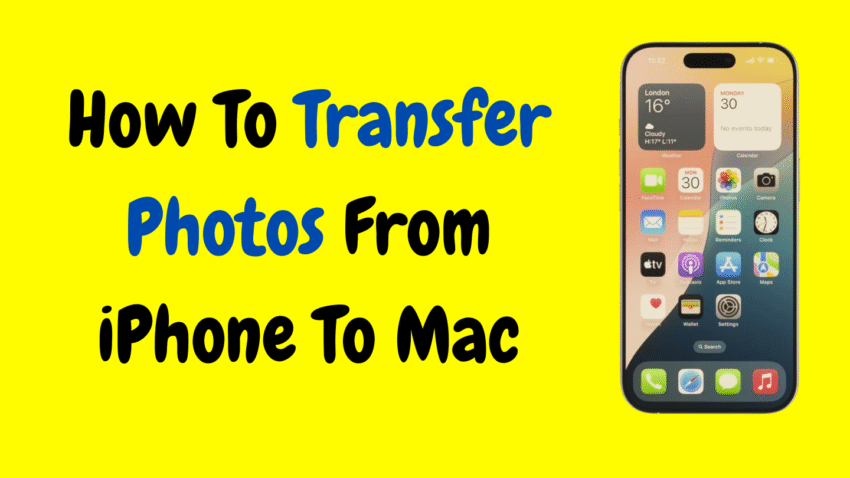With today’s iPhones doubling as high-powered cameras, it’s no surprise that our photo libraries grow fast. From family events and vacations to everyday snapshots, those moments deserve safe keeping—and often, that means transferring them to your Mac for long-term storage, editing, or freeing up space.
Whether you’re a casual photo-taker or a professional capturing content on the go, learning how to transfer photos from iPhone to Mac is one of the smartest ways to manage your digital memories.
In this guide, you’ll discover all the reliable, fast, and secure methods to transfer photos from your iPhone to your Mac—with or without a cable—plus helpful tips for organizing and managing your photo library after the move.
Let’s dive in.
1. Why Transfer Photos from iPhone to Mac?
There are several reasons you might want to offload photos from your iPhone:
- Free up space on your iPhone storage
- Back up important memories
- Edit photos using powerful Mac software
- Organize or archive albums
- Transfer media for professional use or printing
Apple makes this easier than ever with seamless ecosystem tools, whether you prefer using a cable or doing it all wirelessly.
2. What You’ll Need
Before getting started, make sure you have:
- An iPhone running iOS 12 or later (recommended: iOS 15 or newer)
- A Mac running macOS Mojave or later (recommended: macOS Ventura or newer)
- A USB-to-Lightning cable, if using a wired method
- A stable Wi-Fi connection, for wireless transfer options
- Both devices using the same Apple ID, if using iCloud or AirDrop
3. Method 1: Transfer Photos Using the Photos App (USB Cable)
This is one of the most reliable and fastest methods—especially for large libraries.
📲 Step-by-Step Instructions:
- Connect your iPhone to your Mac using a USB-to-Lightning cable.
- Unlock your iPhone and tap Trust This Computer if prompted.
- Open the Photos app on your Mac (you’ll find it in Applications or via Spotlight).
- In the sidebar, select your iPhone under “Devices.”
- The Photos app will display your iPhone photo library.
- Select the photos or albums you want to transfer—or click Import All New Photos.
- Choose where to save the files (you can use Albums or your library).
- Click Import Selected or Import All.
After the import is complete, you can choose whether to keep or delete the photos from your iPhone.
✅ Pros:
- Fast and secure
- Great for transferring thousands of photos
- Automatically sorts by date and album
❌ Cons:
- Requires a cable
- Not ideal if your Mac has limited storage
4. Method 2: Use AirDrop for Wireless Transfers
Want to send a few photos without plugging in? AirDrop is perfect for quick, wireless transfers.
📲 Step-by-Step Instructions:
- Turn on AirDrop on both devices:
- On Mac: Open Finder > AirDrop, then select “Allow me to be discovered by: Everyone or Contacts Only.”
- On iPhone: Swipe down from the top-right (Control Center), tap AirDrop, and select Contacts Only or Everyone.
- Open the Photos app on your iPhone.
- Select the photos you want to send.
- Tap the Share icon and choose AirDrop > your Mac’s name.
- On your Mac, click Accept when prompted.
- The photos will be saved to your Downloads folder by default.
✅ Pros:
- Fast for small sets of images
- No cables required
- Great for quick, one-time transfers
❌ Cons:
- Slower for large files
- Can be unstable over long distances or crowded networks
5. Method 3: Use iCloud Photos for Automatic Syncing
If you want your photo library to automatically sync between your iPhone and Mac, iCloud Photos is the way to go.
📲 How to Set It Up:
On iPhone:
- Go to Settings > [Your Name] > iCloud > Photos
- Toggle ON iCloud Photos
On Mac:
- Go to System Settings > Apple ID > iCloud
- Enable Photos
- Open the Photos app and allow it to sync
All your photos and videos will now automatically appear on your Mac and stay up to date.
✅ Pros:
- Fully automatic
- Syncs edits, albums, and tags
- Keeps everything in sync across all devices
❌ Cons:
- Uses iCloud storage (you may need to upgrade beyond the free 5GB)
- Requires a stable internet connection
6. Method 4: Transfer Photos via Image Capture (Manual Method)
This is an alternative to using the Photos app and gives you more control over where your files go.
📲 Steps:
- Connect your iPhone to your Mac with a USB cable.
- Open Image Capture (found in Applications or via Spotlight).
- Select your iPhone from the sidebar.
- Choose the destination folder (e.g., Desktop or Pictures).
- Select the images to import or click Import All.
Unlike the Photos app, Image Capture doesn’t import into your system library—it just copies the files to a folder.
✅ Pros:
- Offers file-level control
- Useful for organizing media manually
❌ Cons:
- No automatic organization
- Lacks editing or preview features
7. Method 5: Use iCloud Drive or Files App
If you don’t want to sync your entire photo library, use Files or iCloud Drive to manually move selected photos.
📲 On iPhone:
- Open the Photos app.
- Select the photos you want to transfer.
- Tap the Share button.
- Choose Save to Files > iCloud Drive > Folder.
🖥 On Mac:
- Open the Finder.
- Go to iCloud Drive.
- Open the folder where you saved the photos.
- Copy or move them anywhere on your Mac.
✅ Pros:
- Wireless and secure
- Selective transfer
- Great for documents and other files too
❌ Cons:
- Manual process
- Relies on cloud sync
8. Bonus: Use Third-Party Apps (Optional)
Apps like Image Transfer, AnyTrans, or cloud services (Google Drive, Dropbox) also allow photo transfer, but since Apple provides robust tools natively, third-party apps are usually unnecessary unless you want specialized file management or transferring to non-Mac devices.
9. Organizing Photos After Transfer
After transferring photos to your Mac, it’s helpful to keep things tidy.
📂 Tips for Managing Your Library:
- Create albums by event or theme
- Use Smart Albums in the Photos app (based on date, keyword, or camera type)
- Add location info or tags for easy search
- Back up your library to an external hard drive or Time Machine
Organized photos are easier to find, edit, and enjoy later.
10. Frequently Asked Questions
❓ Can I delete photos from iPhone after transferring?
Yes. If you’re using Photos app or Image Capture, you’ll often be prompted with the option to delete after import. Just make sure the files are successfully saved on your Mac before deleting.
❓ What happens if I edit photos on Mac—will it change them on iPhone?
Only if you’re using iCloud Photos. Edits sync across all devices. If you used a one-time transfer via cable or AirDrop, changes stay only on the Mac.
❓ Can I transfer videos too?
Absolutely. All methods listed above support videos as well as photos. Just keep in mind that large video files may take longer to transfer, especially over AirDrop or iCloud.
Conclusion
Transferring photos from your iPhone to your Mac doesn’t have to be a technical chore. With Apple’s built-in tools—whether wired or wireless—you can move your precious memories in minutes.
Whether you’re a photographer needing full-res imports, a parent organizing family albums, or someone trying to free up space on your phone, this guide has you covered. Choose the method that suits your style and needs, and enjoy the peace of mind that comes with knowing your photos are safe, organized, and accessible on your Mac.
So go ahead—plug in, sync up, or AirDrop away. Your memories deserve the best home.
Would you like a printable version or infographic to summarize these transfer methods?