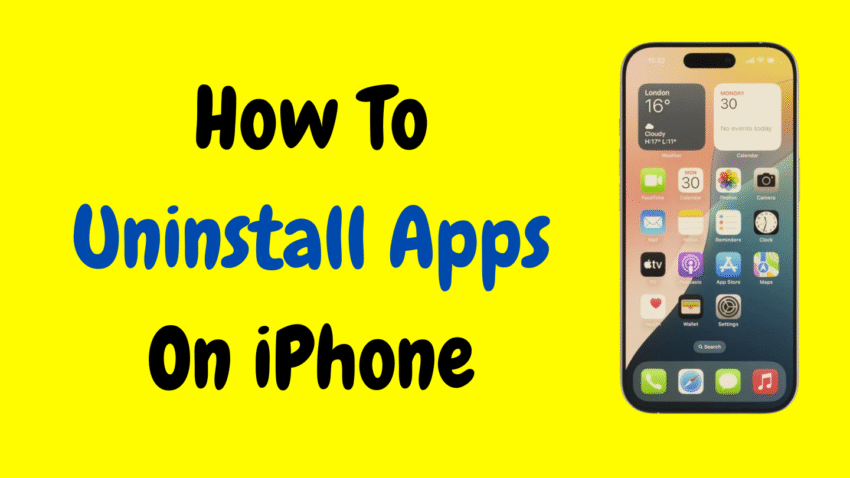Your iPhone is a powerful tool. It holds your contacts, stores your memories, entertains you on long trips, and even tracks your workouts. But over time, it can also start to feel cluttered. Maybe you’ve downloaded dozens of apps—games, productivity tools, social media platforms—that you barely use anymore. Some might be taking up too much space, draining your battery, or just sitting there collecting digital dust.
That’s where uninstalling apps on your iPhone comes in.
Whether you’re cleaning up your home screen, freeing up storage, or just simplifying your digital life, this guide will show you exactly how to uninstall apps on iPhone—using multiple methods. It’s easy, fast, and satisfying. Plus, we’ll explore what happens when you delete an app, how to manage app data, and how to prevent apps from taking over your storage again.
Let’s jump into it.
1. Why Uninstall iPhone Apps?
There are several good reasons to delete apps you no longer need:
- Free up storage space
- Improve battery performance
- Clean up your home screen
- Remove distractions
- Get rid of unused or duplicate apps
- Prevent background activity from unused apps
Apps can take up more than just memory—they often run in the background, refresh content, and send notifications. If an app no longer serves a purpose, uninstalling it helps your device run smoother.
2. Method 1: Uninstall Apps Directly from the Home Screen
This is the most common and intuitive method of deleting apps.
✅ Steps:
- Find the app you want to uninstall on your Home Screen.
- Tap and hold the app icon until a menu pops up or until all icons start jiggling.
- Select “Remove App.”
- Choose “Delete App” in the confirmation pop-up.
- Tap “Delete” again to confirm.
The app and its associated data will be removed from your iPhone.
✔ Pros:
- Quick and easy
- Doesn’t require navigating through Settings
- Lets you clean multiple apps in one go (while in jiggle mode)
✖ Cons:
- Easy to accidentally delete something important
- Might not work for apps hidden in the App Library
3. Method 2: Uninstall Apps via App Library
From iOS 14 onward, Apple introduced the App Library to organize all your installed apps.
✅ Steps:
- Swipe left past your last Home Screen to access the App Library.
- Use the search bar at the top or scroll through categories.
- Tap and hold the app icon.
- Choose “Delete App” and confirm.
This method is helpful if the app is not on your main Home Screens but still installed on your device.
4. Method 3: Use the Settings App to Delete Apps
This method is perfect for tracking which apps are using the most space before deleting them.
✅ Steps:
- Go to Settings > General > iPhone Storage.
- Wait for the list of apps to load—it will show apps by size.
- Tap on the app you want to remove.
- Select “Delete App.”
- Tap “Delete App” again to confirm.
This is one of the best ways to uninstall apps if your iPhone is running low on space and you want to prioritize large storage users.
✔ Pros:
- Helps identify “space hog” apps
- Offers detailed storage data
- Good for managing storage proactively
5. Method 4: Offload Apps Instead of Uninstalling
Not ready to fully delete an app? Apple lets you offload apps while keeping their data intact.
✅ Steps:
- Go to Settings > General > iPhone Storage.
- Tap the app you want to offload.
- Select “Offload App.”
This removes the app from your device but retains its data. If you reinstall it later, everything will be restored.
✔ Pros:
- Saves storage without losing data
- Ideal for apps you rarely use but may need again
✖ Cons:
- App must be re-downloaded from the App Store
- Won’t work without internet access
6. Can You Uninstall Preinstalled Apple Apps?
Yes—many of them, though not all.
Apple now allows users to delete some of its native apps, such as:
- Calculator
- Calendar
- Maps
- Music
- Podcasts
- Stocks
- Tips
- Weather
To uninstall them:
- Follow the same method as with third-party apps: tap and hold, then choose “Remove App.”
Apps like Phone, Messages, Safari, Settings, App Store, and Photos cannot be uninstalled, as they are critical to iOS functionality.
7. What Happens When You Uninstall an App on iPhone?
When you delete an app:
- The app and its local data are permanently removed.
- iCloud data remains intact for apps that sync online (e.g., Notes, Messages).
- You lose access to app content unless backed up elsewhere.
- Notifications, widgets, and shortcuts related to the app will disappear.
You can reinstall most apps from the App Store at any time, though your previous settings or history may be gone unless backed up.
8. How to Reinstall a Deleted App
Accidentally deleted something? Don’t worry—you can always get it back.
✅ Steps:
- Open the App Store.
- Tap the Search tab and type the name of the app.
- If it was previously downloaded, you’ll see a cloud icon next to it.
- Tap it to reinstall the app.
- If iCloud backup was enabled, some data may be restored automatically.
9. Best Practices for Managing Apps on iPhone
Avoid clutter and lag by following these tips:
✅ Tips:
- Review apps monthly to uninstall ones you don’t use
- Use folders to organize apps you want to keep
- Enable App Offloading automatically via
Settings > App Store > Offload Unused Apps - Avoid installing similar apps (e.g., multiple weather or photo editors)
- Monitor battery usage in
Settings > Batteryto spot resource-heavy apps
10. What If the “Delete App” Option Is Missing?
If you can’t uninstall a certain app, it may be due to restrictions.
🛠 Fix:
- Go to Settings > Screen Time > Content & Privacy Restrictions.
- Tap iTunes & App Store Purchases > Deleting Apps.
- Make sure it’s set to Allow.
Also, make sure you’re not using a managed device (like a company or school phone), which may prevent app removal.
11. Parental Control: How to Prevent App Deletion
Parents can prevent children from deleting apps by:
- Going to Settings > Screen Time
- Tap Content & Privacy Restrictions
- Set Deleting Apps to Don’t Allow
This adds a layer of control to ensure critical apps stay put.
12. Using iCloud and Backup Before Deleting Apps
If you’re deleting an app that contains personal data—like Notes, WhatsApp, or Photos—it’s a good idea to back it up first.
✅ Backup Options:
- Enable iCloud Backup
- Use app-specific backup tools (like WhatsApp’s iCloud chat backup)
- Sync content to a Mac or PC using Finder or iTunes
Backing up before uninstalling ensures that nothing important is lost.
13. Uninstalling Apps to Solve Problems
Sometimes, deleting and reinstalling an app can fix:
- Crashes
- Login issues
- Broken features
- Glitches from software updates
This method is often recommended by developers when troubleshooting issues.
14. Recap: 4 Ways to Uninstall Apps on iPhone
| Method | Steps | Best For |
|---|---|---|
| Home Screen | Tap and hold > Remove App > Delete | Fast, visual deletion |
| App Library | Swipe to App Library > Tap & hold > Delete App | Hidden apps |
| Settings | Settings > General > iPhone Storage > Delete App | Storage management |
| Offload | Same as Settings > Offload App | Retaining app data |
Conclusion
Cleaning up your iPhone isn’t just about making it look nice—it’s about optimizing performance, saving storage, and regaining control of your digital space. Whether you want to get rid of a few unused games or start fresh by removing dozens of forgotten apps, knowing how to uninstall apps on iPhone gives you the power to do just that.
With multiple methods—via the Home Screen, App Library, Settings, or even offloading—you have the flexibility to clean up your phone on your terms. And best of all, you can always reinstall what you need later with just a few taps.
So, if your iPhone is feeling sluggish or your storage is almost full, now’s the time to take action. Start by deleting just a few apps you haven’t opened in weeks—you might be surprised how much space and clarity you gain.
Would you like a printable checklist or visual infographic version of this guide?