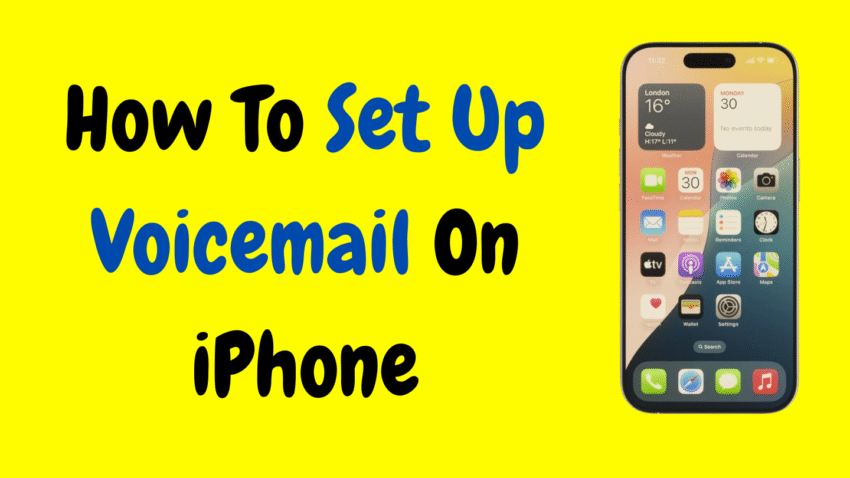Voicemail is one of those features we often take for granted—until we need it. Whether you’re in a meeting, on a flight, or just stepping away from your phone for a moment, voicemail ensures you never miss important messages. For iPhone users, setting up voicemail is a relatively quick and painless process, but it can still be a bit confusing, especially if you’re doing it for the first time or switching carriers. In this comprehensive guide, we’ll walk you through everything you need to know about how to set up voicemail on iPhone—step by step.
What is Voicemail on iPhone?
Voicemail is a digital mailbox that stores audio messages when you’re unavailable to take a call. On the iPhone, voicemail is integrated into the Phone app itself, making it easy to access, listen, and manage messages. iPhones also offer a feature called Visual Voicemail, which allows you to see a list of voicemails and select which one you want to listen to, just like emails.
Prerequisites: What You Need Before Setting Up Voicemail
Before jumping into the setup process, make sure you have the following:
- An active cellular plan: Voicemail services are provided by your carrier, so you’ll need a mobile plan with voicemail included.
- Cellular signal: You must be connected to your network (not Wi-Fi only) during setup.
- Latest iOS update: Make sure your iPhone is running the most recent version of iOS for compatibility and security.
- Voicemail service enabled: Some carriers require you to activate voicemail before using it. If you’re unsure, a quick call to your provider can help.
Step-by-Step Guide to Set Up Voicemail on iPhone
Step 1: Open the Phone App
- Tap the green Phone icon on your iPhone’s home screen.
- At the bottom-right corner, tap the Voicemail tab.
Step 2: Tap “Set Up Now”
If you’ve never set up voicemail on your iPhone before, you’ll see a button that says Set Up Now. Tap it to begin.
Step 3: Create a Voicemail Password
You’ll be asked to create a password for your voicemail (usually 4 to 6 digits). This ensures your messages are secure.
- Choose a password that you’ll remember, but avoid common combinations like “1234.”
- Confirm your password when prompted.
Step 4: Choose a Greeting
Now comes the fun part—recording your greeting. You’ll be given two options:
- Default: The system uses your carrier’s generic voicemail greeting.
- Custom: You record your own personalized message.
To record a custom greeting:
- Tap Custom.
- Press Record and speak clearly into the microphone.
- Tap Stop when you’re done.
- You can play it back to review.
- If satisfied, tap Save.
How to Access Your Voicemail Messages
Once voicemail is set up, accessing your messages is simple:
- Open the Phone app.
- Tap the Voicemail tab.
- A list of voicemails will appear if you have Visual Voicemail enabled.
- Tap on a message to listen.
- Use the play, pause, and delete options as needed.
For older devices or networks without Visual Voicemail:
- Tap Call Voicemail to listen to messages the traditional way.
Using Visual Voicemail Features
If you’re using an iPhone 6s or later and your carrier supports it, Visual Voicemail offers several enhanced features:
- Read voicemail as text (called Voicemail Transcription): Apple transcribes the audio so you can read it.
- Share voicemail: Send a voice message via Messages, Mail, or save it in Files.
- Delete or archive: Swipe left on a message to delete it or tap the message for more options.
Troubleshooting Voicemail Setup Issues
Sometimes things don’t go as smoothly as expected. Here are a few common issues and how to fix them:
1. “Voicemail Unavailable” Error
- Make sure you have a cellular connection.
- Restart your iPhone.
- Contact your carrier to confirm voicemail is enabled.
2. Visual Voicemail Not Working
- Go to Settings > Cellular, and toggle Cellular Data off and back on.
- Reset your network settings (Settings > General > Transfer or Reset iPhone > Reset > Reset Network Settings).
3. Can’t Record Custom Greeting
- Ensure your microphone isn’t blocked or disabled.
- Try recording in a quiet environment.
How to Change Your Voicemail Greeting or Password
Changing Your Greeting:
- Open the Phone app.
- Go to the Voicemail tab.
- Tap Greeting (top left corner).
- Select Custom or Default.
- Record a new message and tap Save.
Changing Your Voicemail Password:
- Open Settings.
- Scroll down and tap Phone.
- Tap Change Voicemail Password.
- Enter a new password and confirm it.
Setting Up Voicemail Notifications
You can get notified every time you receive a voicemail:
- Open Settings > Notifications.
- Tap Phone.
- Ensure Allow Notifications is turned on.
- Customize how alerts appear (on Lock Screen, as banners, or sounds).
How to Check Voicemail From Another Phone
If your iPhone is dead or lost, you can still check voicemail using another phone:
- Call your own iPhone number.
- When your greeting starts, press * (asterisk).
- Enter your voicemail password.
- Follow prompts to listen to your messages.
Carrier-Specific Tips
Voicemail features and setup options can vary slightly depending on your carrier. Below are some general tips:
For AT&T Users:
- Visual Voicemail comes standard with most iPhone plans.
- Dial 1 to access traditional voicemail.
For Verizon Users:
- Visual Voicemail may require activation via the My Verizon app.
- Dial *86 to check voicemail manually.
For T-Mobile Users:
- Voicemail-to-text is available on most plans.
- Use the T-Mobile Visual Voicemail app for more features.
For International Users:
- Some networks outside the U.S. may not support Visual Voicemail.
- Contact your local provider for voicemail activation details.
FAQs About iPhone Voicemail
Q: Is voicemail free to use on iPhone?
A: Most carriers include voicemail with your plan, but international roaming or voicemail-to-text features may incur charges. Check with your provider.
Q: Can I disable voicemail completely?
A: You can ask your carrier to turn off voicemail or set up call forwarding to bypass it.
Q: Can I save voicemails permanently?
A: Yes. Tap the voicemail message > Share > Save to Files, Notes, or send via Mail or Messages.
Q: How many voicemails can I store?
A: It depends on your carrier, but typically you can store 20–40 messages. Older messages are auto-deleted after a set time.
Final Thoughts
Setting up voicemail on an iPhone might seem like a small task, but it plays a crucial role in ensuring you don’t miss important messages when life gets busy. Apple makes the process simple, and once you’ve set it up, it practically runs itself. Whether you’re a business professional, a student, or someone who just prefers not to answer every call, voicemail is an essential tool worth having.
Remember to personalize your greeting, keep your password secure, and check your messages regularly. If issues arise, a quick reset or call to your carrier can usually get things back on track.
In a world full of texts and instant messages, voicemail still has its place—bridging the gap between connection and convenience.
Would you like a thumbnail for this article as well?