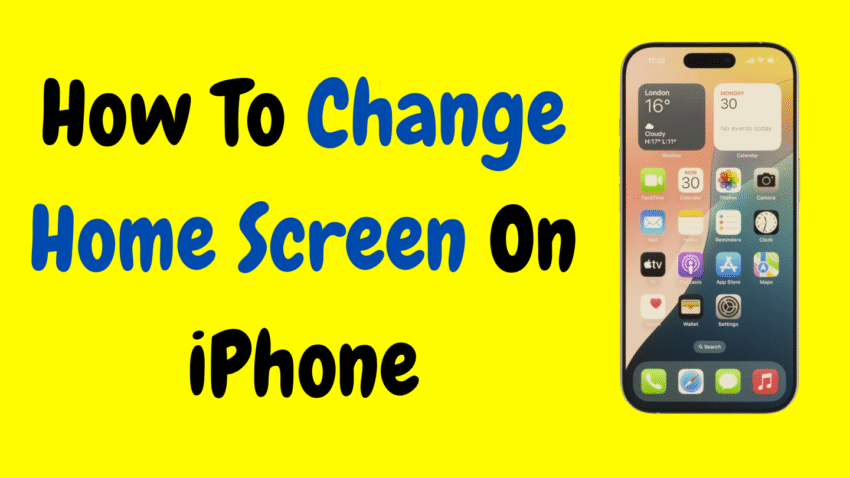Customizing your iPhone’s home screen is more than just a way to make your phone look good—it’s about creating an environment that suits your personality, boosts productivity, and feels uniquely yours. Whether you’re a minimalist who prefers clean lines and muted tones or someone who loves a colorful, dynamic display, learning how to change your iPhone home screen can make your device work better for you.
In this comprehensive 2000-word guide, you’ll learn all the tools and tricks to transform your iPhone home screen, from rearranging apps to setting widgets, using custom icons, and creating unique themes. Best of all, no jailbreaking or risky third-party hacks are required.
Table of Contents
- Why Customize Your Home Screen?
- Basic Home Screen Edits: Rearranging Apps
- How to Delete or Move Apps
- How to Use the App Library
- Adding and Managing Widgets
- Changing Wallpaper for the Home Screen
- Using Custom App Icons
- Creating Custom Home Screen Themes
- Organizing with Folders
- Focus Mode and Home Screen Customization
- Setting Multiple Home Screens
- Tips for a Clean, Productive Layout
- Troubleshooting Common Issues
- Final Thoughts
1. Why Customize Your Home Screen?
Your home screen is the control center of your digital life. It’s the first thing you see when you unlock your phone, and it plays a crucial role in how efficiently you navigate apps and access information. Here’s why you might want to change it:
- Boost daily productivity
- Reduce clutter and distractions
- Create aesthetic themes that inspire you
- Make navigation faster and smoother
- Match your phone’s look with your lifestyle
With the latest iOS updates, Apple now offers more flexibility than ever before.
2. Basic Home Screen Edits: Rearranging Apps
Let’s start with the basics: moving your app icons around.
Steps:
- Tap and hold any app icon on the home screen.
- When the icons start jiggling, drag the app to a new location.
- You can even move it to another page by dragging it to the edge of the screen.
- Tap Done in the top-right corner when you’re finished (on newer iPhones with Face ID) or press the home button.
You can rearrange icons to group similar apps together, or place frequently used ones closer to your thumb for easier access.
3. How to Delete or Move Apps
Cleaning up your home screen can be satisfying.
To Delete an App:
- Tap and hold the app icon.
- Select Remove App.
- Then choose either:
- Delete App (removes it completely)
- Remove from Home Screen (keeps it in App Library)
To Move an App to App Library Only:
- Hold the app icon until it jiggles.
- Drag it to the App Library page.
- Release.
This is helpful if you want to declutter your home screen without uninstalling apps.
4. How to Use the App Library
Introduced in iOS 14, the App Library is a built-in way to organize apps automatically by category.
Accessing App Library:
- Swipe left past your last home screen page.
Features:
- Automatically sorted into categories like Social, Entertainment, Productivity.
- Search bar at the top for quick access.
- You can launch apps from here or add them back to the home screen.
5. Adding and Managing Widgets
Widgets allow you to display live info like weather, news, calendar events, and battery status right on your home screen.
To Add a Widget:
- Long-press on any blank area of the home screen.
- Tap the + icon in the top-left corner.
- Browse or search for widgets.
- Tap the one you want and choose a size.
- Tap Add Widget, then drag it where you want.
To Edit a Widget:
- Tap and hold it, then select Edit Widget (if supported).
Widgets bring functionality and beauty to your layout.
6. Changing Wallpaper for the Home Screen
A new background can completely change your iPhone’s look.
Steps:
- Go to Settings > Wallpaper > Add New Wallpaper.
- Choose from Dynamic, Stills, or your own Photos.
- Tap Customize Home Screen.
- Pick the same or a different image from your lock screen.
- Tap Done.
You can also blur the background for a cleaner look, helping your icons and widgets stand out more clearly.
7. Using Custom App Icons
Want to give your iPhone a theme? Use custom app icons through the Shortcuts app.
How to Do It:
- Open Shortcuts.
- Tap + > Add Action > Search for Open App.
- Select the app.
- Tap the circle with three dots in the top right.
- Tap Add to Home Screen.
- Tap the icon to change it (choose from photos or files).
- Name the shortcut and tap Add.
Now, your app has a custom icon on your home screen. Repeat this for others to complete the look.
Note: These icons open via the Shortcuts app briefly, but it’s a small trade-off for a custom theme.
8. Creating Custom Home Screen Themes
Pair your custom icons with matching wallpapers and widget styles to build a cohesive theme.
Tools You Can Use:
- Widgets with aesthetic styles (Clock, Calendar, Weather)
- Custom icon packs you’ve created or found (free or premium)
- Color-matching widgets and backgrounds
Some users make seasonal themes: like a fall aesthetic with orange tones or a holiday look with winter elements.
9. Organizing with Folders
Folders keep things tidy and help you access apps faster.
To Create a Folder:
- Tap and hold an app until it jiggles.
- Drag it over another app.
- A folder is created automatically.
- Tap the folder to rename it.
You can store up to 12 apps per page within a folder, and folders can have multiple pages.
10. Focus Mode and Home Screen Customization
Focus mode lets you minimize distractions by showing specific home screens based on time, activity, or location.
How to Set Up:
- Go to Settings > Focus.
- Tap + to create a mode (e.g., Work, Sleep).
- Under Home Screen, select Custom Pages.
- Pick which home screens show when Focus is active.
It’s a powerful tool to boost productivity and balance work/life.
11. Setting Multiple Home Screens
Your iPhone can have several home screen pages. You can show or hide pages based on your needs.
To Manage Pages:
- Tap and hold on the home screen until it jiggles.
- Tap the dots above the dock.
- Check or uncheck home screen pages.
- Tap Done.
This is especially useful if you want a clean look during work or meetings.
12. Tips for a Clean, Productive Layout
Here are some tips for optimizing your layout:
- Dock frequently-used apps for fast access.
- Use folders for less-used apps to reduce clutter.
- Keep a maximum of 2–3 pages to avoid swiping too much.
- Match widget colors and wallpaper for a polished look.
- Test your design in light and dark mode to ensure visibility.
A good layout is not only pretty—it’s practical.
13. Troubleshooting Common Issues
Widgets not updating?
- Try restarting your iPhone.
- Make sure Background App Refresh is on.
Custom icons open slowly?
- This is due to using the Shortcuts method. Unfortunately, Apple hasn’t removed the delay yet.
Home screen won’t save layout?
- Ensure you tap Done after making changes.
- Check for any screen time restrictions or Focus mode overrides.
14. Final Thoughts
Changing your iPhone home screen is one of the most satisfying and creative ways to personalize your digital world. From rearranging icons to full-blown aesthetic makeovers, you have all the tools you need to create a layout that fits your lifestyle and mood.
Whether you want a minimal, clean setup or a bold, thematic style, your iPhone is a blank canvas waiting for your vision. Now that you’ve read this comprehensive guide, you’re fully equipped to take control and make your iPhone truly yours.
So go ahead—rearrange, refresh, and reinvent your home screen today!
Would you like a thumbnail or a 4-line YouTube description for this article?