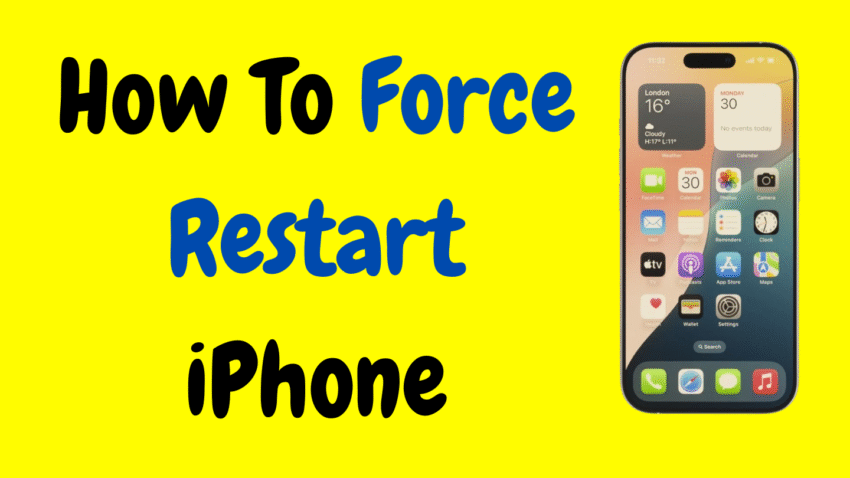Your iPhone is more than a phone—it’s your camera, calendar, notepad, wallet, and entertainment hub. So when it suddenly freezes, stops responding, or gets stuck on a black screen, panic can set in quickly. But don’t worry—there’s a quick fix. It’s called a force restart, and it can bring your iPhone back to life within seconds.
In this comprehensive guide, we’ll cover everything you need to know about how to force restart any iPhone model. Whether you’re using the latest iPhone 16 or still rocking an older model, we’ve got step-by-step instructions tailored for your device. Plus, we’ll explain when to use this trick, why it works, and what to do if it doesn’t.
📱 What Is a Force Restart?
A force restart (also known as a hard reboot or hard reset) is a manual way of restarting your iPhone using a series of button presses. It bypasses software and forces the device to shut down and reboot.
Unlike a factory reset, a force restart doesn’t delete any data. It’s a safe and effective solution when:
- The iPhone becomes completely unresponsive
- The screen freezes and won’t accept taps or swipes
- You see a black screen but feel vibrations or hear sounds
- The device is stuck on the Apple logo during startup
- A specific app causes the phone to crash
Think of it as a way to kick your iPhone back into gear—without touching your photos, messages, or settings.
🔁 How Is Force Restart Different from Other Reset Options?
Understanding the difference between force restart, soft restart, and factory reset can help you choose the right solution for your situation.
| Type of Reset | What It Does | When to Use | Data Loss? |
|---|---|---|---|
| Soft Restart | Turns the device off and back on | Routine restarts or minor issues | ❌ No |
| Force Restart | Forces a system-level reboot via button combo | Screen frozen, unresponsive, stuck on Apple logo | ❌ No |
| Factory Reset | Erases everything and restores default settings | Selling device, major software issues | ✅ Yes |
A force restart is your best bet when your screen is unresponsive or frozen, and you can’t shut down the phone the regular way.
📲 Force Restart Instructions by iPhone Model
Apple has changed button configurations over the years, so the way you force restart your iPhone depends on which model you have.
🔹 iPhone 8 and Newer (Includes iPhone X – iPhone 16)
These models no longer have a Home button and rely on Face ID.
✅ Steps to Force Restart:
- Quickly press and release the Volume Up button.
- Quickly press and release the Volume Down button.
- Press and hold the Side button (right side) until the Apple logo appears.
- Release the button once you see the logo.
⚠️ Important: Timing matters. You need to quickly tap the volume buttons, then hold the side button without delay.
🔹 iPhone 7 and iPhone 7 Plus
This generation introduced a different process from earlier and newer models.
✅ Steps:
- Press and hold the Volume Down button and the Side button simultaneously.
- Keep holding both buttons until the Apple logo appears.
- Release the buttons.
🔹 iPhone 6s, iPhone 6s Plus, and iPhone SE (1st Generation)
These iPhones still use a physical Home button.
✅ Steps:
- Press and hold the Home button and the Power button at the same time.
- Keep holding both until the Apple logo appears.
- Let go when the phone restarts.
🔹 iPhone SE (2nd and 3rd Generation)
Though smaller, these models are functionally like the iPhone 8.
✅ Use the same steps as iPhone 8 and newer:
- Volume Up → Volume Down → Hold Side Button
⏳ How Long Does a Force Restart Take?
Once you start the button sequence, it typically takes 10 to 20 seconds for the Apple logo to appear. After that, your iPhone should return to the lock screen or restart automatically.
If nothing happens after 30 seconds, try the sequence again—sometimes timing is off on the first attempt.
❗ When Should You Force Restart?
Here are some real-world scenarios where a force restart is your best option:
- iPhone screen won’t respond to taps
- Device is stuck on a black screen or won’t wake up
- Apps are crashing or freezing the phone
- The iPhone is stuck in a restart loop
- You installed an update and the phone won’t reboot
- The touch screen lags or behaves erratically
It’s especially useful when you can’t access Settings or slide to power off is not working.
🔌 What If Force Restart Doesn’t Work?
Sometimes, even a force restart might not fix the problem. Here’s what to try next:
🔋 1. Plug In and Charge
Your iPhone battery may be completely drained. Plug it into a charger and wait at least 15–20 minutes, then try force restarting again.
💻 2. Use Recovery Mode
If your iPhone still won’t respond, you can connect it to a Mac or PC and use recovery mode to update or restore it via Finder or iTunes.
🧯 3. Contact Apple Support
If your iPhone won’t respond at all—no Apple logo, no vibrations, no screen changes—it could be a hardware issue, such as a failed battery or screen component. Visit an Apple Store or authorized service provider.
🔐 Is It Safe to Force Restart My iPhone?
Absolutely. Force restarting is an officially supported method recommended by Apple when normal rebooting doesn’t work. It’s safe to use and won’t affect your files or settings.
However, don’t use it as a replacement for regular shutdowns. For everyday maintenance, a normal restart (via Settings or using the power slider) is gentler on your device.
💡 Pro Tips for Smooth Force Restarts
- Practice the sequence so you can act quickly in emergencies
- Don’t press volume buttons too slowly—tap them quickly, one after the other
- Always use the correct sequence for your model—they’re not interchangeable
- Use force restart before resorting to data-erasing solutions like factory resets
🧠 Frequently Asked Questions
Q: Does force restarting delete data?
A: No. A force restart only reboots the device. It doesn’t affect your apps, photos, or other content.
Q: Is force restart bad for my iPhone?
A: No. It’s designed to be safe. However, don’t overuse it—use it only when necessary.
Q: What if my Side button is broken?
A: You won’t be able to force restart using physical buttons. In this case, let the battery fully drain and recharge, or use AssistiveTouch and Accessibility features to simulate button presses.
Q: Should I force restart before every iOS update?
A: No. It’s not required. Only use it if the update causes your iPhone to freeze or get stuck.
🛠️ Final Recap: Force Restart Cheat Sheet
| iPhone Model | Force Restart Sequence |
|---|---|
| iPhone 16 / 15 / 14 / 13 / 12 / X / 8 / SE (2nd, 3rd Gen) | Volume Up → Volume Down → Hold Side Button |
| iPhone 7 / 7 Plus | Hold Volume Down + Side Button |
| iPhone 6s / 6s Plus / SE (1st Gen) | Hold Home Button + Power Button |
🔋 Other Helpful Restart Options
🟢 Soft Restart (Regular Restart)
- Press and hold Side + Volume Up or Down until “Slide to Power Off” appears
- Slide to turn off, then press Side button again to turn it back on
🟣 Scheduled Reboots?
iPhones don’t support scheduled restarts, but you can automate shutdowns using the Shortcuts app with limited functionality (mainly for reminders, not actual reboots).
📦 When to Use Each Reset Method
| Situation | Recommended Reset |
|---|---|
| iPhone frozen or screen unresponsive | ✅ Force Restart |
| App won’t close or respond | ✅ Force Restart or App Refresh |
| iPhone working slowly | ✅ Soft Restart |
| You’re selling or giving away iPhone | ✅ Factory Reset |
| iPhone stuck in update loop | ✅ Force Restart or Recovery Mode |
🎯 Final Thoughts: One Simple Solution, Big Impact
There’s something powerful about a simple fix. When your iPhone misbehaves—freezes, blacks out, or crashes—you now know exactly what to do. A force restart is fast, safe, and often the only thing standing between frustration and a fully working device.
With just a few button presses, you can avoid costly trips to the repair shop, prevent panic over lost data, and get your iPhone working again in seconds.
So the next time your iPhone goes dark or won’t budge, don’t panic. Force restart, breathe, and move on.
Would you like this formatted into a printable guide, video script, or support doc for your audience or clients?