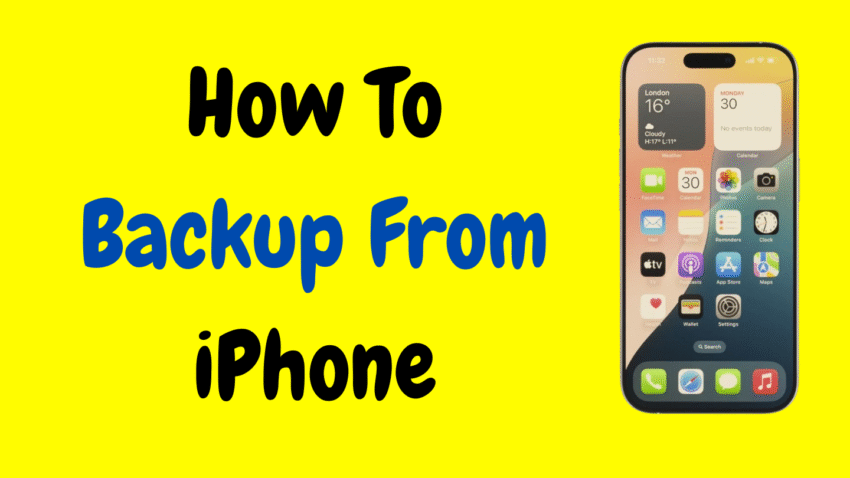Your iPhone is more than just a phone—it holds your memories, contacts, chats, music, and critical documents. From photos of loved ones to important work files, your iPhone contains irreplaceable data. That’s why knowing how to back up your iPhone is not just helpful—it’s essential.
Whether you’re upgrading to a new iPhone, switching to another device, or just playing it safe, this guide will walk you through everything you need to know about backing up your iPhone—from iCloud and iTunes to local storage options.
Let’s dive into the step-by-step methods to ensure your iPhone’s data is always secure, recoverable, and easy to restore.
Why Backing Up Your iPhone Is Important
Before we get into the “how,” let’s understand the “why.” Here are the most common reasons people back up their iPhones:
1. Accidental Loss or Theft
If your iPhone is lost or stolen, you could lose all your data—unless it’s backed up.
2. Damage or Malfunction
Water damage, cracked screens, or software bugs can make your device unusable. Having a backup allows a quick recovery.
3. Upgrading to a New iPhone
Transferring your settings, photos, apps, and preferences is quick and seamless if a backup is available.
4. Software Updates
Sometimes, updates can cause glitches or reset certain settings. Having a backup ensures peace of mind.
5. Factory Resets and Troubleshooting
If you ever need to erase your iPhone to fix an issue, a backup lets you restore everything afterward.
iPhone Backup Options: A Quick Overview
Apple gives you two primary ways to back up your iPhone:
🔹 Option 1: iCloud Backup
- Cloud-based
- Automatic, wireless
- Stores data on Apple’s servers
- Requires Wi-Fi and iCloud storage space
🔹 Option 2: Computer Backup (iTunes or Finder)
- Stored locally on your Mac or PC
- Can include more data than iCloud
- Requires a USB cable
- No Wi-Fi needed
Each has its benefits, and many users choose to use both for extra security.
Method 1: How to Back Up Your iPhone to iCloud
This is the most convenient and popular method. Your iPhone can back itself up every day—automatically and wirelessly.
Steps to Back Up with iCloud:
- Connect to Wi-Fi
Make sure your iPhone is connected to a stable Wi-Fi network. - Open Settings
Tap on the Settings icon on your iPhone. - Tap Your Apple ID (Your Name)
This is the first option at the top of the Settings menu. - Tap iCloud
- Tap iCloud Backup
- Toggle on iCloud Backup
If it’s not already on, switch the toggle to enable automatic daily backups. - Tap “Back Up Now”
This will start an immediate manual backup.
You’ll see a timestamp of the last successful backup, which is useful for checking if your data is current.
What Does iCloud Backup Include?
An iCloud backup typically includes:
- Photos and videos (if iCloud Photos is off)
- Messages and iMessage chats
- App data
- Device settings
- Home screen and app layouts
- Health data
- Wallet passes and Apple Pay data
- Ringtones
- Visual Voicemail password
⚠️ Note: If iCloud Photos is on, photos are already synced to the cloud separately, and not duplicated in the iCloud backup.
How Much Free iCloud Storage Do You Get?
Apple provides 5GB of free iCloud storage for each Apple ID. However, this space fills up quickly—especially with photos and videos.
If needed, you can upgrade to larger plans (e.g., 50GB, 200GB, 2TB) through the iCloud settings, typically at a monthly fee.
Tips to Save iCloud Storage Space
- Delete old backups from previous devices
- Turn off backups for apps you don’t need
- Optimize iPhone photo storage (store originals in the cloud)
- Clear unused iCloud Drive files
Method 2: How to Back Up Your iPhone Using a Computer
If you prefer offline backups, you can back up your iPhone to a Mac or Windows PC. This method is free and allows full control of your data.
For Mac Users (macOS Catalina or later):
- Connect your iPhone to your Mac using a Lightning cable.
- Open Finder.
- Select your device in the sidebar under “Locations.”
- In the “General” tab, select Back up all of the data on your iPhone to this Mac.
- Click Back Up Now.
You can also encrypt your backup to include passwords, Health data, and Wi-Fi settings.
For Windows or Older Macs (macOS Mojave or earlier):
- Open iTunes.
- Connect your iPhone to the computer.
- Click the device icon in the top left.
- Under “Backups,” select This Computer.
- Click Back Up Now.
Encrypted backups can be protected with a password for added security.
How to Check If the Backup Was Successful
iCloud:
- Go to Settings → Apple ID → iCloud → iCloud Backup
- Look for the time and date of the last successful backup
iTunes/Finder:
- In Finder or iTunes, go to Preferences → Devices
- You’ll see a list of backups with timestamps
How to Restore iPhone from a Backup
Backing up is one thing—but restoring from that backup is where it counts.
Restoring from iCloud Backup:
- On a new or freshly reset iPhone, begin the setup process.
- Choose Restore from iCloud Backup when prompted.
- Sign in with your Apple ID.
- Select the backup you want.
- Wait for the restore to finish and your phone to reboot.
Restoring from Computer Backup:
- Connect your iPhone to the computer.
- Open Finder (Mac) or iTunes (Windows).
- Select your iPhone.
- Click Restore Backup.
- Choose the backup you want and confirm.
Your apps, messages, settings, and more will be restored. Depending on the size of the backup, it could take a few minutes to an hour.
Using Quick Start to Transfer Data (Alternative to Backup)
Apple also offers a tool called Quick Start, which uses device-to-device transfer over Bluetooth or Wi-Fi when setting up a new iPhone.
While not a true backup, this method transfers:
- Photos and videos
- App layouts
- Settings and accounts
- Messages and more
How:
- Place your old iPhone next to the new one.
- A prompt will appear to set up your new iPhone.
- Use your old phone’s camera to scan the animation.
- Follow the instructions to transfer data wirelessly.
Ideal if both devices are available and fully functional.
Common iPhone Backup Problems (and How to Fix Them)
1. iCloud Backup Failed
- Check Wi-Fi connection
- Make sure you have enough iCloud storage
- Sign out and back into iCloud
2. iTunes Not Detecting iPhone
- Use a different USB cable or port
- Restart both iPhone and computer
- Reinstall iTunes (Windows only)
3. Encrypted Backup Password Forgotten
- Unfortunately, there’s no way to recover this password. You’ll have to start a new backup.
4. Photos Not Backing Up
- If iCloud Photos is enabled, they won’t be in the iCloud backup
- Make sure “Photos” is checked under what’s being backed up
Best Practices for Backing Up iPhone
- Backup at least once a week
- Use both iCloud and computer backups for redundancy
- Encrypt your local backups for added privacy
- Always backup before a major iOS update
- Double-check that your important data (like Health, Notes, and Messages) is included
What’s Not Included in iPhone Backups?
It’s also helpful to know what isn’t backed up, so you can manually save it if needed.
iCloud Backup Exclusions:
- iCloud Photos (if enabled separately)
- Apple Mail content (already stored in iCloud)
- Face ID/Touch ID settings
- Apple Pay information
- App Store content (can be redownloaded)
- Some iCloud files (already synced)
Final Thoughts
Backing up your iPhone isn’t just a technical task—it’s a habit that protects your digital life. Whether you choose the convenience of iCloud, the control of local backups, or both, you’ll thank yourself the next time something goes wrong.
Losing your phone doesn’t have to mean losing everything. With a regular backup routine, your data remains safe, your memories protected, and your transition to a new device smoother than ever.
So go ahead—back up your iPhone today. It takes just a few minutes, but the peace of mind it brings is priceless.
Would you like a short version of this article for a blog post summary or a visual infographic to complement it?