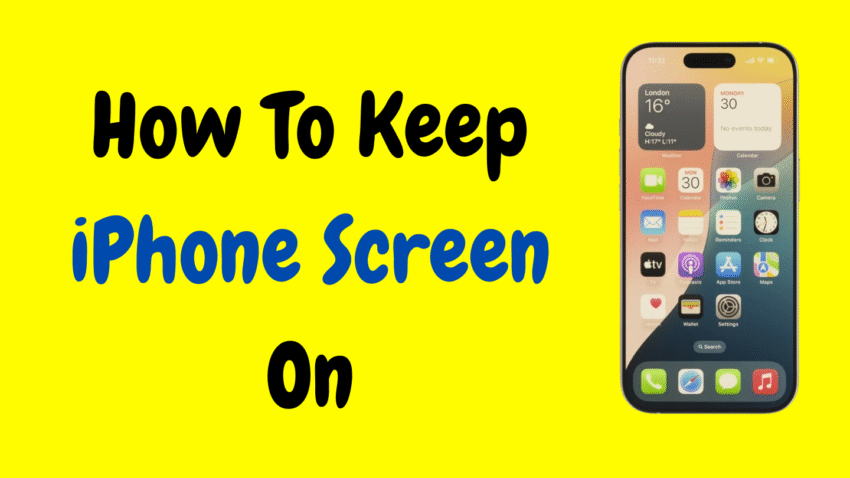Have you ever been reading something important, referencing instructions, or watching a video on your iPhone, only for the screen to dim and shut off? It’s frustrating, especially when you’re in the middle of something important. Fortunately, there’s a solution. Apple provides a simple way to manage screen timeout settings on your iPhone—allowing you to keep the display on as long as you need.
In this detailed guide, we’ll walk you through the steps to keep your iPhone screen from turning off automatically. Whether you want it on for a presentation, during a cooking recipe, or while taking notes, this tutorial covers it all. Let’s dive in.
Why Keep Your iPhone Screen On?
There are many good reasons to keep the screen awake for extended periods. Here are a few everyday scenarios:
- Following a workout app without constantly tapping the screen.
- Reading a long article or eBook without interruptions.
- Referencing a recipe or instructions while cooking.
- Using your iPhone as a display monitor, teleprompter, or presentation tool.
- Charging your phone overnight and using it as a bedside clock.
The iPhone is designed to preserve battery by turning off the screen after a set period of inactivity. But when convenience takes priority over power saving, you’ll want the screen to stay lit.
Method 1: Change Auto-Lock Settings
The most effective and easiest way to keep your iPhone screen on is by adjusting the Auto-Lock settings.
Follow these steps:
- Open the Settings app.
- Scroll down and tap on Display & Brightness.
- Tap Auto-Lock.
- Choose Never from the list.
Once you set it to “Never,” your iPhone screen will stay on indefinitely—until you manually lock it or the battery runs out.
Things to Keep in Mind:
- This setting is great for temporary needs, like presentations or cooking.
- Be sure to manually lock your phone when you’re done using it to save power and protect privacy.
- Using “Never” will consume more battery, especially with the brightness set high.
Method 2: Use Low Power Mode Strategically
If you have Low Power Mode enabled, you may notice that your iPhone screen locks quicker than usual—even if you set it to stay on longer.
To turn off Low Power Mode:
- Open the Settings app.
- Go to Battery.
- Toggle Low Power Mode off.
Now your custom Auto-Lock settings will take full effect again. It’s a small but important detail that many people miss.
Method 3: Keep Screen On While Charging
If your phone is plugged in and you’re using it as a screen—for example, during a video call, or as a clock display—you may want to keep the screen from going to sleep.
Here’s what to do:
- Set Auto-Lock to Never as shown above.
- Plug your iPhone into a charger.
- Open the app you want to keep active, and turn off Auto-Brightness if you want consistent lighting.
Optional Step:
- Go to Settings > Accessibility > Display & Text Size.
- Scroll down and turn off Auto-Brightness.
This will prevent the screen from dimming when your lighting conditions change, which is great if you’re using your phone as a display on a stand or dock.
Method 4: Use Guided Access to Lock the Screen On
Guided Access is a powerful feature for teachers, parents, or anyone who wants to keep the iPhone on a specific screen and prevent others from closing apps or locking the screen.
How to Enable Guided Access:
- Open Settings.
- Go to Accessibility.
- Scroll down to Guided Access and turn it on.
- Tap Passcode Settings and set a passcode or use Face ID.
How to Use It:
- Open the app you want to stay on.
- Triple-press the Side button (or Home button on older models).
- Tap Start in the top-right corner.
Your iPhone will now remain on that screen until you exit Guided Access.
To End the Session:
- Triple-press the Side or Home button again.
- Enter your passcode and tap End.
This is especially useful in public situations or when lending your device to others while maintaining full control.
Method 5: Keep Screen On Using Third-Party Apps (Optional)
Some apps, such as workout or streaming apps, are designed to override the Auto-Lock setting. These apps can keep the screen awake as long as they’re running.
Examples include:
- Video streaming platforms
- Music visualizer apps
- Timer and stopwatch tools
- Presentation control apps
If you’re using such an app and still notice the screen turning off, check its in-app settings or permissions.
Note: Always be cautious when using third-party apps and ensure they are from trusted sources.
Method 6: Keep iPhone Screen Awake During Screen Mirroring
If you’re using AirPlay or screen mirroring to display your iPhone on a TV or Mac, you’ll want the screen to stay on while broadcasting.
Here’s how to ensure that:
- Set Auto-Lock to Never as explained earlier.
- Disable Low Power Mode.
- Launch the media or content you want to display.
- Begin screen mirroring from Control Center.
This prevents interruptions during presentations, tutorials, or live demonstrations.
When Should You Turn It Back Off?
While keeping your screen on can be helpful, it’s not something you’d want to leave on permanently.
Here are some signs it’s time to revert your settings:
- Your battery drains too fast.
- You’re done with the task that required the always-on screen.
- You’re concerned about screen burn-in (especially on OLED screens).
- You’re going back to normal, daily use where privacy and power-saving are more important.
To reset things, just return to Settings > Display & Brightness > Auto-Lock and choose a default time like 30 seconds or 1 minute.
Quick Tip: Add Auto-Lock to Shortcuts
For power users, you can create a Shortcut to toggle between “Never” and your usual Auto-Lock setting. This adds convenience, letting you switch modes with a single tap.
Here’s a basic idea:
- Open the Shortcuts app.
- Create a new shortcut that opens the Auto-Lock settings screen.
- Add it to your Home Screen for easy access.
This isn’t a full automation, but it saves time if you change this setting often.
Additional Tips for Display Control
Here are a few bonus ideas to make your always-on display experience even better:
1. Reduce Brightness at Night
Even if your screen is on, reduce the brightness manually from Control Center to preserve battery and avoid eye strain.
2. Enable Night Shift
Night Shift tints your screen with warmer colors after sunset, which is easier on the eyes and helpful if the display stays on for a long period.
- Go to Settings > Display & Brightness > Night Shift.
3. Use Dark Mode
Dark Mode reduces glare and helps preserve battery on OLED iPhones (iPhone X and newer models).
- Toggle Dark Mode from Settings > Display & Brightness, or from Control Center.
Frequently Asked Questions
Does keeping the screen on damage the phone?
No, but it may increase screen wear slightly over time. For modern iPhones, this is not a serious concern unless you leave the display on for days at maximum brightness.
Will it affect battery life?
Yes, the longer your screen stays active, the faster your battery will drain. This is especially true for high brightness or constant media playback.
Is there a way to keep the screen on only for specific apps?
Not natively. However, some apps automatically override screen timeout settings when in use. Always check app settings if you suspect one is causing the screen to dim.
Conclusion: Take Control of Your Display
Your iPhone is smart—but sometimes, you need to take control of its behavior. Whether you’re presenting, reading, following instructions, or just trying to keep your phone visible while charging, keeping the screen on is both easy and practical.
From tweaking Auto-Lock settings to using Guided Access and disabling Low Power Mode, Apple gives you multiple tools to keep your display awake—safely and efficiently. Just remember to turn things back to normal when you’re done, so you can balance convenience with battery life.
In just a few taps, your screen can stay awake exactly as long as you want it to. No more dimming. No more interruptions. Just you, your iPhone, and uninterrupted focus.
Would you like a short YouTube description or thumbnail design to match this article?