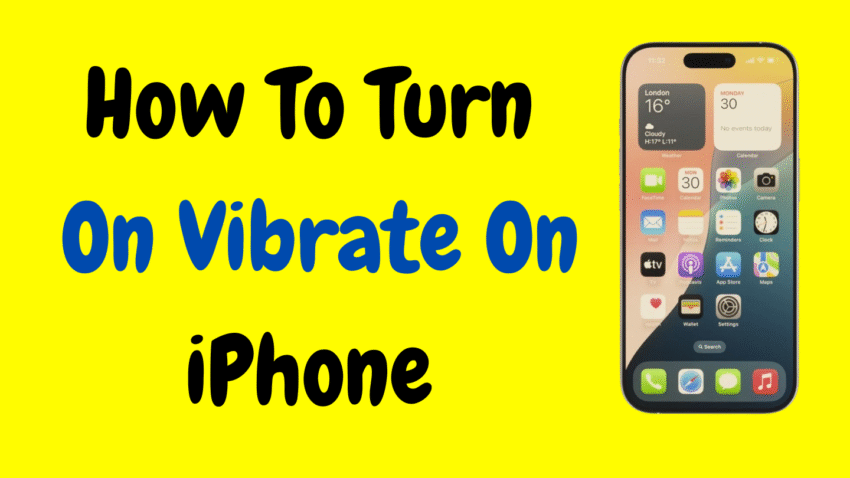In a world filled with meetings, classrooms, and quiet environments, keeping your iPhone on silent is often necessary—but that doesn’t mean you have to miss important calls or messages. That’s where vibration mode comes in. Turning on vibrate on your iPhone ensures you can stay in the loop without disturbing others.
In this in-depth, human-friendly guide, you’ll learn how to turn on vibrate mode, manage its settings for different scenarios, and troubleshoot any issues. Whether you’re a first-time iPhone user or someone just trying to figure out why your phone isn’t buzzing anymore, this article is your all-in-one solution.
Let’s dive into the simple yet powerful world of iPhone vibration settings.
📱 What Is Vibrate Mode on iPhone?
Vibrate mode is a sound setting that uses your phone’s internal motor to create a buzz when a call, text, or notification arrives. Instead of playing a ringtone or alert tone, your iPhone will vibrate—ideal for quiet environments or times when you want subtle notifications.
Enabling this feature gives you the best of both worlds: silence and awareness.
🔧 How to Turn On Vibrate on iPhone – Step-by-Step Guide
Turning on vibrate on an iPhone is simple and can be done through settings or hardware buttons.
🔘 Method 1: Use the Ring/Silent Switch
All iPhones have a physical Ring/Silent switch on the left side (above the volume buttons).
Steps:
- Flip the switch down (you’ll see an orange line) to enable Silent Mode.
- If Vibrate is enabled in Settings, your phone will now vibrate for calls and alerts instead of making sound.
But to ensure vibration is active, you also need to check your settings.
⚙️ Method 2: Enable Vibrate via Settings
To make sure vibration works in both Ring and Silent modes, follow these steps:
Step 1: Open the Settings App
Tap the gray gear icon on your home screen.
Step 2: Go to Sounds & Haptics
This menu controls sound, vibration, and alert preferences.
Step 3: Toggle On the Vibrate Options
You’ll see two options:
- Vibrate on Ring – Vibrates when the phone rings.
- Vibrate on Silent – Vibrates when the phone is on silent mode.
Switch both ON to stay alert no matter what mode you’re in.
That’s it—vibration is now enabled on your iPhone!
🔔 Customizing Vibration Patterns
Apple goes beyond basic buzzing. You can set custom vibration patterns for different contacts or alerts, making it easier to know who’s calling or texting without even looking at your phone.
How to Set a Custom Vibration:
- Go to Settings > Sounds & Haptics
- Tap the alert type (e.g., Ringtone, Text Tone)
- Tap Vibration at the top
- Choose from:
- Default patterns (e.g., Alert, Heartbeat, S.O.S.)
- Or tap Create New Vibration
- Tap the screen to create a pattern, then save it
This adds a personal touch to your notifications, helping you distinguish between calls and messages.
📇 Assign Vibrate Patterns to Contacts
Want to know who’s calling without looking? Assign custom vibration alerts to specific people.
Here’s how:
- Open the Contacts app
- Tap on a contact
- Tap Edit in the top-right corner
- Scroll down and tap Ringtone or Text Tone
- Tap Vibration, then choose or create one
- Tap Done to save
Now your iPhone will vibrate differently based on who’s trying to reach you.
💡 Use Vibration for Other Alerts
Vibration isn’t just for calls. You can also set it for:
- Text Messages
- Emails
- Calendar Events
- Reminders
- Social Media Notifications
To do this:
- Go to Settings > Sounds & Haptics
- Tap the alert you want to customize
- Choose a vibration under the Vibration menu
This ensures you won’t miss anything important, even if your phone is in your pocket or bag.
🧠 Why Your iPhone Might Not Be Vibrating (Troubleshooting Guide)
If you’ve followed the steps but your phone still doesn’t vibrate, don’t worry—there are solutions.
1. Check Vibration Settings
Make sure Vibrate on Silent and Vibrate on Ring are turned ON in Settings > Sounds & Haptics.
2. Restart Your iPhone
Sometimes, a simple reboot can fix minor software glitches.
3. Test the Vibration Motor
- Open Settings > Accessibility > Touch
- Tap Vibration
- Make sure it’s toggled ON
You can also test it:
- Go to Settings > Sounds & Haptics > Ringtone
- Tap a ringtone to check if your phone vibrates
4. Update iOS
Old software can cause bugs. Make sure your iPhone is running the latest version of iOS.
5. Reset All Settings
If nothing works:
- Go to Settings > General > Transfer or Reset iPhone > Reset > Reset All Settings
- This won’t delete your data but will reset preferences including vibration settings
🔒 Vibration & Accessibility Features
Apple includes helpful tools in the Accessibility settings to enhance haptic feedback for those who rely on vibrations more than sound.
Enable Vibration in Accessibility:
- Go to Settings > Accessibility > Touch
- Tap Vibration
- Toggle it ON
This setting ensures all apps and system alerts still provide tactile feedback, even if system vibration settings are off.
🚨 When Vibration Matters Most
🔕 In Silent Environments
Whether you’re in a theater, a library, or a business meeting, vibrate mode helps you stay connected discreetly.
🛏️ During Sleep
If you use your iPhone as a bedside device, enable vibration and disable sound to get important alerts without waking others.
📶 For Emergency Alerts
Government alerts or emergency broadcasts often use vibrations along with notifications to catch your attention—even if your phone is on silent.
📚 Summary Checklist
Here’s a quick summary of everything you need to turn on vibrate on your iPhone:
✅ Use the Ring/Silent switch
✅ Go to Settings > Sounds & Haptics
✅ Turn ON Vibrate on Ring and Vibrate on Silent
✅ Customize vibration patterns for calls and messages
✅ Assign different vibrations to individual contacts
✅ Troubleshoot using Accessibility and Reset options
✅ Keep your iPhone updated
🎯 Final Thoughts
Vibrate mode on the iPhone is more than just a quiet alternative—it’s a smart, subtle way to stay informed. By learning how to enable and personalize vibrations, you can create a notification system that works perfectly for your lifestyle.
Whether you’re at work, studying, or just trying to reduce distractions, enabling vibration ensures you never miss a message or call—without the noise.
Take a moment now to check your settings. Your future self (and your neighbors in the movie theater) will thank you.
Would you like a matching YouTube description or a featured image for this article?