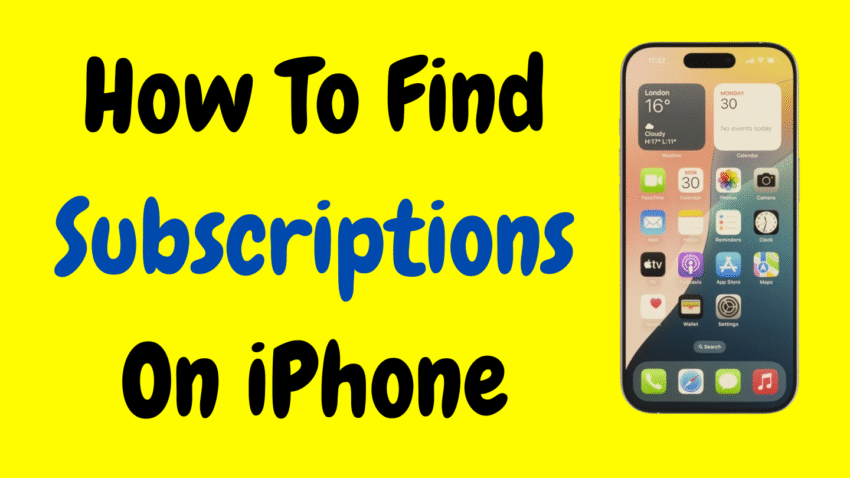In today’s digital world, subscription services have become an everyday part of life. From music and video streaming platforms to fitness apps, photo editors, news outlets, and even language learning tools—there’s a subscription for everything. And while these services can be incredibly useful, they can also quietly drain your wallet, especially when you forget you’ve subscribed in the first place.
If you’re an iPhone user, you’re in luck. Apple has built-in tools that make it surprisingly easy to find, manage, and cancel any active or expired subscriptions—all from the comfort of your phone. No need to dig through emails or bank statements. In just a few taps, you can see exactly what you’re paying for, how often you’re being charged, and whether it’s time to say goodbye to unused services.
In this guide, we’ll walk you through everything you need to know about how to find subscriptions on your iPhone, how to cancel them, and how to take control of your recurring charges for good.
Why Subscriptions Can Be Tricky
Many iPhone users subscribe to services without realizing how long the charges continue. Sometimes it’s a free trial that turns into a monthly fee. Other times, it’s a one-time sign-up that quietly becomes a recurring plan. With so many apps offering subscription-based models, it’s incredibly easy to lose track.
Some common scenarios include:
- Subscribing to a streaming app for one show and forgetting to cancel
- Signing up for a free trial that renews automatically
- Being charged by an app you no longer use or even have installed
- Paying for a duplicate subscription on multiple Apple devices
That’s why knowing where to check all your active and expired subscriptions on iPhone is so important.
Where Are Subscriptions Stored on iPhone?
Apple has made subscription management very straightforward, but it’s hidden under a few layers of menus. All your subscriptions—whether from the App Store or linked services—are tied to your Apple ID, which is the same ID you use for downloading apps, iCloud, and FaceTime.
These subscriptions are accessible through your Apple ID settings, and we’ll break down the process step-by-step.
Step-by-Step Guide: How to Find Subscriptions on iPhone
Step 1: Open the Settings App
Start by unlocking your iPhone and locating the Settings app—this is the gear icon you likely use all the time.
Step 2: Tap on Your Name (Apple ID Profile)
At the very top of the Settings screen, you’ll see your name, profile photo, and Apple ID banner. Tap on it.
This will open your Apple ID settings page, which includes everything related to iCloud, media, purchases, and subscriptions.
Step 3: Tap on “Subscriptions”
Now that you’re in the Apple ID section, look for an option labeled “Subscriptions.” Tap it.
This will take you to a new screen showing:
- Active Subscriptions: These are services you are currently paying for
- Expired Subscriptions: Services you used to pay for but are no longer active
Apple provides the name of each app or service, the type of plan you’re subscribed to (monthly, yearly, etc.), the renewal date, and how much it costs.
What You Can Do on the Subscriptions Page
Once you’re on the Subscriptions screen, you’ll notice several useful options:
View Subscription Details
Tap on any subscription, and you’ll see more information:
- Billing period (e.g., Monthly, Yearly)
- Current status (Active, Trial, Expired)
- Price and renewal date
- Options to change the plan or cancel
- Description of the service and what you’re getting
Cancel a Subscription
If you no longer want to continue a service:
- Tap on the subscription
- Scroll down and select Cancel Subscription
- Confirm the cancellation
Note: If you cancel a subscription, you can still use it until the end of the current billing period. So if your Netflix renewal is next week and you cancel today, you can still watch shows until then.
Change Subscription Plan
Some services offer multiple tiers—monthly vs. yearly, basic vs. premium, etc. You can downgrade or upgrade without canceling:
- Tap on the subscription
- Select See All Plans or similar
- Choose your preferred plan
- Confirm the change
Apple will pro-rate charges if needed.
What if You Don’t See the Subscription You’re Looking For?
There are times when a subscription doesn’t appear under your Apple ID. This usually means the subscription was:
- Purchased directly from the service’s website (e.g., Spotify, Netflix)
- Managed through another account (like Google or PayPal)
- Billed via a third-party provider
- Purchased using a different Apple ID
In that case, try the following:
- Open the app in question and look for a “Manage Subscription” or “Account Settings” section
- Check your email for billing receipts
- Review your credit card or bank statement for the charge origin
- Log in to the website associated with the service and manage billing there
Still, most App Store-based subscriptions will always appear in your iPhone’s Subscriptions section if purchased using your Apple ID.
Bonus Tip: How to Receive Subscription Renewal Alerts
You can set your iPhone to alert you before a subscription renews:
- Go to Settings > Notifications
- Scroll to App Store
- Ensure Allow Notifications is ON
- You’ll receive alerts when free trials are ending or renewals are coming up
This way, you won’t get caught off guard with unexpected charges.
Check Subscriptions on Family Sharing
If you’re part of Family Sharing, you might notice some subscriptions being shared across multiple users.
You can view these by:
- Going to Settings > [Your Name] > Family Sharing
- Tapping Subscriptions
Here, you’ll see if you’re sharing subscriptions like Apple Music, Apple Arcade, or iCloud+ with family members.
Keep in mind: Not all subscriptions are sharable. Some are tied only to the account holder.
What About Hidden or Deleted Apps?
If you deleted an app, but the subscription is still active, it doesn’t cancel automatically. You must manually cancel it through the Subscriptions section.
The app being deleted does not stop billing—so always double-check your list of subscriptions before assuming you’re no longer being charged.
Tips for Managing iPhone Subscriptions Like a Pro
To avoid subscription overload, here are a few smart habits you can adopt:
1. Do a Monthly Subscription Check
Make it a habit to check your Subscriptions page once a month. It only takes a minute and can save you from paying for services you don’t use.
2. Set Calendar Reminders for Free Trials
If you sign up for a 7-day or 30-day trial, mark the end date in your calendar. That way, you won’t forget to cancel if you don’t want to continue.
3. Use Wallet or Notes to Track Services
Some people prefer creating a list of all active subscriptions in their Notes app or Wallet, including renewal dates and costs. This gives you a bigger picture of your spending habits.
4. Try Bundling Services
If you use multiple Apple services, consider subscribing to Apple One, a bundle that includes Apple Music, iCloud+, Apple TV+, and more at a discounted rate.
How to Reactivate a Cancelled Subscription
Accidentally canceled something and want it back?
- Go to Settings > Apple ID > Subscriptions
- Scroll down to Expired Subscriptions
- Tap on the service
- Select a plan and re-subscribe
As long as the service is still offered in the App Store, you can re-subscribe at any time.
Final Thoughts
With the convenience of mobile apps and free trials, it’s easy to lose track of what you’re paying for. But that doesn’t mean you have to keep bleeding money every month. Apple makes it easy to view, manage, and cancel subscriptions right from your iPhone, putting you back in control of your budget and digital life.
Whether you’re a heavy app user or just getting started with subscription services, knowing how to find and manage them on your iPhone is an essential digital skill. Take just a few minutes today to check your active subscriptions—you might be surprised by what you find.
Quick Recap:
- Go to Settings > Your Name > Subscriptions
- View Active and Expired subscriptions
- Cancel or change plans with a tap
- Set alerts for renewals
- Check Family Sharing if applicable
- Don’t assume deleting an app cancels the subscription
- Re-subscribe anytime from the Expired section
Take charge of your subscriptions now—and start saving money every month!
Would you like a short version for a YouTube description or social media caption?