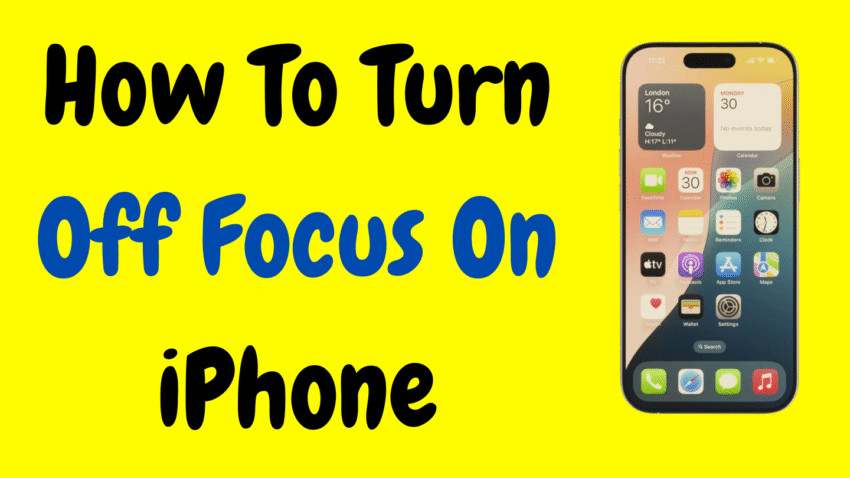Apple’s Focus Mode is a great tool when you need to concentrate, minimize distractions, or customize which notifications come through. It’s perfect for work, sleep, driving, or even just winding down. But what happens when you no longer need Focus Mode, or it starts interfering with important calls or messages?
If you’re wondering how to turn off Focus on your iPhone, this comprehensive guide will walk you through every method—step by step. Whether you want to disable it temporarily, turn off specific Focus modes like Do Not Disturb or Sleep, or remove automation completely, we’ve got you covered.
Let’s break it down in a clear, human-friendly tone so you can take full control of your iPhone’s notification settings.
📱 What Is Focus Mode on iPhone?
Focus Mode, introduced in iOS 15, is an enhanced version of Do Not Disturb. It lets you create custom notification profiles for different situations—such as Work, Personal, Sleep, Driving, Fitness, and more.
Each Focus mode can:
- Silence calls, texts, and notifications
- Allow only selected people or apps to notify you
- Automatically activate at certain times or locations
- Sync across all your Apple devices
While powerful, Focus can sometimes be a little too effective, causing users to miss urgent notifications or incoming calls without realizing it.
🔧 How to Know If Focus Mode is On
There are a few signs that Focus is active:
- Your Lock Screen shows a Focus icon (e.g., a moon for Do Not Disturb)
- You don’t receive calls or notifications as expected
- Your status is shared in apps like Messages, showing others you have notifications silenced
- You see a small Focus label in Control Center
If any of these signs appear and you’re not intentionally using Focus, it’s time to turn it off.
✅ Method 1: Turn Off Focus Mode via Control Center
This is the fastest and easiest way to toggle Focus off.
Steps:
- Swipe down from the top-right corner of your iPhone (or swipe up from the bottom on older iPhones).
- You’ll see the Focus icon (a moon or the name of the Focus currently enabled).
- Tap the Focus icon.
- You’ll see a list of all Focus modes.
- Tap the active Focus mode (highlighted) to turn it off.
Once disabled, your iPhone will resume normal notifications, calls, and alerts.
⚙️ Method 2: Turn Off Focus from Settings
If you want a more detailed view or wish to manage multiple Focus modes:
Steps:
- Open the Settings app.
- Tap Focus.
- You’ll see a list of Focus types: Do Not Disturb, Sleep, Work, Personal, and any custom ones you’ve added.
- Tap the Focus you want to manage.
- Toggle the Focus Mode OFF at the top (if active).
- You can also adjust settings or delete the Focus from here.
This method is ideal if you want to double-check automation or app behavior.
🔁 Method 3: Turn Off Focus Automation (Scheduled Focus)
Sometimes Focus turns on automatically based on time, location, or app usage. Here’s how to stop it from doing that:
Steps:
- Go to Settings > Focus
- Choose the Focus you want to manage (e.g., Sleep, Work, etc.)
- Scroll down to Turn On Automatically or Set a Schedule
- Turn off Time, Location, or App-based automation
- You can also delete any specific automation rules by tapping the “i” or “Edit” icon next to it
Now your Focus won’t come on unless you manually activate it.
🔒 Method 4: Turn Off Focus Across All Devices
By default, when you activate Focus on one Apple device, it syncs across all your devices (iPhone, iPad, Mac, etc.).
To stop this:
Steps:
- Open Settings > Focus
- Scroll to the bottom
- Toggle off “Share Across Devices”
Now you can enable or disable Focus independently on each device.
🌙 Method 5: Turn Off Do Not Disturb Mode
Do Not Disturb is now a type of Focus Mode. If your iPhone is too quiet and you suspect it’s DND:
Steps:
- Open Control Center
- Tap the Focus icon (moon symbol)
- Tap Do Not Disturb if it’s active to turn it off
Alternatively:
- Go to Settings > Focus > Do Not Disturb
- Toggle the switch off
🛌 Method 6: Turn Off Sleep Focus Mode
Sleep Mode can silence notifications during your scheduled sleep time—even when you don’t want it to.
Steps:
- Go to Settings > Focus > Sleep
- Toggle Sleep Focus OFF at the top
- Scroll down and remove or adjust any schedule or alarm integration
To disable Sleep Mode through the Health app:
- Open the Health app
- Tap Browse > Sleep > Full Schedule & Options
- Adjust or turn off the Sleep Schedule
This gives you more flexibility, especially if your routine changes frequently.
🚗 Method 7: Turn Off Driving Focus Mode
Driving Focus may automatically activate while you’re in motion or connected to your car’s Bluetooth.
Steps:
- Go to Settings > Focus > Driving
- Scroll to Turn On Automatically
- Tap While Driving and choose Manually or When Connected to Car Bluetooth
- Or turn off the Driving Focus toggle entirely
Now your phone won’t auto-enable Focus every time you’re in a vehicle.
📲 Method 8: Disable Focus Sharing in Messages
When Focus is active, your contacts might see a “John has notifications silenced” message. If you’d prefer to keep this private:
Steps:
- Go to Settings > Focus
- Tap the Focus mode you want to adjust
- Tap Focus Status
- Toggle Share Focus Status OFF
You can repeat this for each Focus mode individually.
🧠 Tips to Manage Focus Modes Without Missing Alerts
- Allow Important People and Apps: In each Focus mode, add contacts and apps that are allowed to notify you even when Focus is on.
- Use Smart Activation Carefully: Letting Focus activate automatically based on location or time can be convenient—but also disruptive if schedules change.
- Test Before Relying: If you’re using Focus for work or sleep, test how it behaves with alarms, messages, and calls before depending on it.
- Create a Custom Focus Mode: Build a personalized profile where only truly essential notifications come through.
🧹 How to Delete a Focus Mode Entirely
Tired of managing a specific Focus Mode and want to remove it?
Steps:
- Open Settings > Focus
- Tap the Focus mode you want to delete
- Scroll to the bottom and tap Delete Focus
This will erase all its settings, schedules, and permissions.
🧰 What If Focus Mode Won’t Turn Off?
If Focus stays on even after you toggle it off:
- Restart your iPhone
- Check for scheduled automations
- Turn off “Share Across Devices”
- Make sure you’re not using Screen Time Downtime or Parental Controls that enforce Focus
- Try updating iOS to the latest version
These steps usually fix persistent Focus bugs or syncing errors.
🧠 Frequently Asked Questions
❓ Why does Focus turn on by itself?
Most likely due to automation: schedules, locations, or app triggers. Disable them in Settings > Focus > [Mode] > Automation.
❓ Can I receive calls when Focus is on?
Yes—if you allow certain contacts in Allowed People settings. You can also enable Repeated Calls to allow urgent calls through.
❓ Will alarms still work during Focus?
Yes. Alarms set in the Clock app will sound even when Focus is on.
❓ Can I schedule Focus for certain days only?
Yes. Tap on Add Schedule under a Focus mode, and you can choose specific days, times, and locations.
🔚 Final Thoughts
Focus Mode is a powerful feature for those who want better control over when and how they receive notifications—but it shouldn’t become a source of frustration. Knowing how to turn off Focus on your iPhone, disable automations, and tweak settings ensures that you’re always in charge of your phone—not the other way around.
Whether you’re turning off Do Not Disturb, disabling Sleep Mode, or removing all Focus modes altogether, this guide gives you the confidence to customize your device exactly how you want it.
Would you like a short checklist or video script version of this article?