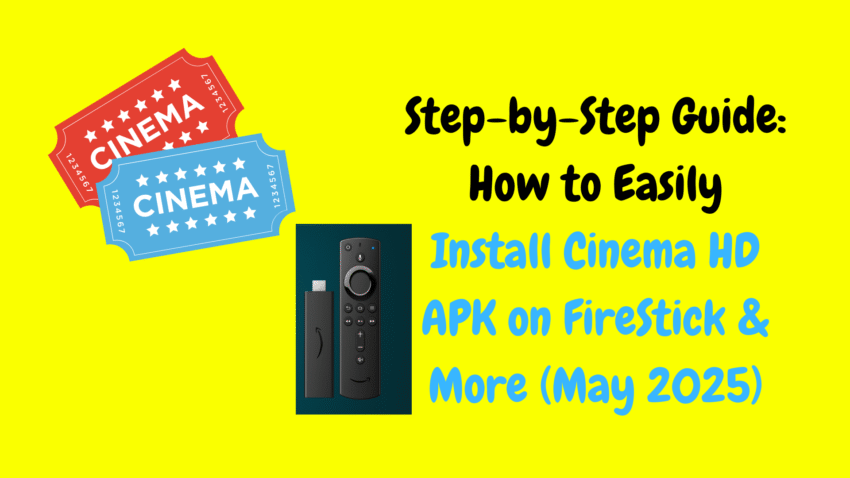As streaming becomes the new normal, many FireStick users are turning to third-party apps for a richer entertainment experience. One of the most popular and long-standing choices among them is Cinema APK, a streaming app that lets you watch a vast library of movies and TV shows. The best part? It’s free, regularly updated, and fairly easy to install on your FireStick.
In this comprehensive guide, we’ll walk you through everything you need to know about Cinema APK for FireStick in 2025—from what it is, to how to install it step by step, to how to actually use it once it’s set up.
What Is Cinema APK?
Cinema APK is an Android-based streaming application that offers a wide variety of on-demand content, including TV series, films, and documentaries. Although it is not available in the Amazon App Store, it can be sideloaded onto your FireStick or Fire TV device using a few simple steps.
Users favor Cinema APK for its clean interface, vast content library, fast streaming links, and minimal ads. Unlike subscription services, it doesn’t require any registration or payment, which makes it attractive for those looking to cut costs.
🔔 Note: Cinema APK does not host content on its servers. It functions as an aggregator, pulling links from multiple sources across the web.
Key Features of Cinema APK in 2025
- Massive Library: Offers thousands of movies and TV shows, including classics and new releases.
- HD Streaming: Many links provide 720p and 1080p resolution options.
- Subtitles: You can choose subtitle tracks in multiple languages.
- User-Friendly Interface: Simple and intuitive navigation with categories for easy browsing.
- Regular Updates: Developers consistently update the app to remove bugs and add new content.
- External Player Support: Compatible with players like MX Player and VLC for smoother playback.
Preparing Your FireStick for Installation
Before you can install Cinema APK, you need to prepare your FireStick for sideloading apps outside of the Amazon App Store.
Step 1: Enable Apps from Unknown Sources
- From the FireStick Home Screen, go to Settings.
- Select My Fire TV or Device (depending on your version).
- Choose Developer Options.
- Enable Apps from Unknown Sources.
- Confirm your choice when prompted.
Step 2: Install Downloader App
You’ll need the Downloader app to sideload the Cinema APK file.
- From the home screen, go to the Search icon.
- Type Downloader and select the app from the suggestions.
- Click Download or Get to install it.
- Open the Downloader once installed.
How to Install Cinema APK on FireStick (Step-by-Step)
Now that your FireStick is ready, follow these steps to install Cinema APK:
Step 1: Launch Downloader
Open the Downloader app. If it’s your first time, allow permissions when prompted.
Step 2: Enter Cinema APK URL
In the URL field, enter the official or trusted direct download link for the latest Cinema APK version. (Make sure it’s from a verified source; always exercise caution when downloading files.)
Click Go to start the download.
Step 3: Install Cinema APK
Once the APK file is downloaded:
- The installer window will pop up.
- Click Install.
- Wait a few moments for the installation to complete.
- Once done, click Done to go back or Open to launch the app.
Step 4: Delete APK File (Optional)
To save space on your FireStick:
- After installation, you’ll return to the Downloader screen.
- Click Delete to remove the APK file.
- Confirm by selecting Delete again.
How to Use Cinema APK on FireStick
After installation, here’s how you can start enjoying content on Cinema APK:
Step 1: Launch the App
From your FireStick home screen:
- Press and hold the Home button on your remote.
- Click Apps from the menu that appears.
- Navigate to Cinema APK and launch it.
For faster access, you can also move it to the top of your apps list.
Step 2: Navigate the Interface
When you open Cinema APK:
- You’ll see a home screen filled with trending movies or shows.
- Use the top menu to switch between categories: TV Shows, Movies, Favorites, etc.
- Tap the magnifying glass icon to search for a specific title.
Step 3: Choose a Title and Stream
- Select any movie or show you want to watch.
- Wait for the app to fetch available links.
- Choose a link based on quality (e.g., 720p, 1080p).
- Click the link, and playback should start shortly.
Enhancing Your Streaming Experience
Here are a few tips to make the most of Cinema APK on FireStick:
1. Use an External Player
Cinema APK works better with external players like MX Player or VLC.
- Go to Settings > Choose Default Player.
- Select your preferred video player for smoother playback.
2. Enable Subtitles
To add subtitles:
- While a video is playing, click on the Subtitles icon.
- Choose from available subtitle tracks or download from OpenSubtitles.
3. Clear Cache
Over time, the app may become sluggish. Clear its cache regularly:
- Go to Settings > Applications > Manage Installed Applications.
- Select Cinema APK and click Clear Cache.
Pros and Cons of Cinema APK
Let’s break down the advantages and potential downsides of using this app.
✅ Pros
- No subscription or account required
- Simple and organized UI
- Plenty of working links
- Frequent content updates
- Subtitle and external player support
❌ Cons
- Not available in the official App Store
- Occasionally shows ads before videos
- Some links may not work
- May require frequent updates
Frequently Asked Questions (FAQs)
1. Is Cinema APK legal?
Cinema APK does not host content directly and simply pulls links from other public sources. However, legality can vary depending on your region and how the links are used. Always use discretion and follow local laws.
2. Is Cinema APK free to use?
Yes, it is 100% free and does not require any account or subscription.
3. Do I need a VPN?
Many users choose to use a VPN for additional privacy and security, especially when using third-party apps.
4. Why is the video not playing?
If a link fails, try selecting a different one or use an external player like MX Player. Also, ensure your internet connection is stable.
5. How do I update Cinema APK?
Cinema APK usually notifies you when a new update is available. You can also manually check for updates via Downloader by downloading the latest version.
Alternatives to Cinema APK
In case you want to explore similar apps, here are a few alternatives:
- BeeTV – Known for high-quality links and a smooth interface
- FilmPlus – Offers good scraping sources with fewer ads
- Nova TV – Strong TV show lineup with subtitle support
- TVTap – Ideal for watching live TV channels
Each of these can also be sideloaded on FireStick.
Final Thoughts
Cinema APK continues to be one of the most reliable streaming apps for FireStick users in 2025. Its blend of simplicity, strong content library, and user-friendly design makes it a go-to solution for free on-demand entertainment. While there are a few minor drawbacks like ads or occasional dead links, the benefits far outweigh the issues.
Whether you’re looking to binge an entire series or watch the latest movie releases, Cinema APK gives you that opportunity without the burden of a subscription.
With this guide, you should now be able to install, use, and troubleshoot Cinema APK with confidence. Happy streaming!