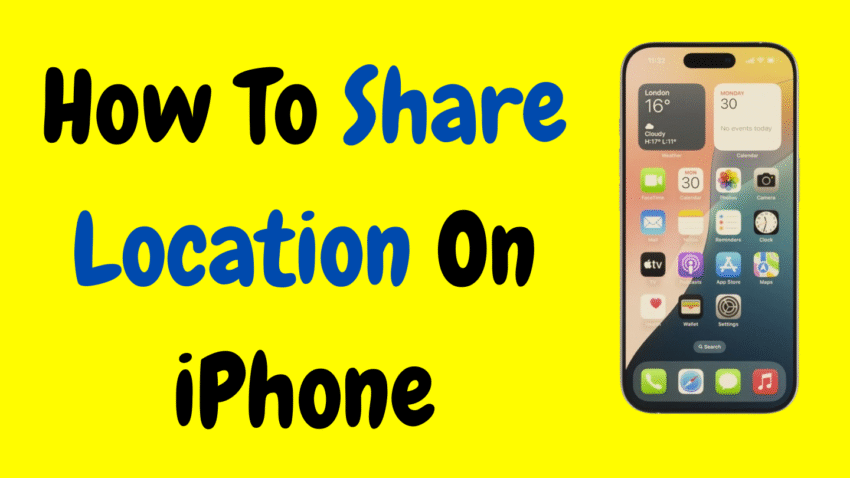In a world where digital communication is central to our everyday lives, knowing how to share your location on an iPhone is more than just a convenience—it can be a lifeline. Whether you’re meeting friends, coordinating with family, keeping an eye on kids, or letting someone know you’re safe, your iPhone gives you quick, secure, and customizable ways to share your real-time location.
This detailed guide will walk you through everything you need to know—from using built-in Apple tools like Find My and Messages, to managing your privacy settings and sharing location temporarily or permanently. Whether you’re a beginner or a seasoned iPhone user, this article will help you master the art of location sharing on your iPhone—the right way.
📍 Why Share Your Location?
There are many reasons you might want to share your location:
- Meeting up with friends or family
- Helping someone find you at a crowded place
- Letting loved ones track your journey home
- Keeping track of your kids or elderly parents
- Emergency situations
- Professional uses (rideshare, deliveries, etc.)
Apple offers multiple methods for sharing location, giving you control over who sees you, when, and for how long.
✅ Requirements Before You Start
Before you can share your location, make sure of the following:
- Location Services are turned ON
Go to:Settings > Privacy & Security > Location Servicesand ensure it’s enabled. - You’re signed in to your Apple ID.
- Your iPhone has cellular or Wi-Fi access.
- You’ve granted permission for the apps (Messages, Find My, Maps) to access your location.
Once that’s checked off, you’re ready to go!
📱 Method 1: Share Location via Messages (Quick & Simple)
One of the easiest ways to share your location is directly through the Messages app.
🔹 Steps:
- Open the Messages app.
- Select the conversation with the person you want to share your location with.
- Tap the name or contact photo at the top of the screen.
- Tap Share My Location.
- Choose from:
- Share for One Hour
- Share Until End of Day
- Share Indefinitely
After you select the duration, the other person will be able to see your real-time location.
✅ They will receive a map that updates as you move.
📍 Method 2: Share Location Using the Find My App
The Find My app is Apple’s built-in solution for real-time location tracking. It’s perfect for keeping tabs on loved ones, finding lost devices, or managing shared locations.
🔹 Share Your Location with Someone:
- Open the Find My app.
- Tap the People tab at the bottom.
- Tap + Share My Location.
- Enter the name, phone number, or Apple ID of the person.
- Tap Send.
- Choose how long to share:
- One Hour
- Until End of Day
- Indefinitely
The recipient must accept the location request. Once they do, you’ll be able to see each other’s location if they share back.
🧠 Pro Tip: Label Your Location
In the Find My app, tap Me > Edit Location Name to label where you are (e.g., “Home,” “Work,” “School”). This helps others know more about your location at a glance.
🗺️ Method 3: Share Location via Apple Maps
If you’re trying to guide someone to your location, you can use the Maps app.
🔹 Steps:
- Open the Apple Maps app.
- Tap the blue dot that represents your current location.
- Tap Share My Location.
- Choose how you want to share it:
- Messages
- AirDrop
- WhatsApp (if installed)
- Send it to your contact.
This method sends a one-time pin drop—the recipient sees where you were when you shared it, but it won’t update in real time.
📡 Method 4: Share Location Through Contacts
You can also share your location from within the Contacts app.
🔹 Steps:
- Open the Contacts app or Phone > Contacts tab.
- Tap the person’s name.
- Tap Share My Location.
- Choose your preferred duration.
This is particularly useful for frequently contacted family or friends.
👪 Family Sharing: Share Location Automatically
If you’re part of Apple Family Sharing, you can automatically share location with everyone in the group.
🔹 Enable in Settings:
- Go to Settings > Your Name > Family Sharing.
- Tap Location Sharing.
- Enable Share My Location.
- Choose which family members can view your location.
This setup is ideal for families with kids, teens, or elderly parents.
💡 Each family member can choose whether to share their location too.
🔒 Privacy Settings: How to Manage Who Sees Your Location
You’re always in control of your privacy. Here’s how to manage or stop sharing your location.
🔹 To Stop Sharing with Someone:
- Open Find My.
- Tap the People tab.
- Tap the person’s name.
- Tap Stop Sharing My Location.
🔹 To Pause Location Sharing Entirely:
- Go to Settings > Privacy & Security > Location Services.
- Scroll down and tap Find My.
- Set to Never to stop Find My from tracking your location.
Or, go to Settings > Your Name > Find My > Share My Location and toggle it off.
🛠️ Troubleshooting: Location Not Sharing?
Here are quick fixes if location sharing isn’t working:
🔧 1. Turn on Location Services
Settings > Privacy & Security > Location Services > On
🔧 2. Check Cellular or Wi-Fi
Ensure your iPhone is connected to a network.
🔧 3. Restart iPhone
Sometimes a soft reset solves the issue.
🔧 4. Update iOS
Keep your iPhone updated to the latest iOS version.
🔧 5. Check Date & Time
Go to Settings > General > Date & Time, and make sure Set Automatically is turned on.
🧠 Location Sharing Tips and Best Practices
✅ Use Labels for Key Places
Label common places (like Home, Work, Gym) to give your contacts helpful context.
✅ Limit Duration
Don’t want someone tracking you indefinitely? Always choose Share for One Hour or Until End of Day if it’s a temporary need.
✅ Use in Emergencies
If you’re in an emergency situation, sharing your location can be crucial. You can also enable Emergency SOS (Settings > Emergency SOS) to auto-notify contacts with your location.
✅ Use with AirTag
If you’ve attached an AirTag to items (keys, bag, pet collar), you can track them through the Find My app.
🧑🤝🧑 Location Sharing Use Cases
📍 Meeting Up
Easily let friends know exactly where you are at a concert, mall, or festival.
🚗 Road Trips
Let family know your real-time route and estimated arrival without constantly texting.
🧒 Kid Safety
Track your child’s iPhone or iPad location in real-time for peace of mind.
🧓 Elderly Family Members
Helpful for caregivers to keep an eye on older adults who may have memory issues.
🧳 Lost or Stolen Device
If you lose your iPhone, someone you shared location with can help you find it faster.
❓ Frequently Asked Questions
Q: Can I share my location with someone who uses Android?
A: Yes, but not in real-time through iMessage or Find My. Instead, use Maps to send a one-time location link via text, WhatsApp, or email.
Q: Can I hide my location from certain people?
A: Yes. You can stop sharing with individuals anytime via the Find My app or Messages.
Q: Will location sharing drain my battery?
A: Minimal impact. Apple’s location sharing is optimized for battery efficiency, but using real-time updates over long periods may slightly increase power usage.
Q: How accurate is the location?
A: Very accurate—especially when Wi-Fi and GPS are active. Indoors or in rural areas, accuracy may slightly drop.
🔚 Final Thoughts: Share Safely, Stay Connected
Location sharing on iPhone is one of the most practical and thoughtful features Apple has built. Whether it’s for safety, convenience, or connection, knowing how to use it gives you greater control and peace of mind.
From the simplicity of Messages to the precision of Find My, your iPhone gives you multiple ways to share your location on your terms. With clear privacy controls, flexible sharing options, and real-time updates, you’re always just a tap away from staying connected with the people who matter most.
So next time you’re headed out, running late, or meeting someone new—don’t just send a text. Send your location.
Would you like a visual infographic or checklist version of this guide as well?