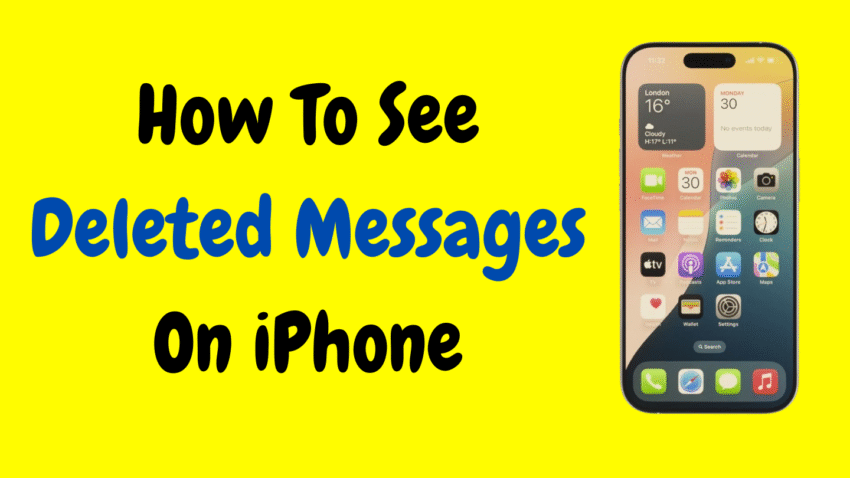Have you ever deleted an important text message on your iPhone by accident? Maybe it was a message thread with precious memories, critical work details, or information you meant to save. The good news is: you might be able to get those deleted messages back—if you act quickly and know where to look.
Apple’s iOS has evolved over the years, offering more options to recover deleted messages—without needing third-party apps or complicated tools. Whether you use iCloud, the Messages app, or a recent backup, there are legitimate, safe ways to retrieve lost texts from your iPhone.
In this comprehensive 2025 guide, we’ll walk you through all the built-in methods to see deleted messages on iPhone, what to try depending on your iOS version, and helpful tips to increase your chances of recovering them successfully.
🧭 First Things First: Understand How Deletion Works on iPhone
Before we dive into recovery methods, it’s helpful to understand how iOS handles message deletion:
- When you delete a message on iPhone, it doesn’t always vanish immediately—especially if you’re using iOS 16 or later.
- In many cases, deleted messages are moved to a “Recently Deleted” folder where they’re stored for up to 30 days before permanent removal.
- If you back up your iPhone regularly (via iCloud or iTunes), your old messages may be recoverable from those backups—even if they’re no longer on your phone.
So, don’t panic. Let’s explore your options.
✅ Method 1: Check the “Recently Deleted” Folder in the Messages App (iOS 16 and Later)
With iOS 16 and newer, Apple added a “Recently Deleted” feature to Messages—similar to Photos.
📍 How to Access It:
- Open the Messages app.
- Tap Edit (top-left corner).
- Tap Show Recently Deleted.
- Browse the list of deleted conversations.
- Select the message(s) or thread(s) you want to recover.
- Tap Recover (bottom-right corner).
- Confirm your choice.
Your messages will be restored to the main Messages inbox.
⏳ Messages stay here for 30 days after deletion. After that, they’re permanently removed.
☁️ Method 2: Restore Deleted Messages from iCloud Backup
If your messages were deleted more than 30 days ago or aren’t in Recently Deleted, restoring a backup is your next best bet.
🔔 Important:
- This method restores your iPhone to an earlier point in time.
- You may lose recent data created after the backup.
- Only use this method if you’re confident the messages were part of a previous backup.
📍 Steps to Restore from iCloud:
- Go to Settings > General > Transfer or Reset iPhone.
- Tap Erase All Content and Settings.
- Follow the setup prompts until you reach the Apps & Data screen.
- Tap Restore from iCloud Backup.
- Sign in with your Apple ID.
- Choose a backup created before the messages were deleted.
Your iPhone will download and restore all data—including messages—from the selected backup.
💡 Tip: You can check when your last backup was made by going to Settings > [your name] > iCloud > iCloud Backup.
💻 Method 3: Recover from iTunes or Finder Backup (for Mac or PC Users)
If you regularly back up your iPhone using your computer, your messages may be stored in a local backup.
📍 How to Restore from Computer Backup:
On macOS Catalina and later:
- Connect your iPhone to your Mac via USB.
- Open Finder.
- Select your device under Locations.
- Click Restore Backup.
- Choose a backup that predates the message deletion.
- Click Restore and wait for the process to finish.
On macOS Mojave or Windows:
- Open iTunes.
- Connect your iPhone.
- Click the Device icon.
- Choose Restore Backup, pick the right date, and restore.
🧠 Warning: Like iCloud, this will overwrite your current data with the backup contents.
🧠 Method 4: Use Search in Messages or Spotlight
Sometimes, messages aren’t deleted—they’re just buried in long threads.
Try This:
- Open the Messages app.
- Pull down to reveal the Search bar.
- Type a keyword, contact name, or phrase from the missing message.
- Tap the result if it appears.
Or use Spotlight Search:
- Swipe down from the Home Screen.
- Type the phrase or contact.
- If the message exists, it may show up here.
📌 Tip: Use this before assuming the message is gone. It might just be hard to find.
🔒 Method 5: Restore Messages Through iCloud Sync (Without Resetting)
If you have Messages in iCloud turned on, deleted messages sync across all devices—which makes recovery harder. However, under the right conditions, you can still try this trick:
📍 Steps:
- Go to Settings > [your name] > iCloud > Show All.
- Tap Messages and turn it OFF.
- Choose Keep on My iPhone when prompted.
- Wait a few minutes.
- Turn Messages back ON.
This may trigger a resync that restores previously stored messages from your iCloud backup.
🔍 This method doesn’t always work but is worth trying if you’re desperate and use iCloud Messages.
📎 What If You’re Using iMessage on Multiple Devices?
If you use iMessage on iPad or Mac, the messages you deleted on your iPhone might still exist there (unless you’ve also deleted them on all devices).
Try This:
- Open the Messages app on your Mac or iPad.
- Look for the conversation you lost on your iPhone.
- If it’s there, you can forward or screenshot the messages.
💡 Bonus: Enable Future Backups to Protect Messages
Even if you don’t need to recover messages today, setting up backups ensures you’re protected in the future.
How to Enable iCloud Backup:
- Go to Settings > [Your Name] > iCloud > iCloud Backup.
- Toggle it ON.
- Tap Back Up Now.
Or back up via computer periodically. This gives you more restore points if things go wrong.
🔁 Summary of All Methods
| Method | Works On | Data Loss Risk | Best For |
|---|---|---|---|
| Recently Deleted folder | iOS 16+ | ❌ No | Recently deleted messages (within 30 days) |
| iCloud backup restore | All iPhones | ✅ Yes | Recovering from older backup |
| iTunes/Finder restore | All iPhones | ✅ Yes | Messages backed up to computer |
| Search & Spotlight | All iPhones | ❌ No | Locating messages in long threads |
| iCloud sync toggle | iOS 11.4+ | ❌ No | Triggering message re-sync |
| Secondary devices (Mac/iPad) | All iPhones | ❌ No | Accessing messages via other Apple devices |
❓ Frequently Asked Questions
Q: Can I recover deleted messages without a backup?
A: Yes—if you’re using iOS 16 or later, check the Recently Deleted folder. Otherwise, a backup is usually required.
Q: How long do deleted messages stay in the “Recently Deleted” folder?
A: Up to 30 days. After that, they are permanently removed and cannot be recovered through that method.
Q: Can I retrieve only specific messages from a backup?
A: Unfortunately, Apple does not let you restore specific conversations from a backup. You must restore the entire backup.
Q: Are deleted iMessages recoverable the same way as regular SMS?
A: Yes. iMessages and SMS/MMS are stored in the same app and recoverable via the same methods.
Q: Will restoring from a backup affect my apps, photos, or contacts?
A: Yes. Restoring a backup reverts your entire iPhone to the state it was in at the time of that backup.
🧠 Tips to Prevent Losing Messages Again
- Use iCloud regularly: Make sure iCloud Backup is turned on and active.
- Export important messages: Copy and save sensitive chats in Notes or email.
- Avoid deleting full threads: Delete specific messages inside a conversation instead.
- Use Messages in iCloud: Keeps your messages synced and recoverable across devices.
🛑 What to Avoid
- Don’t rely on untrusted third-party apps promising message recovery. They often require full access to your device and can compromise privacy.
- Avoid using data recovery software unless it’s from a trusted source and you’re familiar with how it works.
Apple’s built-in options are often more secure and effective.
🎯 Final Thoughts: Don’t Panic—Recover with Confidence
Accidentally deleting a message doesn’t have to be a nightmare. Whether you’re using the Recently Deleted folder, restoring from a backup, or leveraging iCloud, Apple provides solid ways to help you get your conversations back—no special tech skills required.
The key is to act quickly and know where to look. And moving forward, consider enabling backups and syncing features so that your messages are always safe.
So the next time you hit “delete” too quickly—don’t worry. With the right steps, your messages may be just a few taps away from coming back.
Would you like this turned into a step-by-step visual guide or quick-reference PDF?