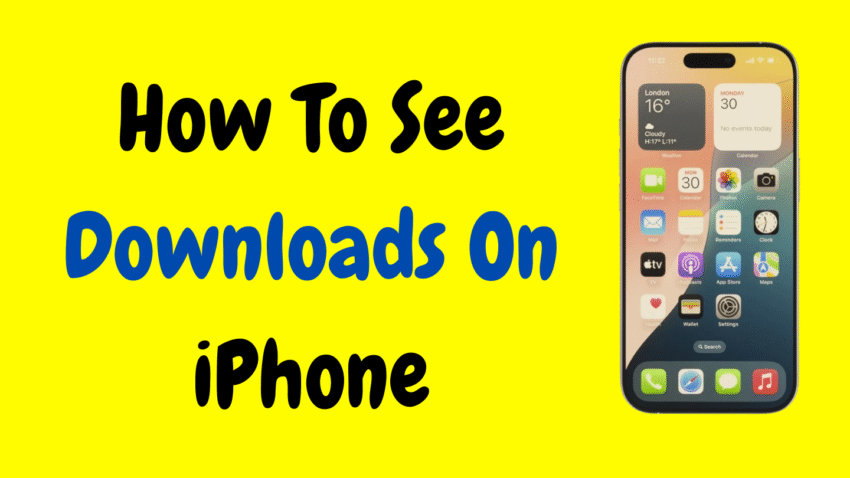The iPhone is one of the most powerful smartphones in the world—yet many users still ask a simple question: “Where do my downloads go?” Whether it’s a PDF you received via email, a song you saved from the web, or a video attachment from a message, locating your downloads can sometimes feel like navigating a maze.
Unlike traditional computers, iPhones don’t display downloaded files in one visible location like a “Downloads” folder on a desktop. But that doesn’t mean your files are lost. You just need to know where to look and how the system handles different types of downloads.
This article will walk you step-by-step through how to find, manage, and organize downloads on your iPhone, no matter where they came from. Whether you’re new to iOS or just haven’t explored file management yet, this guide will turn you into a download-locating pro.
Why Understanding iPhone Downloads Matters
Downloads play a vital role in how we use our phones. From documents and images to videos, app files, and email attachments, we download files every day. Being able to locate and manage these files is important for:
- ✅ Accessing documents when offline
- ✅ Freeing up storage space
- ✅ Organizing files for work or school
- ✅ Sharing saved files with others
- ✅ Avoiding duplicate downloads
Knowing how your iPhone stores downloads is a key part of staying organized and efficient.
Where Downloads Go on an iPhone
Unlike Android or Windows devices, iPhones do not have a visible “Downloads” folder by default in the traditional sense. Instead, iOS uses a combination of apps and system folders to store different types of files.
Here are the most common locations for downloaded files:
📂 1. Files App – The Main Hub for Downloads
The Files app is where most of your downloads go if they’re coming from Safari, Mail, Messages, or other apps. It behaves like a mini file explorer.
🎵 2. Music App or Third-Party Audio Apps
If you’re downloading songs from Apple Music or Spotify for offline listening, they won’t appear in Files. Instead, they stay within the Music or relevant media app.
📸 3. Photos App
Images or videos downloaded from messages, Safari, or social media often go straight to the Photos app, especially if you choose “Save Image” or “Add to Photos.”
📧 4. Mail or Messaging Apps
Sometimes downloaded files stay within the app you used to access them. For example, PDFs from emails might stay within the Mail app unless you manually save them elsewhere.
Now let’s break down how to find these files in detail.
Method 1: See Downloads Using the Files App
The Files app is your best friend when it comes to locating downloads.
📲 Step-by-Step Guide:
- Open the Files app (blue folder icon).
- Tap the Browse tab at the bottom.
- Select On My iPhone or iCloud Drive, depending on where you saved the file.
- Open the Downloads folder.
This folder contains files downloaded through Safari, Mail, AirDrop, and many third-party apps.
📝 Pro Tip:
If you’re unsure where a file is, tap the search bar at the top and enter the file name or file type (e.g., “.pdf” or “invoice”).
Method 2: Check Safari Downloads
Downloaded something from the web? Here’s how to find it.
🔍 Steps:
- Open Safari.
- Tap the Download icon (downward arrow) in the top-right corner.
- A list of recent downloads will appear.
- Tap the magnifying glass next to any file to open it in Files.
Note:
By default, Safari saves files to the Downloads folder in the Files app. You can customize this in Settings > Safari > Downloads.
Method 3: Locate Email Attachments
When you download an attachment from the Mail app, it’s not automatically saved to Files unless you choose to do so.
📧 Steps:
- Open the Mail app.
- Find the email with the attachment.
- Tap the attachment to preview it.
- To save it, tap the Share icon (box with arrow) and choose Save to Files or Save Image, depending on file type.
This will allow you to save and access the file later through the Files or Photos app.
Method 4: View Downloads from Messages
Attachments and files shared in iMessage or SMS conversations can be viewed in a few taps.
💬 How to View:
- Open the Messages app.
- Select the conversation.
- Tap the contact’s name at the top.
- Tap Info.
- Scroll down to Photos and Documents shared in that thread.
You can open, save, or share files from here.
Method 5: Find Images in the Photos App
If you downloaded an image or video, chances are it’s in the Photos app, especially if you tapped “Save Image.”
📷 How to Find:
- Open the Photos app.
- Tap the Albums tab.
- Scroll down to Recents or Downloads (if visible).
- Tap to view your newly saved media.
Method 6: Search for Downloads Using Spotlight
Spotlight search is a powerful tool that can help you find downloaded files by name or type.
🔍 To Use Spotlight:
- From your Home screen, swipe down in the center.
- Tap the Search bar.
- Type in the name of the file or its extension (e.g., “.pdf”, “resume”).
- Relevant results from Files, Mail, Photos, and other apps will appear.
Spotlight makes it fast to locate files without opening multiple apps.
How to Change Safari Download Location
By default, Safari saves files in iCloud Drive > Downloads, but you can change that to On My iPhone to store files locally.
⚙️ To Change:
- Open Settings.
- Scroll to Safari.
- Tap Downloads.
- Choose either:
- iCloud Drive
- On My iPhone
- Or tap Other to select a custom folder.
Storing downloads On My iPhone is ideal if you want offline access or don’t use iCloud.
Managing Your Downloads
To keep your storage optimized and organized, follow these best practices:
🧹 1. Delete Unwanted Files
Go to the Files app, tap and hold on a file, then tap Delete. Use this to remove duplicates or large files.
🗂️ 2. Create Folders
In Files, tap the three dots (•••) in the upper-right corner, then choose New Folder. Organize your downloads by type (e.g., “Work Docs,” “Ebooks,” “Receipts”).
🔐 3. Protect Sensitive Downloads
Move sensitive files into Notes with a lock, or store them in a password-protected app if needed.
☁️ 4. Use Cloud Storage
If your iPhone storage is running low, move files to iCloud Drive or another cloud service to free up space.
Common Downloaded File Types and Where to Find Them
| File Type | Likely Location | App Needed |
|---|---|---|
| PDFs | Files > Downloads | Files, Books, or Preview |
| Images | Photos App | Photos |
| Music | Music App / Streaming App | Apple Music, Spotify, etc. |
| Documents | Files App | Files, Pages, or Word |
| Videos | Photos or Files | Photos or Video Player |
| Apps/Updates | App Store | App Store |
Each file behaves differently based on how you downloaded it and which app you used.
Troubleshooting: Can’t Find My Download?
If a file isn’t where you expected, try these tips:
🔎 Use the Search Bar
Type the exact file name or even a partial match in Spotlight or Files.
🧭 Check All Storage Locations
Look in both On My iPhone and iCloud Drive sections in the Files app.
📨 Re-download It
If you can’t find the file and it was from an email or website, simply download it again and remember where you saved it this time.
❌ Was the Download Successful?
Check your internet connection. Interrupted downloads may never have completed or saved.
Helpful Settings for Better File Management
To get the most out of your iPhone’s file system:
📦 Enable iCloud Drive:
- Go to Settings > [Your Name] > iCloud > iCloud Drive.
- Toggle iCloud Drive ON.
- Ensure Files is allowed to use it.
This helps you store, access, and sync files across devices.
📁 Customize File Views:
- In the Files app, tap the list/grid icon to change how files are displayed.
- Use tags to color-code and label important files.
Final Thoughts
Downloading files on an iPhone is easy—but finding them doesn’t have to be a mystery. With a bit of guidance, you can locate anything you’ve saved to your device in seconds. Whether it’s a PDF, an image, a song, or a zipped folder, Apple’s modern iOS file management system gives you the tools to stay organized and in control.
So the next time someone asks, “Where did my download go?”—you’ll have the answer ready.
Would you like a custom thumbnail or YouTube video description for this topic?