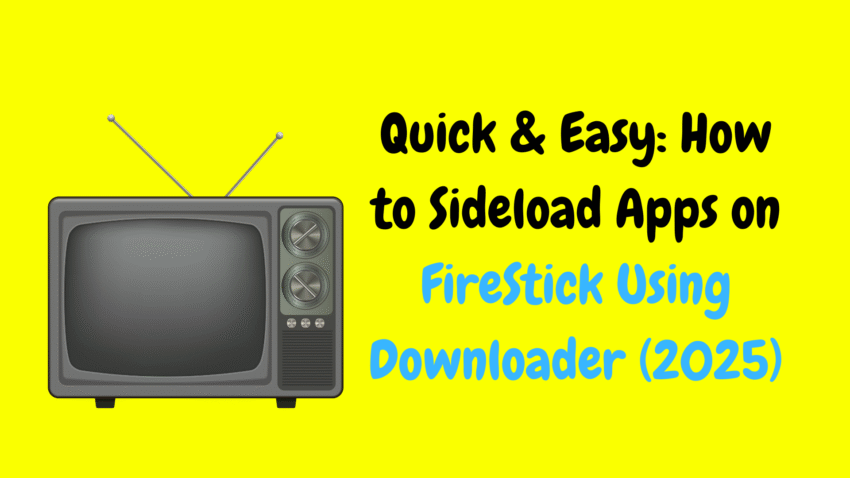Amazon FireStick has transformed the way we consume entertainment. It offers a vast array of apps through its official Amazon Appstore, including popular streaming services, games, utilities, and more. However, sometimes you may want to install apps that aren’t available on the Appstore. This is where sideloading comes in — a method to manually install apps from sources outside the official marketplace.
In this guide, we’ll cover everything you need to know about sideloading apps on FireStick in 2025. We’ll explain what sideloading is, why you might want to do it, how to safely sideload apps, the benefits and risks, and provide tips to keep your device secure and running smoothly.
What Is Sideloading?
Simply put, sideloading means installing an app on your FireStick that isn’t available in the official Amazon Appstore. Instead of downloading apps directly from the Appstore, you manually transfer (or “side-load”) the app’s installation file — typically an APK file — onto your FireStick.
This method is similar to how Android devices install apps from outside the Google Play Store. Since FireStick’s operating system is based on Android, sideloading apps is possible and quite popular.
Why Sideload Apps on FireStick?
While Amazon’s Appstore offers a wide variety of apps, there are several reasons why you might want to sideload apps on your FireStick:
1. Access to Apps Not Available in Your Region
Certain apps might be restricted or unavailable in your country. Sideloading lets you install these apps and enjoy content otherwise inaccessible through the official store.
2. Use Apps Not Listed on the Amazon Appstore
Some app developers don’t submit their apps to the Amazon Appstore but make their APKs available elsewhere. Sideloading lets you install these apps easily.
3. Access Beta or Custom Versions
If you want to test a beta version of an app or use a custom version not officially released, sideloading allows you to do that.
4. Install Older Versions
Sometimes, newer app updates might have bugs or remove features you liked. Sideloading gives you the option to install older APK versions.
Is Sideloading Safe on FireStick?
Sideloading itself is not illegal or harmful, but it comes with potential risks if you’re not careful:
-
Security Risks: Installing APKs from unknown or untrusted sources can expose your device to malware or spyware.
-
Compatibility Issues: Not all sideloaded apps are optimized for FireStick’s hardware or remote control, leading to poor user experience.
-
Violation of Terms: Sideloading itself is allowed, but some apps might violate streaming services’ terms of use if used to access copyrighted content illegally.
Important: Always sideload apps from trusted, reputable sources, and avoid apps that promote piracy or contain adult content. Stick to apps that offer legal and safe content.
How to Enable Sideloading on FireStick
Before sideloading, you need to allow your FireStick to install apps from unknown sources. By default, FireStick only allows apps from the Amazon Appstore.
Step-by-step:
-
Turn on your FireStick and go to the Home screen.
-
Navigate to Settings (gear icon) at the top menu.
-
Select My Fire TV (or Device & Software on some models).
-
Choose Developer Options.
-
Find Install Unknown Apps.
-
Select the app you will use to sideload (for example, Downloader or ES File Explorer) and toggle it to ON.
With this enabled, you can now sideload apps.
Best Methods to Sideload Apps on FireStick
There are several popular methods to sideload apps. Here are the most commonly used ones in 2025:
1. Using the Downloader App
Downloader is a free app available on the Amazon Appstore and is one of the easiest ways to sideload APK files.
How it works:
-
You install Downloader from the Amazon Appstore.
-
Open Downloader and enter the direct URL of the APK file you want to download.
-
Downloader will download and prompt you to install the APK.
-
Once installed, the app will appear in your FireStick apps library.
Pros:
-
Simple and user-friendly interface.
-
Allows you to type or paste URLs directly.
-
Can also be used to browse websites.
2. Using ES File Explorer
ES File Explorer was a popular file manager app that also supported APK sideloading. However, since it was removed from the Amazon Appstore due to policy changes, its availability has decreased.
If you have ES File Explorer installed, you can use its Download Manager to sideload APKs.
3. Using a Computer and Apps2Fire
If you have the APK on your computer or smartphone, you can use apps like Apps2Fire (Android) to push apps to FireStick over your Wi-Fi network.
How it works:
-
Install Apps2Fire on your Android phone.
-
Connect to the same Wi-Fi network as your FireStick.
-
Find the app on your phone and upload it directly to FireStick.
Note: This method requires an Android device.
4. Using ADB (Android Debug Bridge)
Advanced users can use ADB commands on their computer to sideload apps. This method requires some technical knowledge but offers full control.
Step-by-Step Guide: Sideloading an App Using Downloader
For beginners, Downloader is the easiest and safest method. Here’s a detailed step-by-step process:
Step 1: Install Downloader App
-
Go to your FireStick Home screen.
-
Navigate to the Search icon and type Downloader.
-
Select the Downloader app from the list and click Download or Get.
-
Wait for the installation to finish.
Step 2: Enable Install Unknown Apps for Downloader
-
Open Settings > My Fire TV > Developer Options > Install Unknown Apps.
-
Toggle Downloader to ON.
Step 3: Download the APK
-
Launch the Downloader app.
-
Enter the URL of the APK file in the URL box and click Go.
-
Downloader will download the APK.
Step 4: Install the APK
-
After download completes, the installation prompt will appear.
-
Click Install.
-
Wait for installation to complete.
Step 5: Open and Use the App
-
After installation, you can open the app directly or find it under Your Apps & Channels.
-
Enjoy your newly sideloaded app!
How to Manage and Uninstall Sideloaded Apps on FireStick
Managing sideloaded apps is the same as managing any app on FireStick:
-
Go to Settings > Applications > Manage Installed Applications.
-
Scroll to the sideloaded app.
-
Select it to Force Stop, Clear Cache, Clear Data, or Uninstall.
Uninstalling removes the app completely and frees up FireStick storage space.
Benefits of Sideloading Apps on FireStick
-
Access to a broader range of apps beyond Amazon’s store.
-
Install apps blocked in your region.
-
Enjoy specialized apps like media players, VPN clients, or utilities not available officially.
-
Customization: Modify your FireStick experience with apps that suit your specific needs.
-
Testing apps: You can try apps in beta versions or apps from small developers.
Risks and How to Stay Safe While Sideloading
-
Malware Risk: Only download APKs from trusted developers or official websites.
-
Privacy: Some sideloaded apps may request excessive permissions. Always review permission requests.
-
Performance: Poorly optimized apps can slow down your FireStick or cause crashes.
-
Terms of Service: Avoid apps promoting piracy or violating copyright laws.
-
Automatic Updates: Sideloaded apps might not auto-update. You’ll need to manually update them by downloading newer APKs.
Tips for a Smooth Sideloading Experience
-
Use reliable sources for APK files.
-
Keep your FireStick software updated for best compatibility.
-
Use a VPN if you want extra privacy and security during streaming.
-
Regularly clear cache and data to keep your FireStick running smoothly.
-
Avoid overloading your FireStick with too many apps to prevent performance issues.
-
Backup your settings and data if you customize apps extensively.
Common Questions About Sideloading on FireStick
Q: Can I sideload apps on FireStick without enabling Unknown Sources?
A: No, FireStick requires Unknown Sources to be enabled for sideloading.
Q: Is sideloading apps legal?
A: Yes, sideloading itself is legal. It becomes problematic only if you use apps to access illegal content.
Q: Can sideloaded apps access the internet?
A: Yes, most sideloaded apps use internet connections just like official apps.
Q: Will sideloaded apps show up on my FireStick home screen?
A: Sometimes yes, but if not, you can find them under Your Apps & Channels.
Q: Can I sideload games on FireStick?
A: Yes, you can sideload games designed for Android or compatible with FireStick controls.
Final Thoughts
Sideloading apps on FireStick opens up a whole new world of entertainment, utilities, and customization. Whether you want to access apps not available on the Amazon Appstore, install region-locked apps, or experiment with beta versions, sideloading gives you flexibility and freedom.
However, it’s important to approach sideloading responsibly. Always download from trusted sources, respect copyrights, and prioritize your device’s security. When done right, sideloading can enhance your FireStick experience safely and legally.