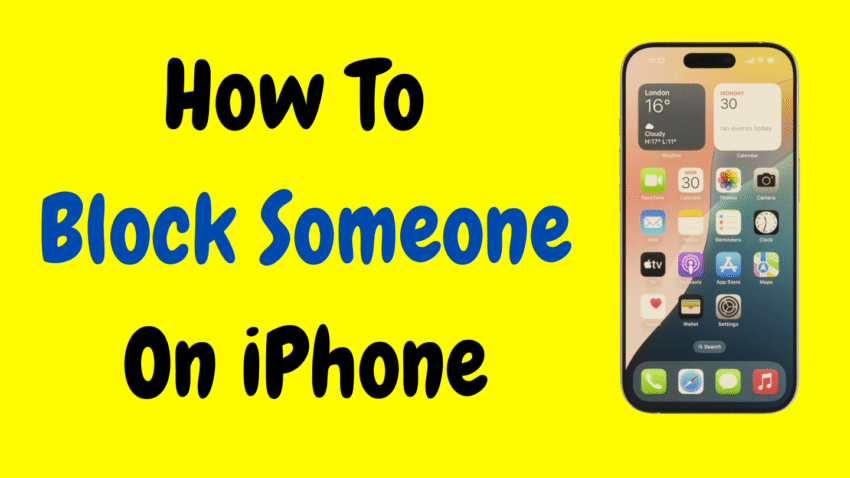Let’s face it—your iPhone is your private space. It’s where you stay in touch with friends, family, and coworkers, manage your calendar, capture memories, and even handle business. But sometimes, communication turns sour, and you might find yourself needing a little peace from certain individuals. Whether it’s an ex, a scam caller, or someone who’s just plain annoying, the good news is—your iPhone gives you a simple, discreet, and powerful tool: blocking.
In this comprehensive guide, we’ll show you exactly how to block someone on your iPhone—step by step. We’ll also explore what happens when you block someone, how to unblock them, and how to stay in full control of your communication space.
Let’s dive in.
Why Block Someone on iPhone?
Blocking is not about being mean—it’s about protecting your space and mental peace. Here are the most common reasons people block someone on their iPhone:
- Harassment or persistent unwanted messages
- Spam or robocalls
- Toxic or abusive relationships
- Strangers repeatedly contacting you
- Telemarketers who won’t give up
Blocking allows you to maintain control of your iPhone, and it’s all done without notifying the other person.
What Happens When You Block Someone on iPhone?
Before you proceed, you might be wondering—what actually happens when you block someone?
Here’s what iOS does behind the scenes:
- Calls: Blocked contacts cannot reach you. Their calls go straight to voicemail.
- Texts/iMessages: Their messages won’t appear on your phone. They won’t get a “Delivered” status either.
- FaceTime: FaceTime calls from the blocked person won’t come through.
- No Notification to Them: The blocked person won’t be notified or alerted. To them, it simply seems like you’re unavailable or ignoring them.
It’s a clean break—silent, smooth, and effective.
Method 1: How to Block Someone Already in Your Contacts
If the person you want to block is saved in your contacts, this method is the easiest.
Steps:
- Open the Phone app on your iPhone.
- Tap on the Contacts tab or go to Recents and find the person.
- Tap the contact’s name.
- Scroll down and tap “Block this Caller.”
- Tap “Block Contact” to confirm.
Done! The person is now officially blocked.
Method 2: How to Block Someone Who Isn’t in Your Contacts
Sometimes, spam or unknown numbers come through, and you want to block them too. You can block someone even if you haven’t saved their number.
Steps:
- Open the Phone app.
- Tap the Recents tab.
- Find the number you want to block and tap the info icon (ⓘ) next to it.
- Scroll down and tap “Block this Caller.”
- Confirm by tapping “Block Contact.”
Now, any unwanted number is out of your digital life.
Method 3: Block Someone from Messages App
If you’ve received an annoying message, you can block directly from there.
Steps:
- Open the Messages app.
- Tap on the conversation from the person you want to block.
- Tap the name or number at the top of the screen.
- Tap Info, then tap Block this Caller.
- Confirm by tapping Block Contact.
This method is useful for spam texts or someone harassing you over iMessage.
Method 4: Block Someone on FaceTime
Blocking someone on FaceTime prevents them from reaching you via video or audio calls.
Steps:
- Open the FaceTime app.
- Find the contact or number and tap the info icon (ⓘ).
- Scroll down and tap Block this Caller.
You’ll never have to worry about surprise FaceTime calls from that person again.
Method 5: Block Emails from Someone on iPhone
Starting with iOS 13, Apple added the ability to block email addresses in the Mail app.
Steps:
- Open the Mail app.
- Open a message from the sender you want to block.
- Tap their name at the top.
- Tap “Block this Contact.”
Now their future emails will automatically go to the trash.
How to See Your Blocked List
Want to check who you’ve blocked so far? It’s easy to review your blocked list and even unblock people if needed.
Steps:
- Open the Settings app.
- Scroll down and tap on Phone, Messages, or FaceTime (depending on how the contact was blocked).
- Tap Blocked Contacts.
You’ll see a list of all blocked numbers and emails. To unblock someone, tap Edit, then tap the minus sign next to the name and tap Unblock.
How to Silence Unknown Callers
Want to take it a step further? You can silence calls from unknown numbers altogether.
Steps:
- Go to Settings > Phone.
- Tap Silence Unknown Callers.
- Toggle it ON.
Now, any number that’s not in your contacts will go straight to voicemail without ringing. This is a great way to reduce spam calls and robocalls.
Will the Person Know They’ve Been Blocked?
One of the most common concerns people have is: Will they know I blocked them?
Here’s the answer: No.
Apple doesn’t notify users when they’ve been blocked. However, if the person tries to call you, they’ll be sent to voicemail. If they send a message, it will appear to go through (but you’ll never see it). For FaceTime, the call just rings endlessly on their end.
It’s subtle, discreet, and non-confrontational.
What Happens to Voicemails from Blocked Numbers?
Blocked callers can still leave a voicemail, but it goes to a separate folder labeled “Blocked Messages” in the Voicemail section. You won’t get a notification about it, and it won’t appear with your other voicemails.
You can listen to these if you choose, but many people never check this folder at all.
Does Blocking Remove the Person from Your Contacts?
No. When you block someone, they stay in your contact list unless you manually delete them. Blocking just prevents them from communicating with you through calls, texts, FaceTime, or email.
Blocking vs. Muting vs. Do Not Disturb
If you’re unsure whether to block someone or just mute them, here’s how each option compares:
| Feature | Blocking | Muting | Do Not Disturb |
|---|---|---|---|
| Calls | Sent to voicemail | Still comes through | Can be silenced |
| Texts | Not delivered | Received silently | Received silently |
| Notifications | None | Limited | Off completely |
| Reversible | Yes | Yes | Yes |
| Person Notified? | No | No | No |
Tip: If you just want a break without cutting ties, muting a conversation or using Do Not Disturb might be a better option than full-on blocking.
Common Questions Answered
Q: Can someone still call me from another number after I block them?
Yes. Blocking only works on the specific number or email address you blocked. If they use a new number, you’ll have to block that one too.
Q: Can a blocked person still see my online status or location?
No. They won’t see your iMessage read receipts, and they won’t be able to contact you via Find My unless you’ve shared your location with them previously.
Q: Will I receive messages from blocked numbers in group chats?
Yes. Unfortunately, blocking someone doesn’t remove them from group conversations. You’ll still see their messages unless you leave the group.
What If I Change My Mind?
Blocking isn’t permanent. You can unblock someone anytime using the same method you used to block them.
Just go to Settings > Phone > Blocked Contacts, find the person, and tap Unblock.
Take Back Your Peace of Mind
Your iPhone is your sanctuary—don’t let it be disturbed by people who don’t respect your boundaries. Whether you’re blocking for emotional safety, cutting off spam, or simply cleaning up your digital life, iPhone’s built-in blocking features give you the power to take back control.
It’s quick.
It’s silent.
It’s empowering.
So the next time someone crosses the line—tap “Block this Caller” and move forward. You deserve peace, and your iPhone helps you protect it.
Would you like a one-page printable summary of these steps?