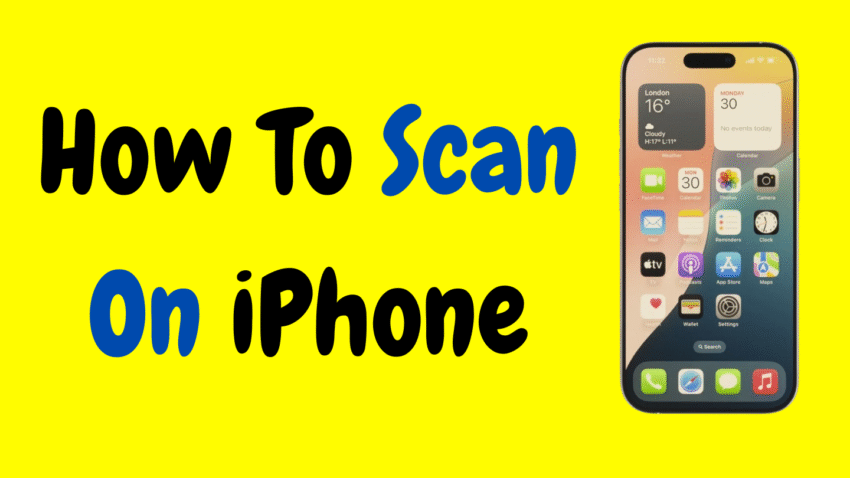Gone are the days of needing a bulky desktop scanner just to digitize a document. Thanks to Apple’s innovative features, your iPhone is now one of the most powerful scanning tools you already carry in your pocket. Whether you’re scanning a receipt, contract, ID, form, or handwritten note, your iPhone makes it fast, easy, and incredibly accurate.
In this complete guide, you’ll learn how to scan documents using your iPhone, including the built-in Notes and Files apps, plus tips to make your scans look professional. No third-party apps are required. Just a few taps and you’ll turn any paper into a crisp, shareable digital file.
Let’s dive in and explore how to go from paper to PDF—right from your iPhone.
📱 Why Scan with Your iPhone?
Using your iPhone to scan documents is not just convenient—it’s smart. Here’s why:
- Portable: You can scan documents anywhere, anytime.
- Instant sharing: Email, message, or save your scans in seconds.
- No extra hardware: No scanners, copiers, or wires.
- Accurate detection: Automatic edge detection and image correction.
- Built-in features: No need to download extra apps.
Whether you’re a student, business professional, or just organizing paperwork at home, knowing how to scan with your iPhone saves time and hassle.
✅ Method 1: Scan Using the Notes App
The Notes app is one of the most underrated tools on the iPhone. It has a powerful document scanner built right in—and it’s easy to use.
📄 How to Scan with Notes:
- Open the Notes app.
- Tap the Create New Note icon (bottom right).
- Tap the camera icon above the keyboard.
- Select Scan Documents.
- Position your camera over the paper. Your iPhone will automatically detect the edges and scan the document.
- You can also tap the shutter manually if needed.
- Adjust corners if necessary, then tap Keep Scan.
- Scan more pages if needed, then tap Save.
Your scanned document is now stored in that note.
📤 What Can You Do With It?
- Tap the Share icon to:
- Send via email or message
- Save to Files or iCloud
- Print as a PDF
- Add markup, signatures, or annotations
- Copy text using Live Text (for supported languages)
✅ Pro Tip: Rename your note for easy organization.
🗂️ Method 2: Scan Using the Files App
The Files app is another powerful way to scan documents directly into a folder of your choice, especially if you want to save them as PDFs in iCloud Drive or your local storage.
📂 How to Use the Files App to Scan:
- Open the Files app.
- Navigate to the folder where you want to save the scan.
- Tap the three-dot menu in the top-right corner.
- Select Scan Documents.
- Position your camera over the document. It auto-scans or you can press the shutter.
- Tap Keep Scan to accept, or Retake to try again.
- When finished, tap Save.
The file will be saved as a PDF in the selected folder, ready to rename or share.
📷 Tips for Better Scans
Even though iPhone scanning is simple, these tips can help you get high-quality, clear, and accurate scans every time:
💡 Lighting:
- Use natural light or a well-lit room.
- Avoid shadows and glare from overhead lights.
📄 Background:
- Place documents on a dark, non-reflective surface for better contrast.
📏 Alignment:
- Hold your iPhone directly above the document, not at an angle.
📚 Multi-page Documents:
- You can scan multiple pages into a single PDF. Just keep scanning each page before hitting “Save.”
🔐 Can You Scan Confidential Documents?
Yes. All scanned files are saved locally unless you choose to store them in iCloud Drive or share them. You can further protect sensitive scans by:
- Saving them to the Files app and locking the folder
- Using Notes’ password protection
- Keeping scans offline (not syncing with iCloud)
🧠 Tip: To lock a note, tap the Share icon > Lock Note, and use Face ID or a passcode.
🖊️ Add Signatures, Markup & Annotations
Once you’ve scanned a document, you can do more than just save it—you can fill it out, sign it, or highlight important sections.
✍️ How to Sign a Scanned Document:
- Open your scanned file.
- Tap the Share icon.
- Select Markup.
- Tap the plus (+) symbol, then Add Signature.
- Sign using your finger or Apple Pencil (on iPad), and tap Done.
- Drag and resize your signature where needed.
You can also add text fields, arrows, shapes, or highlights.
🆚 Notes vs. Files App: Which Should You Use?
| Feature | Notes App | Files App |
|---|---|---|
| Best for quick scanning | ✅ Yes | ❌ Not as fast |
| Save as PDF | ✅ With share | ✅ Default |
| Organizing folders | ❌ Limited | ✅ Flexible |
| Add markup/signature | ✅ Yes | ✅ Yes |
| Offline use | ✅ Yes | ✅ Yes |
Use Notes for personal, on-the-go scans, and Files for saving in folders or managing work documents.
🧠 Can You Scan Text Using iPhone?
Yes! With Live Text, iPhones with iOS 15 or later can recognize text within scanned documents and even handwritten notes.
🔍 How to Use Live Text:
- After scanning or taking a photo of a document, tap the text on the screen.
- Your iPhone will highlight it.
- Tap Copy, Translate, or Look Up.
This is useful for extracting information from books, invoices, or handwritten notes.
📎 Can You Scan Barcodes or QR Codes?
Yes. While not the same as document scanning, your iPhone’s Camera app can also scan QR codes and barcodes instantly.
📷 How to Scan a QR Code:
- Open the Camera app.
- Point it at the QR code.
- A notification banner will appear at the top—tap it to open the link or information.
📤 How to Share Scanned Documents
Once you scan a document, you can share it in multiple ways:
- Email as a PDF
- Message via iMessage or SMS
- AirDrop to a nearby Apple device
- Save to Files, Google Drive, Dropbox, or iCloud
- Print using AirPrint-enabled printers
Just tap the Share icon and choose the method that works best for you.
🧼 How to Delete or Manage Scanned Documents
For Notes:
- Open the note, tap “…” > Delete.
- Or swipe left on the note in the list.
For Files:
- Go to the Files app.
- Long-press the scanned file and tap Delete or Move.
⚙️ Advanced Settings & Options
You can customize scanning behavior in a few ways:
In Notes:
- Color options: Tap the color icon to choose between Color, Grayscale, or Black & White.
- Auto vs Manual capture: Tap Auto to switch to Manual if needed.
In Files:
- File is saved as PDF automatically.
- Rename files by tapping and holding the file > Rename.
❓ Frequently Asked Questions
Q: Is scanning with iPhone free?
A: Yes. Both the Notes and Files scanning features are completely free and built-in to iOS.
Q: Can I scan handwritten documents?
A: Yes. The scanner works with handwritten content, though clarity may vary. Live Text may not always recognize cursive handwriting accurately.
Q: Can I scan multiple pages into one PDF?
A: Absolutely. After each scan, tap Keep Scan, and continue scanning more pages. Tap Save when done.
Q: Are scanned documents saved automatically?
A: In Notes, they’re saved within the note. In Files, they’re saved in the folder you chose. You can move or rename them anytime.
Q: Can I edit the scanned document later?
A: You can’t edit the original scanned image like a Word doc, but you can add markup, text boxes, or signatures to it.
🧭 Final Summary: iPhone Scanning Methods at a Glance
| Task | App to Use | Best For |
|---|---|---|
| Scan documents quickly | Notes | Fast scans, personal use |
| Save as PDF to a folder | Files | Work, organization |
| Sign or annotate documents | Notes or Files | Filling forms, approvals |
| Scan and extract text | Camera or Notes | Copying info with Live Text |
| Scan multiple pages | Both | Contracts, multi-page forms |
🎯 Final Thoughts: Your iPhone Is the Scanner You Didn’t Know You Had
Whether you’re scanning receipts, work contracts, school notes, or forms, your iPhone makes the job fast, accurate, and incredibly convenient. With built-in tools like the Notes app, Files app, and Live Text, you have a portable scanner that fits in your pocket.
No apps. No cables. No waiting.
So next time someone hands you a piece of paper, don’t search for a scanner—just open your iPhone and scan like a pro.
Would you like this article formatted into a printable PDF guide, tutorial script, or mobile cheat sheet?