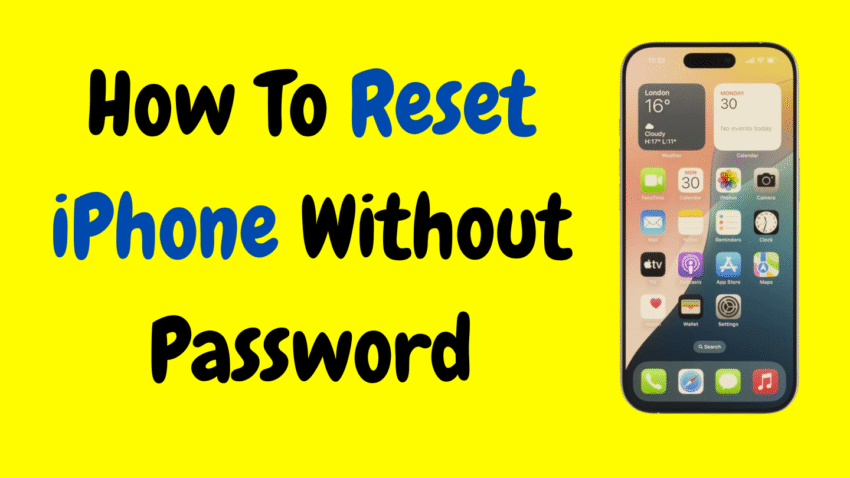Your iPhone is one of the most secure personal devices you own. But sometimes, that security can work against you—especially if you forget your passcode. Whether you bought a second-hand iPhone that’s locked, got locked out of your own device after too many incorrect attempts, or are simply trying to do a full reset without a passcode, the situation can feel frustrating.
The good news is that there are legitimate ways to reset an iPhone without a password, especially when the device is yours or has been properly unlinked from another iCloud account. Apple has built-in tools for this exact purpose, aimed at helping users regain access or prepare a device for resale or troubleshooting.
In this article, we’ll walk you through the step-by-step methods to reset your iPhone without a password, using tools like Recovery Mode, Find My iPhone, and Finder or iTunes—all in a safe, legal, and Apple-approved way.
Let’s begin by understanding what a reset really means.
1. What Does “Reset” Mean on iPhone?
Before jumping into the methods, let’s clarify the term reset. On iPhones, a reset usually refers to one of the following:
🔄 Soft Reset
A simple reboot of the device. No data is lost. (You can do this anytime.)
🧹 Factory Reset / Erase All Content and Settings
This completely wipes the iPhone and restores it to factory settings. It’s the same as a brand-new phone from the box.
🔐 Hard Reset / Forced Reset
This refers to forcing the phone to restart if it’s frozen or unresponsive—not related to erasing data.
In this article, when we say reset without password, we mean performing a Factory Reset without knowing the screen passcode or Apple ID credentials.
2. When Might You Need to Reset Without a Password?
Here are some common scenarios:
- You forgot your iPhone’s lock screen passcode.
- You entered the wrong passcode too many times and the iPhone is disabled.
- You bought a second-hand iPhone that’s locked.
- You want to erase all content for resale or troubleshooting but forgot your passcode.
Important Note: If the iPhone is linked to someone else’s Apple ID (and “Find My iPhone” is active), you won’t be able to reset and use it fully unless that Apple ID is removed. This is part of Apple’s Activation Lock security system to prevent theft.
3. Method 1: Use Recovery Mode to Reset iPhone Without Passcode
This is one of the most common and Apple-supported ways to reset an iPhone if you’re locked out.
🛠 What You Need:
- A Mac or Windows PC
- A USB cable
- The latest version of Finder (on Mac) or iTunes (on Windows or older macOS)
- Your iPhone
📲 Steps:
Step 1: Connect iPhone to Computer
- Use a lightning cable to connect your iPhone to your Mac or PC.
Step 2: Force Your iPhone Into Recovery Mode
The steps to enter recovery mode vary by model:
- iPhone 8 and newer: Quickly press and release the Volume Up button, then the Volume Down button. Press and hold the Side button until you see the recovery mode screen.
- iPhone 7/7 Plus: Press and hold the Volume Down and Power buttons simultaneously until the recovery screen appears.
- iPhone 6s and earlier: Hold the Home and Power buttons together until recovery mode shows.
Step 3: Locate iPhone in Finder or iTunes
Once in recovery mode, your computer should detect the iPhone and display a message saying:
“There is a problem with the iPhone that requires it to be updated or restored.”
Click Restore.
Step 4: Wait for the Reset
Finder or iTunes will download the latest iOS and reset your device to factory settings.
✅ Pros:
- Works on all iPhones
- Fully resets the device
❌ Cons:
- Requires a computer
- If Find My iPhone is enabled, Activation Lock will still apply
4. Method 2: Use “Find My iPhone” to Reset Remotely
If you previously enabled Find My iPhone and have access to the associated Apple ID account, you can remotely erase your device—even if you’ve forgotten the passcode.
📲 Steps:
- Open the Find My app on another iPhone or iPad (or use iCloud on a computer).
- Sign in with the Apple ID used on the locked device.
- Tap Devices and select the iPhone you want to reset.
- Tap Erase This Device.
- Confirm the action and follow the instructions.
After the reset, the iPhone will start up fresh. However, it will still require the Apple ID credentials used before to bypass Activation Lock.
✅ Pros:
- Remote and wireless
- Doesn’t need a physical connection
❌ Cons:
- Requires Apple ID access
- Activation Lock remains until you sign out of iCloud
5. Method 3: Reset Using iTunes on a Trusted Computer
If you previously synced your iPhone with iTunes on a trusted computer and didn’t enable encryption, you may be able to reset the phone without entering the passcode.
📲 Steps:
- Connect the iPhone to the computer you’ve used before.
- Open iTunes (or Finder if you’re on macOS Catalina or later).
- Select your iPhone from the top menu or sidebar.
- Click Summary, then click Restore iPhone.
- Confirm and let the process finish.
This only works if you haven’t changed your passcode and encryption settings since the last sync.
✅ Pros:
- Easy if already trusted
- No need to enter passcode
❌ Cons:
- Only works on previously synced computers
- Doesn’t remove Activation Lock
6. What Is Activation Lock? Can You Bypass It?
Activation Lock is Apple’s security feature tied to Find My iPhone. It prevents anyone else from using your device if it’s lost or stolen—even after a reset.
After a factory reset, if the iPhone is still linked to an Apple ID, the setup screen will say:
“This iPhone is linked to an Apple ID. Enter the Apple ID and password to continue.”
There is no legal or safe way to bypass this without the original credentials.
If you bought the iPhone second-hand and it’s locked:
- Contact the original owner and ask them to remove the iPhone from their iCloud.
- They can do this remotely via the Find My app or iCloud.
7. Is It Legal to Reset an iPhone Without the Password?
Yes, if:
- You’re the original owner
- You’ve forgotten your passcode
- The phone is not connected to someone else’s iCloud account
No, if:
- You’re trying to access a phone without permission
- The iPhone is reported stolen
- You’re bypassing Activation Lock illegally
Apple takes device security seriously, and you should too. Always respect ownership and privacy.
8. What If You Don’t Have a Computer?
If you don’t have access to a Mac or PC, your options become more limited. You can:
- Borrow a computer from a friend or family member.
- Visit an Apple Store or authorized service provider for help.
- Use Find My app from another Apple device, if you have one.
There’s currently no official way to reset an iPhone without a computer or Apple ID if you’re fully locked out and don’t have a backup method.
9. What to Do After Resetting Your iPhone
Once the reset is complete, you’ll need to set up your iPhone again.
📱 Setup Options:
- Choose your language and region
- Connect to Wi-Fi
- Sign in with Apple ID (required if Activation Lock is present)
- Restore from a backup (if available)
- Set up as new device if no backup
Make sure you remember your Apple ID credentials to complete the setup.
10. Tips to Avoid Getting Locked Out Again
Getting locked out once is frustrating enough. Here’s how to prevent it from happening again:
🔐 Use a Memorable Passcode
Avoid complex codes that are hard to remember. Consider using biometric options like Face ID or Touch ID.
☁️ Enable iCloud Backup
That way, even if you need to reset in the future, you won’t lose your data.
🧠 Write Down Your Apple ID
Store it safely offline, along with your recovery email or trusted devices.
🔒 Set Up Account Recovery
In case you forget your Apple ID password, enable account recovery contacts in your settings.
Conclusion
Resetting your iPhone without a password might sound like a daunting challenge, but Apple has made it possible for genuine users to recover and regain access. Whether you use Recovery Mode, Find My iPhone, or a trusted computer, you have multiple tools at your disposal—each one designed with your security in mind.
Just remember: while you can erase the contents of the device, you cannot bypass Activation Lock without the original Apple ID. This is Apple’s way of ensuring lost or stolen phones stay protected.
If you’re resetting your iPhone for troubleshooting, resale, or just to start fresh—now you know exactly how to do it safely and legally.
Would you like a visual checklist or printable PDF guide of these methods?