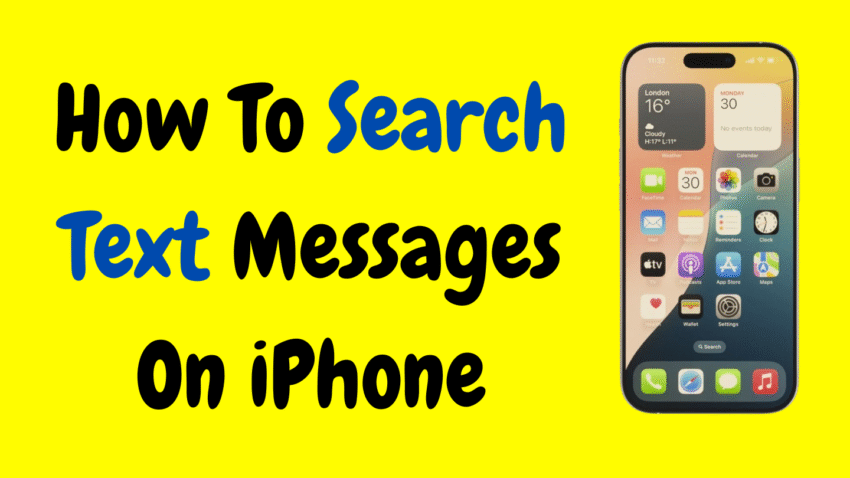In the digital age, messaging has become one of the most common forms of communication. We use it for everything—coordinating plans, sharing important details, keeping track of addresses, and sometimes even conducting business. Over time, your iPhone may store thousands of text messages, and finding a specific conversation from months ago can feel overwhelming.
Luckily, Apple has made it easy to search through your text messages, but many users either don’t know how or aren’t using it to its full potential. In this step-by-step guide, we’ll walk you through everything you need to know about how to search text messages on iPhone effectively and quickly—even if the message is buried deep in your chat history.
Whether you’re trying to recover a phone number, locate a specific phrase, or revisit a sentimental message, this article will give you the tools and confidence to search smarter, not harder.
Why Search Text Messages on iPhone?
Here are a few practical reasons why you might want to search your messages:
- ✅ To find important information like addresses, phone numbers, or passwords
- ✅ To track past conversations for work, school, or relationships
- ✅ To locate shared links or media
- ✅ To prove a conversation happened—useful in business or personal disputes
- ✅ To revisit sentimental chats or memorable moments
No matter your reason, knowing how to search efficiently can save you time and frustration.
Method 1: Use the Messages App Search Bar
The simplest way to search your iPhone text messages is through the built-in search bar in the Messages app.
📲 Step-by-Step Instructions:
- Open the Messages app on your iPhone.
- Swipe down anywhere on the screen. This will reveal the Search bar at the top.
- Tap the Search bar.
- Type the word, phrase, or contact name you want to search.
- As you type, messages that match your search will start to appear below.
- Tap on a result to jump directly into the conversation thread.
📝 Example Searches:
- “Pizza tonight”
- “123 Main Street”
- “John’s phone number”
- “Confirmation code”
The results may show individual messages, conversations, and highlights, depending on what matches your query.
How iMessage Search Works
When you use the Messages app to search:
- It checks entire conversations, including SMS and iMessages.
- It searches both incoming and outgoing texts.
- It highlights messages that contain the keyword, often grouped by contact.
- It searches only stored messages, not deleted ones.
Important: Messages deleted before the search will not appear unless previously backed up and restored.
Method 2: Search Text Messages Using Spotlight
Did you know you can also search your messages from the iPhone home screen using Spotlight Search?
🔍 Here’s how:
- From the Home Screen, swipe down in the middle of the screen.
- You’ll see the Spotlight Search bar at the top.
- Enter your search term—this can be a word, name, phrase, or number.
- Scroll down to the Messages section to view relevant message results.
- Tap a result to open it in the Messages app.
Pros of Spotlight Search:
- It shows results from multiple apps including Messages, Mail, Safari, and more.
- It’s faster for general searches across your phone.
- You don’t have to open the Messages app first.
This method is great when you’re unsure whether the information is in a text, an email, or a note.
Method 3: Search Within a Specific Conversation
Sometimes you remember who you were texting, but not exactly when or what you said. In that case, you can search inside one specific chat to narrow down your results.
📁 Steps:
- Open the Messages app.
- Tap the conversation thread you want to search.
- Tap the contact’s name or group name at the top of the screen.
- Tap Search.
- Type in the keyword or phrase.
- The app will highlight all matches within that chat.
Use Case:
This is especially helpful when searching within group chats or long threads with a specific person—like a family member, coworker, or client.
Method 4: Use Siri to Find Messages (Limited Functionality)
Siri can help you find recent messages from specific contacts—but this feature is more limited than text-based search.
🗣️ Try saying:
- “Hey Siri, show messages from Amanda.”
- “Hey Siri, read my latest message from Mom.”
- “Hey Siri, search my messages for ‘flight details.’”
Siri will either show or read relevant results, depending on your settings and device model.
Note: Siri can’t search full message histories or highlight all mentions of a word. It’s better for recent or prominent messages.
What Can You Search For?
The Messages search tool is surprisingly powerful. You can search by:
🔡 Keywords:
- Any word or phrase in your text conversations
📛 Contact Names:
- “Dad,” “Emily,” “Work Group”
📅 Dates or Events:
- “Birthday,” “July 4,” “Monday”
🔗 Links or Media:
- “https,” “photo,” “video”
🔢 Numbers or Codes:
- OTPs, phone numbers, confirmation numbers
Basically, if it was typed or received, it can usually be found—unless it was deleted.
How to Improve Search Accuracy
To make your searches more effective, here are some useful tips:
✅ Be Specific
Search full phrases rather than general words. For example, “check-in time” vs. “time.”
✅ Use Unique Terms
Use distinct words someone likely typed—names, addresses, keywords.
✅ Avoid Emojis or Abbreviations
Search doesn’t always recognize emojis or casual shorthand like “lol” or “idk.”
✅ Check Spelling
Auto-correct may have changed what you typed—search alternate spellings.
What If the Message Doesn’t Appear?
If you’re certain a message existed but can’t find it, consider the following:
🗑️ Message Was Deleted
Once a message is deleted from your device, it won’t show up in search.
💬 iMessage Sync Is Off
If you have multiple Apple devices but don’t sync Messages to iCloud, you may not see all conversations on one device.
🔄 Messages Not Backed Up
If your phone was restored or reset without a backup, older texts may be lost.
🔒 Restrictions or Filters
If you use third-party apps or filters to manage messages, they might affect visibility.
Can You Search Deleted Text Messages?
Unfortunately, you cannot search deleted messages unless you have restored them from a backup. Apple doesn’t store your deleted messages unless:
- They’re still in a 30-day recovery window (for iOS 16 or later)
- You restored them from iCloud or iTunes backup
- You moved them to another Apple device via sync
In iOS 16 and newer, there’s a Recently Deleted section in the Messages app:
To Check Recently Deleted:
- Open Messages.
- Tap Edit (top-left).
- Tap Show Recently Deleted.
- View or recover messages deleted within the past 30 days.
How to Back Up Messages for Future Searches
If you want to make sure your messages are always searchable:
☁️ Use iCloud:
- Go to Settings.
- Tap your Apple ID at the top.
- Tap iCloud > Show All > Messages.
- Toggle Messages ON.
This syncs your messages across all Apple devices and keeps them safe—even if you lose or replace your iPhone.
💻 Use Computer Backups:
You can also back up your entire phone via Finder (Mac) or iTunes (Windows) to preserve message history.
Managing Message History for Better Searches
If you want to retain messages for future reference:
Change Message Retention Settings:
- Go to Settings > Messages > Keep Messages.
- Choose between 30 Days, 1 Year, or Forever.
If you select “30 Days,” anything older will be automatically deleted—making future searches impossible. If message history is important to you, consider setting it to Forever.
Final Thoughts
Your iPhone contains a treasure trove of past conversations—some sentimental, some important, and some purely practical. Learning how to search text messages on iPhone allows you to unlock that information quickly and confidently.
Whether you’re locating a conversation from years ago or retrieving a single word from last week, Apple’s search features make it simple. With a little practice, you’ll be able to retrieve any text, from any chat, in seconds.
So the next time someone says, “Remember when you texted me that?”—you can pull it up like a pro.
Would you like a thumbnail or YouTube description based on this article?