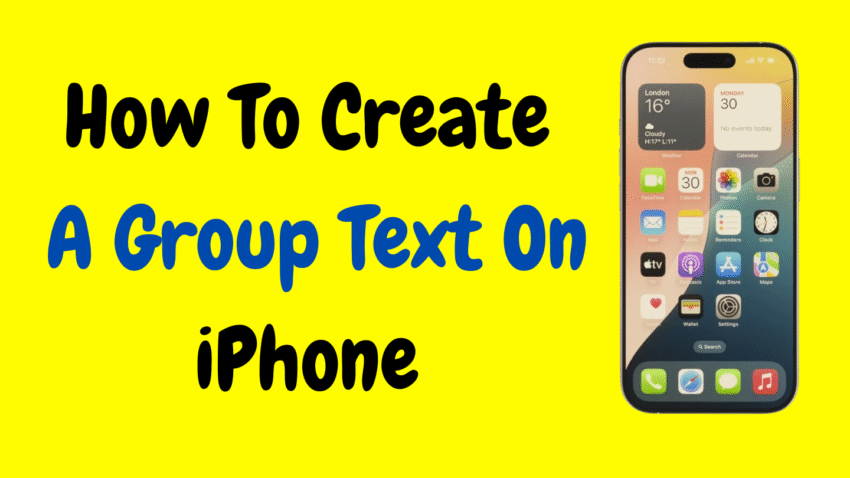Group texting has become an essential part of how we communicate in our personal and professional lives. Whether you’re organizing a family reunion, planning a trip with friends, coordinating a work project, or just want to keep everyone in the loop, a group text on your iPhone makes it fast and easy to send one message to multiple people at once.
But if you’re new to iOS or simply haven’t explored the Messages app beyond basic texting, you may wonder how to set up a group chat properly. This guide will walk you through how to create, manage, and customize a group text on your iPhone using the built-in Messages app. No third-party apps are required.
Why Create a Group Text on iPhone?
Creating a group text offers numerous benefits:
- Efficient Communication: One message reaches everyone instantly.
- Better Organization: Useful for planning events, coordinating teams, or sharing reminders.
- Shared Updates: Everyone sees the same information at the same time.
- Simple to Use: iOS integrates group messaging right into the Messages app.
Types of Group Messages on iPhone
Before diving in, it’s important to understand that iPhones support three different types of group messages:
- iMessage Group
- All participants use iPhones with iMessage enabled.
- Messages are sent via the internet, not cellular SMS.
- Blue message bubbles.
- MMS Group Message
- Some users may not use iMessage or may have Android devices.
- Messages are sent over the cellular network using multimedia messaging.
- Green message bubbles.
- SMS Group Message
- Sent as individual texts to each recipient when group messaging is disabled or unsupported.
- No reply-all feature.
Note: To create a fully functional group chat (with reply-all capability and shared thread), your group must support iMessage or MMS.
Step-by-Step: How to Create a Group Text on iPhone
Step 1: Open the Messages App
- Tap the green Messages icon on your home screen or app library.
- This opens your current message threads.
Step 2: Tap the Compose Button
- In the top-right corner, tap the pencil-and-paper icon to start a new message.
Step 3: Add Recipients
- In the “To:” field, type the name, phone number, or email address of the people you want to include in the group text.
- Tap the “+” icon to access your contacts and select recipients.
- You can add as many people as you want.
Tip: If you want the chat to be an iMessage group, ensure all recipients use iPhones with iMessage turned on.
Step 4: Type Your Message and Send
- After adding recipients, type your message in the message box.
- Tap the Send button (an upward arrow).
- Congratulations! You’ve just started a group text on iPhone.
How to Name a Group Text on iPhone
Naming your group text makes it easier to identify and search later.
Steps to Name a Group Chat:
- Open the group text you just created.
- Tap the group icon or contact bubbles at the top of the screen.
- Tap “Change Name and Photo.”
- Enter a group name (e.g., “Weekend Trip” or “Team Alpha”).
- Choose a group photo, emoji, or custom icon.
- Tap “Done” to save.
Note: This feature only works for iMessage group chats. It won’t work if one or more members are Android users or are not using iMessage.
Adding or Removing People from a Group Text
To Add Someone:
- Open the group conversation.
- Tap the group icon at the top.
- Tap “Add Contact.”
- Select or enter the contact you want to add.
- Tap “Done.”
Note: You can only add someone to a group iMessage chat (all participants must be using iMessage).
To Remove Someone:
- Tap the group icon.
- Tap the person’s name.
- Select “Remove from Conversation.”
Note: This option appears only if the group has four or more iMessage participants.
Leaving a Group Text on iPhone
If you no longer want to be part of a group chat:
- Open the group conversation.
- Tap the group icon.
- Scroll down and tap “Leave this Conversation.”
You can only leave if:
- It’s an iMessage group.
- There are at least three other people remaining in the chat.
If you’re in an MMS or SMS group (including Android users), you cannot leave the group. Instead, you can mute the conversation.
How to Mute a Group Text
If the group is active and the notifications are distracting:
- Open the group text.
- Tap the group icon.
- Toggle “Hide Alerts” on.
You’ll still receive messages, but your phone won’t notify you.
Tips to Manage Group Texts Better
- Use Mentions: Type a person’s name in the message and tap it to mention them. Their name will be highlighted and they’ll be notified.
- Reply Inline: Long-press a message and select “Reply” to start a thread within the group chat.
- Share Your Location: Tap the group icon > “Share My Location” to let members know where you are.
- Pin Important Groups: Swipe right on a group conversation and tap the pin icon to keep it at the top of your Messages app.
Common Issues and How to Fix Them
1. Messages Send as SMS Instead of iMessage
- Ensure all participants are using iPhones.
- Confirm that iMessage is enabled (Settings > Messages > iMessage).
- Check that everyone has internet access (Wi-Fi or data).
2. Group Name or Add/Remove Option Not Showing
- Group chat must be an iMessage group.
- Group must have more than 3 people to remove someone.
3. Can’t Leave the Conversation
- If any user is on Android or not using iMessage, the option to leave will not be available.
4. Not Receiving Messages
- Ensure Do Not Disturb or Hide Alerts isn’t enabled.
- Restart your iPhone and check for iOS updates.
- Ask another group member to confirm if your contact was added correctly.
Group Text vs. Group Chat Apps
While iPhone group texts are great, you might consider messaging apps for advanced features:
- Group text via iPhone Messages is ideal for basic communication.
- Apps like WhatsApp, Telegram, or Slack offer advanced media sharing, file support, group roles, and voice chats.
Still, for most casual users and Apple device owners, the Messages app is more than sufficient for group communication.
Safety & Etiquette Tips for Group Texting
- Respect Privacy: Don’t share someone’s number outside the group.
- Avoid Spam: Don’t flood the group with off-topic messages.
- Use “Reply All” Wisely: Especially in professional groups.
- Keep Group Sizes Manageable: Large groups can become overwhelming.
- Avoid Sensitive Topics: Unless the group is private and trusted.
Final Thoughts
Creating and managing a group text on your iPhone is simple, efficient, and incredibly useful. Whether you’re organizing plans, collaborating with colleagues, or just staying connected with friends and family, group messaging brings everyone together in one space.
With just a few taps, you can create a group, name it, manage participants, and keep your conversations flowing smoothly. And with features like mentions, inline replies, and shared media, Apple’s Messages app makes group chats more functional and enjoyable than ever.
No extra apps. No complicated setup. Just a built-in tool that helps you stay connected—when it matters most.
Would you like this article converted into a carousel, checklist, or email format for easier sharing?