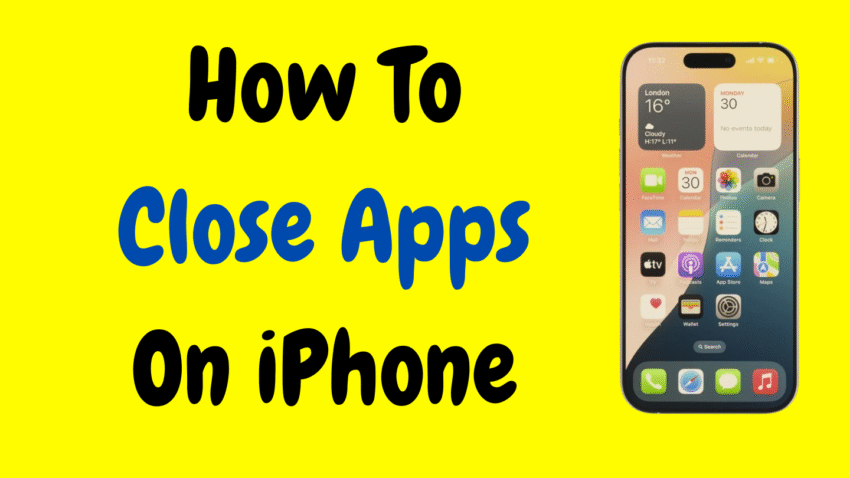Your iPhone is an incredible multitasking device. Whether you’re juggling emails, music, games, or messages, your iPhone handles it all in the background—often without you even noticing. But sometimes, you may want to manually close apps on your iPhone. Maybe the app is frozen, misbehaving, or simply draining battery life.
In this detailed guide, we’ll walk you through how to close apps on iPhone, when you should or shouldn’t close them, and how it can affect your iPhone’s speed, battery, and overall performance.
Whether you’re a new iPhone user or just looking to refresh your skills, this guide covers everything you need to know.
Why Would You Want to Close Apps on iPhone?
Let’s start with the why. After all, Apple has designed iOS to manage apps intelligently. So, is there really a reason to close them?
Here are some situations when closing apps can help:
🔹 1. An App Is Frozen or Unresponsive
If an app crashes or stops responding, closing and reopening it is often the quickest fix.
🔹 2. Saving Battery Life
Apps running background processes—like GPS, music streaming, or social media—can drain your battery faster.
🔹 3. Freeing Up Memory (RAM)
Closing apps can help clear temporary memory, especially if your phone feels sluggish.
🔹 4. Restarting a Buggy App
If an app is glitchy or acting strangely, closing it fully gives it a fresh start.
🔹 5. Privacy and Security
If you don’t want an app running in the background (e.g., banking or health apps), closing it can give you peace of mind.
How iPhone Manages Background Apps (Important to Know)
Before you start swiping up every app in your App Switcher, it’s important to understand how iOS handles multitasking.
- iOS suspends most apps when they are not in use, meaning they’re frozen in memory but not actively running.
- This allows apps to resume quickly without draining resources.
- Force-quitting an app and reopening it can actually use more battery than letting it stay idle.
So, in general, you don’t need to close every app manually—unless you’re troubleshooting or addressing specific issues.
How to Close Apps on iPhone Without a Home Button (Face ID Models)
If you have an iPhone X or newer, including iPhone 11, 12, 13, 14, or 15, here’s how to close apps:
Step-by-Step:
- Swipe up from the bottom of the screen
Pause in the middle of the screen until you see the App Switcher appear. - Swipe left or right
Scroll through the cards to see all your recently used apps. - Swipe up on the app you want to close
The app will disappear from the screen, which means it’s now closed. - Repeat for any additional apps you want to close.
That’s it! The app is no longer running in the background.
How to Close Apps on iPhone With a Home Button (Touch ID Models)
If you’re using an iPhone with a physical Home button, such as iPhone 6, 7, 8, or SE, the steps are slightly different.
Step-by-Step:
- Double-press the Home button
This will open the App Switcher showing your most recently used apps. - Swipe left or right
Browse through open apps. - Swipe up on the app’s card to close it.
- Press the Home button once to exit the App Switcher.
How to Force Close a Frozen App
If an app is completely unresponsive and won’t let you exit normally, you can force it to close.
Steps:
- Enter the App Switcher using the method above.
- Swipe up on the frozen app.
- Reopen the app from your Home Screen or App Library.
If the app is still acting up, try restarting your phone or checking for updates.
Can You Close All Apps at Once on iPhone?
Technically, no, iOS does not offer a built-in way to close all apps simultaneously. However, you can use multi-finger gestures to speed things up:
How:
- Open the App Switcher
- Use two or three fingers to swipe up on multiple apps at the same time
While this doesn’t close every app in one swipe, it’s much faster than closing them one by one.
Should You Close All Apps to Save Battery?
This is a common myth—but Apple recommends against closing all apps unnecessarily.
Here’s why:
- iOS is optimized to pause background apps when they’re not in use.
- Re-launching an app from scratch uses more battery than resuming it from memory.
- Frequent force-quit habits can actually slow down your phone and reduce battery performance.
Only close apps that are misbehaving, draining battery, or that you don’t plan to return to soon.
What About Background App Refresh?
If you’re concerned about apps running in the background, consider managing Background App Refresh instead of force-quitting everything.
To manage this:
- Go to Settings
- Tap General
- Tap Background App Refresh
- Toggle off globally or for specific apps
This prevents apps from updating content when not in use, saving data and battery.
How to Check Which Apps Use the Most Battery
Before closing apps randomly, it’s smart to check which ones are actually consuming battery in the background.
Steps:
- Go to Settings
- Tap Battery
- Review the list of apps under “Battery Usage”
Apps using a lot of background activity may be worth closing or restricting.
When You Should Close Apps
Let’s recap situations where it makes sense to manually close apps:
| Situation | Should You Close Apps? |
|---|---|
| App is frozen or unresponsive | ✅ Yes |
| App is draining battery | ✅ Yes |
| App uses GPS or music in background | ✅ Yes |
| You’re done using it for the day | ✅ Optional |
| Just to save battery | ❌ Not recommended |
| For regular memory cleanup | ❌ iOS handles this |
How to Reopen Closed Apps
Closed an app accidentally? No worries.
Simply:
- Swipe down on your Home Screen to search for the app
- Or find it in your App Library
- Tap it to reopen—it will restart fresh
How to Restart All Apps at Once (Alternative Method)
If you’re experiencing lag or multiple apps misbehaving:
- Restart your iPhone
This will close all running apps and refresh the system memory. - Hold the Side button + Volume up/down button until the power slider appears (Face ID iPhones)
- Slide to power off → Wait a few seconds → Turn it back on
What Happens When You Close an App?
When you swipe an app away in the App Switcher, the app:
- Stops running completely
- Is removed from system memory (RAM)
- Must fully reload the next time you open it
This differs from just switching apps, where the app stays paused in the background and resumes quickly.
Bonus Tips for Managing App Performance
🔹 Restart your iPhone weekly
Helps clear system caches and gives your phone a fresh start.
🔹 Update apps regularly
Older app versions can cause crashes or bugs.
🔹 Limit background processes
Use “Low Power Mode” to automatically reduce background activity.
🔹 Delete apps you don’t use
Less clutter = better performance and more storage space.
FAQs: Closing Apps on iPhone
Q: Will closing apps speed up my iPhone?
Sometimes, especially if the app is consuming a lot of RAM or is frozen. But for general use, iOS already handles this efficiently.
Q: Does closing apps save battery?
Not usually. Force quitting apps frequently can actually hurt battery performance.
Q: Can I close apps on iPhone using Siri?
No. Siri cannot close apps. You’ll need to use the App Switcher manually.
Q: How often should I close apps?
Only as needed. You don’t need to make it a daily habit unless you’re experiencing issues.
Final Thoughts
Knowing how to close apps on iPhone is a useful skill that comes in handy for fixing bugs, saving battery in certain cases, and managing multitasking more effectively. While iOS is built to be smart about background apps, there are definitely moments when manually closing an app is the best move.
Just remember—not all apps need to be closed all the time. Let your iPhone do its job most of the time, and step in only when necessary.
With these tips in your toolkit, you’ll be able to manage your apps like a pro—keeping your iPhone running smoothly, efficiently, and just the way you want it.
Would you like this turned into a short infographic or checklist for mobile-friendly reading?