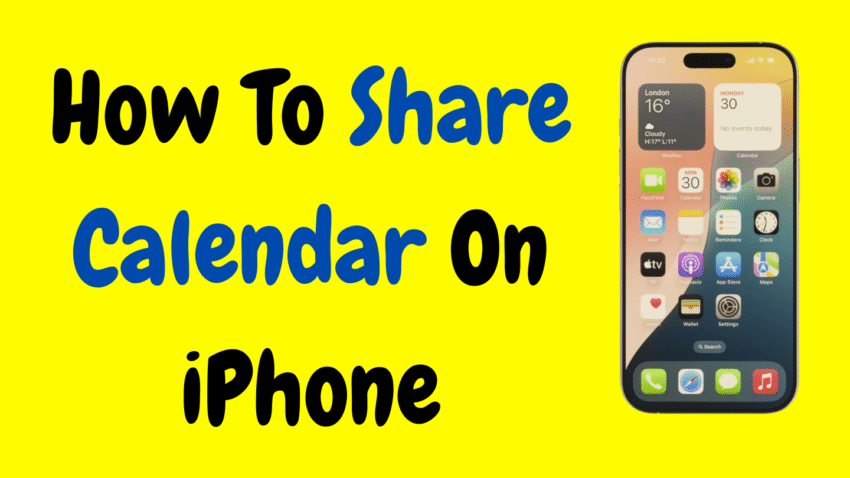In today’s fast-paced world, staying organized isn’t just helpful—it’s essential. Whether you’re coordinating family activities, scheduling team meetings, or just making sure you never miss a birthday, your iPhone’s built-in Calendar app is a powerful tool that can help. But did you know you can share your calendar with others directly from your iPhone?
If you’ve ever found yourself manually texting event reminders to friends, or emailing schedules to coworkers, it’s time to stop. With a few simple taps, you can share your calendar and keep everyone on the same page—literally.
This guide will walk you through how to share a calendar on your iPhone, step by step. Whether you’re sharing with your spouse, colleagues, or friends, you’ll learn how to manage access, stay secure, and make the most of this underrated feature.
Why Share a Calendar on iPhone?
Before we dive into the how-to, let’s answer an important question: Why would you want to share a calendar?
Here are just a few real-world examples:
- Family Coordination: Share a family calendar with your partner to track school events, doctor’s appointments, and vacations.
- Work Collaboration: Share a project calendar with coworkers so everyone stays updated on deadlines and meetings.
- Event Planning: Organize birthdays, reunions, or social events with friends and share the plan in one calendar.
- Personal Assistant Use: If you have an assistant or team member helping with scheduling, sharing your calendar is a no-brainer.
With shared calendars, everyone sees the same schedule, reducing back-and-forth and improving time management.
Step-by-Step: How to Share a Calendar on iPhone
Let’s get into the practical side. Here’s how to share your calendar from an iPhone running iOS 15 or later (most modern versions work similarly).
Step 1: Open the Calendar App
Start by launching the built-in Calendar app on your iPhone. This is Apple’s default calendar, and it’s tightly integrated with iCloud, making sharing seamless.
Step 2: Tap “Calendars” at the Bottom
Once inside the app, tap on “Calendars” located at the bottom center of the screen. This will bring up a list of all calendars linked to your device.
These may include:
- Personal calendars (e.g., “Home”)
- Work calendars
- Holiday calendars
- Custom ones you’ve created
You can only share calendars that are stored in iCloud, so make sure the one you want to share is listed under the iCloud section.
Step 3: Tap the Info Icon (ℹ️) Next to the Calendar
Find the calendar you want to share and tap the small info (ℹ️) icon to the right of its name. This will open up the calendar settings.
Step 4: Tap “Add Person” Under the Shared With Section
Scroll down to find the “Shared With” section and tap “Add Person.”
Here, you’ll be prompted to enter the email address or name of the person you want to share your calendar with. Make sure it’s an iCloud email address for best compatibility.
Step 5: Choose Viewing or Editing Permissions
After entering the contact, you’ll be given a choice:
- View Only: The person can see events but can’t make changes.
- View & Edit: The person can add, delete, or modify events.
Choose the option that best fits your purpose.
Step 6: Tap “Add” and Send the Invitation
Once you’ve selected permissions, tap “Add” in the top-right corner. The person will receive an invitation to accept your shared calendar.
They can accept it via their own Calendar app, and once accepted, your calendar will appear in their list too!
How to Stop Sharing or Change Permissions
Situations change. Maybe someone no longer needs access, or you want to switch them from edit mode to view-only.
Here’s how to manage that:
- Go back into the Calendar app.
- Tap “Calendars” and then tap the info icon (ℹ️) for the shared calendar.
- Under the “Shared With” section, tap the person’s name.
- Here, you can:
- Change permissions (view only/edit).
- Tap “Stop Sharing” to remove them entirely.
Easy, clean, and in your control.
What Happens When You Share a Calendar?
Once someone accepts your shared calendar invitation:
- Your calendar appears in their Calendar app.
- All events—past, present, and future—are visible based on permissions.
- If they have editing access, any changes they make appear on your calendar too.
- Everyone stays automatically updated in real-time.
There’s no need to resend or notify others every time you tweak an event. The app handles it.
Can You Share a Calendar with Android Users?
Yes, but with limitations.
Apple’s iCloud-based calendar is designed primarily for Apple devices. If you try to share a calendar with someone who uses an Android phone:
- They can receive a public read-only link, but can’t edit.
- You must enable “Public Calendar” for sharing.
To do this:
- Tap the info icon (ℹ️) next to your calendar.
- Turn on “Public Calendar.”
- Share the generated URL manually.
This is useful for sharing with non-iPhone users, but remember—they’ll only be able to view the calendar, not interact with it.
How to Share a Calendar Link (Read-Only)
Want to make a calendar public (like for a school, club, or event group)? Here’s how:
- Go to the Calendar app.
- Tap Calendars, then tap the info icon for the one you want to share.
- Toggle Public Calendar to ON.
- Tap Share Link, and you can send it via text, email, etc.
This makes the calendar accessible as a read-only view from any device with internet access.
Sharing Tips for Better Calendar Management
Sharing a calendar is powerful—but only if managed well. Here are some tips to help:
✅ 1. Use Color Coding
Assign a unique color to each calendar so it’s visually easy to distinguish. For example:
- Blue = Work
- Green = Family
- Red = Personal Reminders
This reduces confusion when managing multiple shared calendars.
✅ 2. Keep Private Events Hidden
If you want to share your calendar but hide certain events, mark them as Private when creating them. Even shared users with editing access won’t see the details—just a “Busy” placeholder.
✅ 3. Sync with Siri and Reminders
Use voice commands with Siri to add events directly to shared calendars. You can say things like:
“Hey Siri, add ‘Dinner with Mom’ to my Family calendar on Friday at 7 PM.”
This is super useful when you’re on the move.
✅ 4. Regularly Review Access
Over time, you might forget who you’ve shared with. Periodically check your “Shared With” list and clean it up to maintain privacy.
Troubleshooting Calendar Sharing Issues
Sometimes things don’t work smoothly. Here’s how to troubleshoot common issues:
❌ Invitation Not Received
- Make sure the email address is correct.
- Ensure it’s tied to an iCloud account.
- Ask the person to check their “Calendar Invitations” in the Calendar app.
❌ Calendar Not Updating
- Make sure both devices are connected to the internet.
- Refresh the calendar manually by pulling down.
- Ensure iCloud Calendar sync is turned on (Settings > Apple ID > iCloud > Calendars).
❌ Can’t Share Calendar
- You can’t share calendars from non-iCloud accounts like Gmail directly through the Calendar app.
- Ensure the calendar is under the iCloud section.
Final Thoughts
The ability to share a calendar on iPhone is one of the most practical and underrated features iOS has to offer. It eliminates miscommunication, boosts productivity, and helps teams, couples, and families stay on the same page—without the chaos of missed appointments or endless text threads.
Whether you’re planning a vacation, managing your kids’ schedules, or coordinating with your coworkers, shared calendars put time back on your side. All it takes is a few taps to transform how you organize your day—and how others interact with your schedule too.
So go ahead—open your Calendar app and start sharing smarter today.
Summary Checklist
✔ Open Calendar app → Tap Calendars → Tap info (ℹ️)
✔ Choose a calendar under iCloud
✔ Tap “Add Person” and select permissions
✔ Unblock, edit, or stop sharing anytime
✔ Use Public Calendar option for Android or web viewing
✔ Review, color-code, and maintain privacy
Would you like a YouTube description, meta title, or thumbnail suggestion for this article?