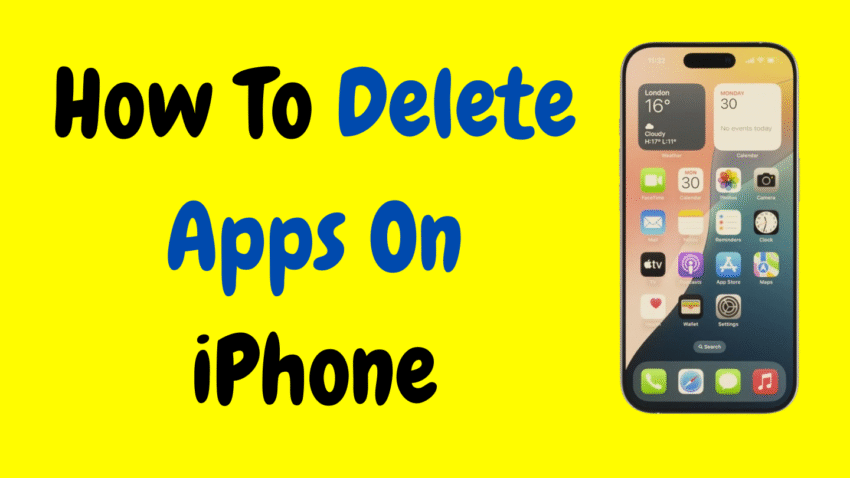Your iPhone is a powerful piece of technology. It handles your emails, photos, messages, apps, and so much more. But like all tech, it can sometimes freeze, crash, or become unresponsive. That’s when knowing how to force reset your iPhone becomes essential.
A force reset (also known as a hard reset or force restart) is a quick, safe, and effective way to reboot your iPhone when it stops responding. It’s often the first troubleshooting step for a variety of issues—from black screens to app crashes—and it doesn’t delete any of your data.
In this comprehensive guide, you’ll learn exactly what a force reset is, when to use it, and how to force reset every iPhone model, including the latest iPhone 16. Whether you’re a beginner or a seasoned Apple user, this guide will help you get your iPhone back up and running in seconds.
🔄 What Is a Force Reset?
A force reset is a method of restarting your iPhone using a combination of physical buttons when the device is frozen or unresponsive. It bypasses the normal shutdown process and forces the device to reboot.
🛑 Force Reset vs. Other Types of Resets:
| Reset Type | What It Does | Deletes Data? |
|---|---|---|
| Soft Reset | Standard power off/on | ❌ No |
| Force Reset | Manual reboot via buttons | ❌ No |
| Factory Reset | Erases all content and settings | ✅ Yes |
| Reset Settings | Resets settings but keeps your data | ❌ No |
A force reset does not delete your files, apps, or settings—it just forces the phone to restart. It’s safe and often very effective.
🤔 When Should You Force Reset Your iPhone?
Here are the most common situations where a force reset can help:
- Screen is frozen or unresponsive
- Touchscreen isn’t working
- iPhone is stuck on Apple logo
- Apps are crashing and the phone becomes unresponsive
- iPhone is stuck in a reboot loop
- The device is overheating and lagging badly
- A black screen appears, but the phone is still on
- You’re unable to power off the phone normally
A force reset gives your iPhone a fresh start without affecting your data or requiring a computer.
⚙️ How to Force Reset iPhone (All Models)
Different iPhone models require different button combinations to perform a force reset. Below, you’ll find instructions for all major iPhone versions.
📱 iPhone 8 and Newer (iPhone 8 to iPhone 16)
Includes: iPhone 8, 8 Plus, X, XR, XS, 11, 12, 13, 14, 15, 16 (and all variants)
▶ Steps:
- Quickly press and release the Volume Up button.
- Quickly press and release the Volume Down button.
- Press and hold the Side button (Power button) until the Apple logo appears.
- Release the Side button when you see the Apple logo.
🕐 It may take 10–20 seconds for the Apple logo to appear. Be patient and hold the Side button the entire time.
📱 iPhone 7 and iPhone 7 Plus
These models use a unique method, different from earlier or newer versions.
▶ Steps:
- Press and hold the Volume Down button and the Side (Power) button at the same time.
- Keep holding until you see the Apple logo.
- Release both buttons once the logo appears.
✅ This works even if the screen is completely black or frozen.
📱 iPhone 6s, 6s Plus, and iPhone SE (1st Generation)
These models have a physical Home button and a top or side power button.
▶ Steps:
- Press and hold the Home button and the Power button simultaneously.
- Keep holding both until you see the Apple logo.
- Release the buttons after the logo appears.
📱 iPhone SE (2nd and 3rd Generation)
Although these phones look like older models, they use the same force reset method as newer Face ID phones.
▶ Use iPhone 8 or newer method:
- Quickly press Volume Up
- Quickly press Volume Down
- Press and hold the Side button until Apple logo appears
🧠 What to Do After Force Resetting
After a successful force reset:
- Your iPhone will boot back to the lock screen.
- Enter your passcode to unlock it.
- Check for any app updates or iOS updates.
- Open previously frozen apps to ensure they’re functioning normally.
- Monitor your iPhone to see if the issue returns.
If the problem persists, consider updating iOS, clearing app caches, or performing a reset of all settings (non-destructive).
❗ When Force Reset Doesn’t Work
If the screen remains black, or the Apple logo never appears, try these solutions:
1. Charge Your iPhone
- Plug it into a charger for at least 15–30 minutes.
- Try the force reset again.
2. Check for Hardware Damage
- Water damage or physical impact can prevent the iPhone from responding.
- Inspect for cracks or signs of malfunction.
3. Enter Recovery Mode
- If the iPhone won’t restart, you may need to connect it to a Mac or PC and enter recovery mode to restore or update via Finder or iTunes.
🔐 Will I Lose Anything After a Force Reset?
No. A force reset does not delete any personal data, settings, or apps. It’s simply a hard reboot—nothing more.
However, if you’re experiencing constant freezes, consider backing up your device just in case further troubleshooting or a factory reset becomes necessary.
🧯 Tips to Avoid Needing Frequent Force Resets
Force resets are safe but should not be needed often. Here’s how to reduce the likelihood of iPhone freezes:
- Keep your iOS updated
- Restart your phone once a week
- Delete unused apps
- Avoid filling storage beyond 90%
- Update or delete problematic apps
- Avoid overheating (like prolonged sun exposure)
📱 Can You Force Reset Without the Buttons?
No. A force reset requires the use of physical buttons. If your buttons are broken or unresponsive, consider:
- Using AssistiveTouch for regular restarting
- Taking the phone to an Apple-authorized repair center for physical repair
- Letting the battery drain completely, then charging and restarting
🧩 Difference Between Force Reset and Factory Reset
This confuses many users. Let’s clarify:
| Feature | Force Reset | Factory Reset |
|---|---|---|
| Purpose | Reboot a frozen phone | Wipe everything and start fresh |
| Data loss | ❌ No | ✅ Yes |
| Buttons needed | ✅ Yes | ❌ Not required (done via Settings) |
| Best for | Quick fix for unresponsive phone | Selling, giving away, or fixing deep issues |
💡 Related Tip: Restart Regularly to Prevent Freezes
Just like your computer, regular reboots can keep your iPhone running smoother.
To do a normal restart (not force reset):
- Hold the Side + Volume Up (or Down) buttons together
- Wait for Slide to Power Off
- Slide, wait a few seconds, then hold the Side button to restart
❓ Frequently Asked Questions
Q: Is it safe to force reset iPhone every day?
A: It’s safe, but unnecessary. A regular restart is better for routine maintenance. Use force reset only when your phone is frozen or stuck.
Q: Does force reset affect the battery?
A: Not directly. However, excessive freezing (which leads to frequent resets) may indicate battery health or app issues.
Q: Can I force reset during an update?
A: It’s best not to interrupt updates, but if your iPhone is stuck on the Apple logo or update screen for too long, a force reset may be necessary.
Q: Will a force reset remove viruses or malware?
A: Not exactly. It won’t remove malicious files or software. For deep cleaning, consider a factory reset and restore from a known safe backup.
📋 Quick Summary Table: How to Force Reset iPhone
| iPhone Model | Button Combination for Force Reset |
|---|---|
| iPhone 16 – iPhone 8 | Volume Up → Volume Down → Hold Side button |
| iPhone SE (2nd/3rd Gen) | Volume Up → Volume Down → Hold Side button |
| iPhone 7 / 7 Plus | Hold Volume Down + Side button |
| iPhone 6s / SE (1st Gen) | Hold Home button + Power button |
🎯 Final Thoughts: One Quick Fix That Can Save the Day
When your iPhone suddenly becomes unresponsive—won’t swipe, won’t tap, won’t even shut down—knowing how to perform a force reset can make all the difference. It’s like pressing a magic reset button that brings your phone back to life without deleting anything.
Think of it as a quick rescue operation for your device. Whether your phone is glitching, frozen, or stuck on a screen, you now have the knowledge to fix it fast—no panic, no stress.
So the next time your iPhone freezes up, you won’t be stuck. You’ll be in control.
Would you like this article formatted as a printable PDF or short visual tutorial for your team or clients?