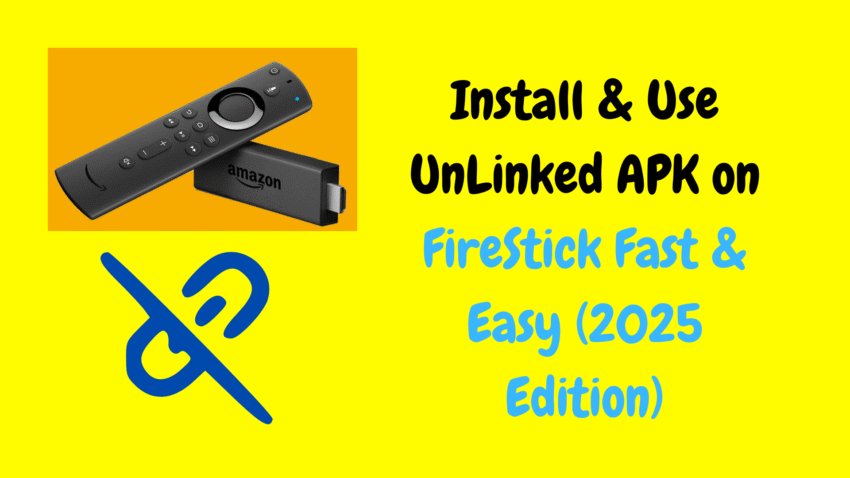Amazon’s FireStick has earned a reputation for being one of the most versatile and user-friendly streaming devices on the market. Beyond official apps from the Amazon Appstore, FireStick also supports sideloading third-party apps, which opens the door to even more streaming tools and utilities. However, manually sideloading apps can be a tedious process, especially when entering long URLs or downloading APK files one at a time.
This is where Unlinked comes in — a useful app that simplifies the sideloading experience by allowing users to install multiple apps from organized libraries without manually typing long web addresses. In this comprehensive guide, we’ll explore what Unlinked is, how it works, how to install it on FireStick, and the important safety and legal considerations you should be aware of when using it.
📌 What Is Unlinked for FireStick?
Unlinked is a third-party app installer for Android-based devices like FireStick and Android TV boxes. It works similarly to a private app store, providing users access to app libraries (also known as “stores”) that contain multiple APK files available for download and installation.
Instead of typing long download URLs for each APK file, users can simply enter a unique store code within Unlinked, which opens a collection of apps curated by the store’s creator. This makes it significantly easier and faster to download and install apps onto FireStick.
Think of it like an app hub — one app that leads you to many others, organized into neat categories by different developers or users.
📌 Key Features of Unlinked
Unlinked offers several useful features for FireStick users looking to sideload apps efficiently:
✅ Access Multiple APKs with a Single Code
Each Unlinked store has a code. Entering it gives you access to dozens of apps in one place.
✅ Organized Categories
Stores often arrange apps by category, such as Movies, TV Shows, Utilities, Music, or Games.
✅ Built-in APK Downloader
Once inside a store, you can download and install APKs directly without needing a separate downloader tool.
✅ PIN Protection for Private Stores
Some stores require a PIN to access, adding a layer of privacy and control.
✅ User-Friendly Interface
Simple, clean design makes it easy for beginners to navigate.
✅ Compatible with FireStick, Fire TV Cube, and Android TV boxes
Unlinked works smoothly across a wide range of Android-based streaming devices.
📌 Is Unlinked Safe and Legal?
This is an important question to address.
Unlinked itself is a tool — essentially an app installer. It does not host any content or APK files. Its purpose is to connect users to different app libraries created by other users or developers.
-
The app itself is legal to use as a utility.
-
However, the apps and APKs within third-party stores may not always be properly licensed, depending on what content they provide.
To use Unlinked responsibly:
-
Only download and install apps you know are safe and legally authorized in your region.
-
Avoid apps offering copyrighted content without official permission.
-
Stick to trusted stores or use it to manage your personal apps.
As with any third-party app installer, it’s wise to proceed with caution and verify the apps you install.
📌 Why Use Unlinked on FireStick?
Unlinked streamlines what would otherwise be a tedious sideloading process. If you’ve ever tried entering long APK download URLs with the FireStick remote, you’ll appreciate the convenience Unlinked provides.
Benefits include:
-
Faster app installation process
-
Centralized access to multiple apps
-
Eliminates the need to type long web addresses
-
Reduces errors during manual sideloading
-
Makes it easy to manage multiple third-party apps on FireStick
For users who frequently install apps outside the Amazon Appstore, Unlinked is a practical, time-saving tool.
📌 How to Install Unlinked on FireStick (2025)
Since Unlinked isn’t available in the official Amazon Appstore, it must be sideloaded. Here’s a safe, step-by-step guide to installing it on your FireStick.
Step 1: Enable Apps from Unknown Sources
-
Go to your FireStick Home screen
-
Click on Settings (gear icon)
-
Select My Fire TV
-
Choose Developer Options
-
Turn on Apps from Unknown Sources
If you don’t see “Developer Options,” go to About and click on your Fire TV Stick’s name several times to unlock it.
Step 2: Install a Sideloading App (Downloader)
To sideload Unlinked, you’ll need an app like Downloader.
-
From the FireStick Home screen, choose Find > Search
-
Type “Downloader” and install the app
-
Open Downloader
Step 3: Download the Unlinked APK
-
Open Downloader
-
In the URL field, enter the official, verified download link for Unlinked (always source from safe, trusted sources)
-
Click Go
-
Wait for the APK to download
-
When prompted, click Install
-
After installation, select Done
-
You can delete the APK file to free up space
📌 How to Use Unlinked on FireStick
After installation, using Unlinked is straightforward:
-
Launch Unlinked from your Apps menu
-
Enter a store code provided by the store’s creator
-
If prompted, enter a PIN for protected stores
-
Browse the available apps and APKs in the store
-
Select an app you want to install
-
Click Download and then Install
Repeat this process for any other apps you’d like from the store.
📌 Best Use Cases for Unlinked
Unlinked shines in a few key areas:
🔹 Organizing Personal APK Collections
Create your own private store and use Unlinked to manage your personal or family app collection across multiple FireStick devices.
🔹 Accessing Utility and Media Management Tools
Many Unlinked stores contain tools like video players, file managers, and system optimizers.
🔹 Easy Access to Open-Source or Public Domain Apps
Use it to download open-source apps or legal, public-domain content tools.
Remember: Always verify the source and legality of any app before installing.
📌 Important Tips for Using Unlinked Responsibly
Since Unlinked connects you to third-party app libraries, it’s essential to practice smart streaming habits:
-
Only use trusted store codes from reliable sources.
-
Avoid downloading apps with unknown origins or questionable permissions.
-
Use a VPN if accessing public Wi-Fi to protect your data (not to hide illegal activity).
-
Regularly clear cache and storage to keep your FireStick running smoothly.
-
Keep Unlinked and its downloaded apps updated for better performance and security.
📌 Alternatives to Unlinked
If you’re exploring other ways to sideload or manage apps on FireStick, here are some safe alternatives:
🔹 Downloader App
Manually download and install APKs by entering URLs.
🔹 FileLinked (Discontinued)
Previously a similar app to Unlinked, now replaced by alternatives.
🔹 AppLinked
Another app store-style installer that works similarly to Unlinked.
🔹 Aptoide TV
An independent app store for Android TV devices offering open-source and verified APKs.
Always verify the legality and safety of any third-party app installer before use.
📌 Pros and Cons of Unlinked
Like any tool, Unlinked has its strengths and limitations.
Pros:
✅ Simple, user-friendly interface
✅ Fast sideloading of multiple apps
✅ Reduces errors from typing long URLs
✅ PIN-protected store access
✅ No subscription or signup required
Cons:
❌ Some stores may host unverified or unsafe apps
❌ Not available in official app stores
❌ Requires careful selection of stores and APKs
📌 Conclusion
Unlinked for FireStick is an incredibly convenient utility for users who frequently sideload third-party apps. By simplifying the installation process through organized app libraries and easy-to-use store codes, it saves time and eliminates the hassle of typing long download URLs with a FireStick remote.
However, it’s essential to use Unlinked wisely. The tool itself is legal, but the apps you access through it must also comply with copyright laws and local regulations. Always choose trusted store codes, avoid unsafe or questionable APKs, and use Unlinked to enhance your FireStick streaming experience in a safe and responsible way.
In 2025, as sideloading remains popular among power users, tools like Unlinked continue to play a vital role in expanding the functionality of FireStick devices — provided they’re used properly.
📌 Quick Recap: What You Should Know
✅ Unlinked is a third-party app installer for FireStick
✅ Simplifies sideloading with store codes containing multiple apps
✅ Safe and legal as a tool — legality depends on the apps you install
✅ Requires enabling Apps from Unknown Sources
✅ Best used for open-source, personal, and legally authorized apps
✅ Practice good safety habits like verifying app sources and store codes