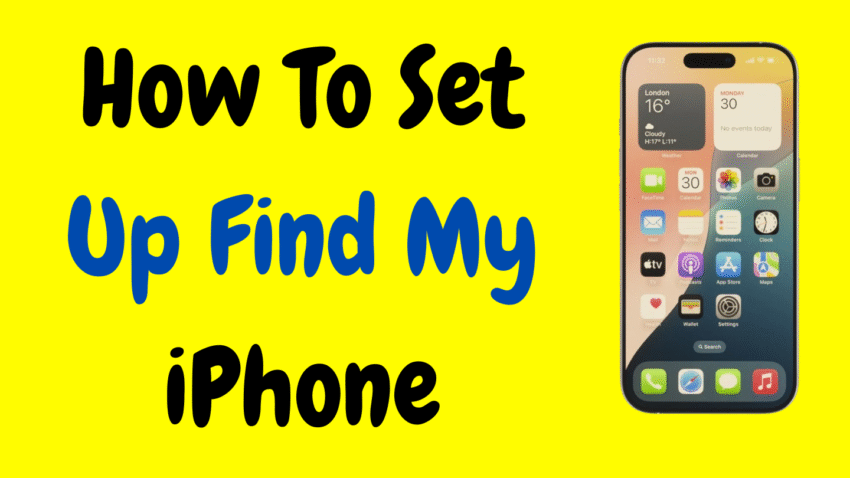In a world where smartphones are central to our daily lives, losing your iPhone can feel like a personal disaster. It’s not just a piece of technology—it holds your photos, personal data, work files, banking apps, and more. Fortunately, Apple offers a powerful tool to safeguard your device: Find My iPhone.
Whether you’ve just bought your first iPhone or you want to double-check your settings, this detailed guide will walk you through how to set up Find My iPhone, what it can do, and why it’s crucial for every iPhone user.
Let’s get started with everything you need to know to keep your iPhone secure and traceable.
What is Find My iPhone?
Find My iPhone is Apple’s built-in tracking feature designed to help you locate, lock, and erase your iPhone if it’s lost or stolen. This tool is part of Apple’s Find My service, which also helps you track iPads, Macs, Apple Watches, and even AirTags.
When set up correctly, it allows you to:
- View your iPhone’s last known location on a map.
- Play a sound to help locate it if it’s nearby.
- Mark the device as lost.
- Erase the iPhone remotely to protect your data.
It also includes Activation Lock, which prevents anyone from using or reselling your iPhone without your Apple ID credentials.
Why You Should Set Up Find My iPhone
Before jumping into the how-to, it’s important to understand why setting up Find My iPhone is absolutely essential:
- Prevents unauthorized access to your data.
- Helps retrieve a lost or stolen device.
- Adds a layer of theft deterrence—thieves avoid iPhones with Activation Lock.
- Offers peace of mind when your device is misplaced at home or outdoors.
- Supports Apple’s ecosystem-wide tracking for all your devices.
Even if you consider yourself careful with your phone, accidents happen. Setting up Find My iPhone is like putting a safety net under your most used and valuable digital tool.
Step-by-Step Guide: How to Set Up Find My iPhone
Setting up Find My iPhone is a quick and simple process. Here’s how to do it:
Step 1: Open Settings
Start by opening the Settings app on your iPhone. This is the gear-shaped icon found on your home screen.
Step 2: Tap Your Apple ID
At the very top of the Settings page, you’ll see your name or Apple ID. Tap it to access your iCloud and device settings.
Step 3: Go to Find My
Once inside your Apple ID settings, scroll down and select Find My. It’s located within the section that contains iCloud, Media & Purchases, and more.
Step 4: Enable Find My iPhone
Now, you’ll see a screen with several options:
- Find My iPhone: Turn this ON.
- Find My Network: This allows your iPhone to be located even when offline or turned off.
- Send Last Location: Enable this to automatically send the device’s last location to Apple when the battery is critically low.
It’s highly recommended to turn all three options ON for full protection.
Step 5: Check Activation Lock
When Find My iPhone is enabled, Activation Lock is also automatically turned on. This security measure ties your iPhone to your Apple ID. Even if someone tries to erase the phone, they’ll need your credentials to set it up again.
How to Confirm That Find My iPhone Is Active
After setting it up, you might want to double-check that everything’s working as expected.
- Go to Settings > [Your Name] > Find My.
- Tap Find My iPhone.
- Ensure that all toggles are ON.
To test it:
- Visit the Find My app on another Apple device or go to iCloud.com on a browser.
- Sign in with your Apple ID.
- Look for your iPhone in the list of devices.
- If you see its location on the map, you’re all set!
How to Use Find My iPhone When You’ve Lost Your Device
Setting up is one thing—but knowing how to use it in a crisis is just as important. Here’s what to do if you’ve lost your iPhone:
Option 1: Use Another Apple Device
If you own another Apple product like a MacBook, iPad, or Apple Watch:
- Open the Find My app.
- Tap the Devices tab.
- Select your lost iPhone.
From here, you can:
- Play a sound (useful if it’s nearby).
- Get directions to its last known location.
- Mark it as Lost.
- Remotely Erase iPhone if needed.
Option 2: Use a Browser
If you don’t have access to an Apple device:
- Go to iCloud.com.
- Log in with your Apple ID.
- Select Find iPhone.
- Choose your device from the list.
The same options (play sound, mark as lost, erase) are available here too.
What Happens When You Mark an iPhone as Lost?
The Lost Mode is a powerful tool. When enabled:
- It locks your phone remotely with a passcode.
- Displays a custom message (e.g., “This iPhone is lost. Call [your number] if found.”).
- Disables Apple Pay to prevent any unauthorized transactions.
Even if someone resets your iPhone, they won’t be able to activate it without your Apple ID and password thanks to Activation Lock.
Can Find My iPhone Work When the Phone is Off?
Yes! Thanks to the Find My network, your iPhone can be located even when:
- It’s powered off.
- The battery is drained.
- It’s in Airplane mode (in some cases).
Nearby Apple devices act as beacons to help relay the phone’s location anonymously and securely to you.
Note: This feature requires Find My Network to be enabled during setup and works best on iPhone 11 or newer.
Additional Tips to Keep Your iPhone Safe
While Find My iPhone is a strong security measure, here are additional steps to reinforce your device’s safety:
- Set a strong passcode and enable Face ID or Touch ID.
- Enable two-factor authentication for your Apple ID.
- Keep your iPhone updated with the latest iOS version.
- Review app permissions to avoid privacy leaks.
- Be cautious of phishing scams that attempt to steal your Apple ID credentials.
What If You Forgot to Enable Find My iPhone?
Unfortunately, if your iPhone goes missing and Find My was not enabled beforehand, you won’t be able to track or erase it remotely. In this case:
- Change your Apple ID password immediately.
- Notify your carrier to suspend the SIM or block the device.
- Report the device as stolen to local authorities.
What About Other Devices?
The great thing about Apple’s Find My service is that it’s not limited to just your iPhone. Once you’re familiar with it, you can set it up on:
- iPad
- MacBook or iMac
- Apple Watch
- AirPods
- AirTags for tracking non-Apple items
Simply follow a similar process in the settings of each device.
Final Thoughts
Losing your phone can be nerve-wracking—but it doesn’t have to be a nightmare. Setting up Find My iPhone is one of the smartest moves you can make to secure your device and data. It takes less than a minute to activate, yet offers round-the-clock protection and peace of mind.
Whether it’s misplaced under your couch or taken from a coffee shop, Find My iPhone gives you the power to act fast, recover your phone, or protect your data before it falls into the wrong hands.
So if you haven’t already done it, grab your phone now, head to Settings, and turn on Find My iPhone. It’s a simple step with huge benefits.
Would you like me to write a YouTube description or create a thumbnail for this article too?