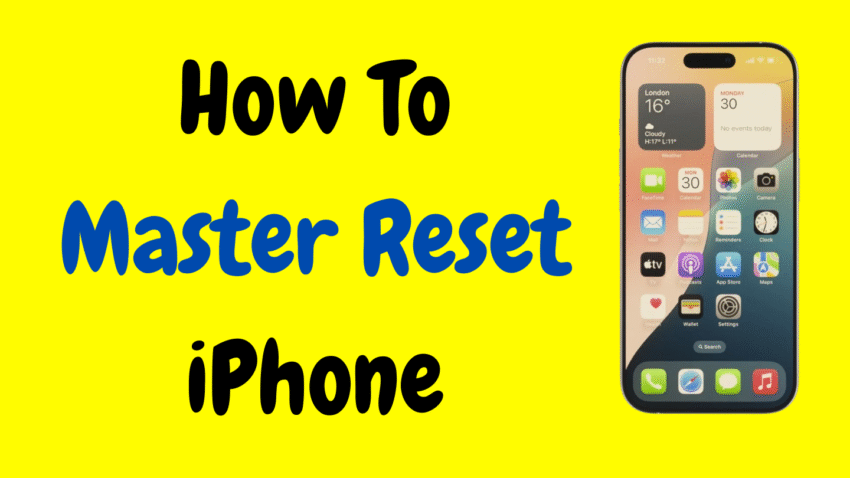No matter how advanced smartphones become, there are times when a fresh start is the best solution. If your iPhone is freezing, crashing, or showing signs of serious trouble—or if you’re preparing to sell or give it away—a master reset might be the answer.
A master reset, also known as a factory reset, restores your iPhone to its original state—just like it was when you took it out of the box. All personal data, apps, settings, and saved content will be erased.
In this detailed guide, you’ll learn what a master reset is, when to use it, how to do it safely, and how to back up your data beforehand. Whether you’re troubleshooting, reselling, or simply cleaning things up, this step-by-step walkthrough has you covered.
What Is a Master Reset?
A master reset on iPhone is the complete removal of all content, settings, and personal data. Once it’s done, your phone is wiped clean and returns to its factory state.
Here’s what gets erased:
- Contacts, messages, and call logs
- Photos, videos, and files
- Apps and app data
- Wi-Fi passwords and saved networks
- All personalized settings
- Apple ID login and iCloud data (unless signed out before reset)
The goal is to return the device to a like-new condition, either to fix deep system issues or to prepare the phone for a new user.
When Should You Perform a Master Reset?
Master resets should not be your first troubleshooting step—but they’re very effective in the following situations:
- You’re selling, trading in, or giving away your iPhone
- Your phone is sluggish, glitchy, or unresponsive
- Persistent software bugs won’t go away after updates
- You want to erase all data permanently
- You’re locked out of the device and have authorization to reset it
If your iPhone is working fine, there’s usually no reason to reset it. But if you’re stuck in a loop of crashes or freezes, a full reset can often bring it back to life.
Back Up First — It’s Critical!
Before you reset your iPhone, it’s essential to back up your data. Resetting will wipe everything, and once it’s gone, there’s no getting it back.
You can back up using either:
iCloud Backup:
- Go to Settings > [your name] > iCloud > iCloud Backup
- Tap Back Up Now
- Wait until the backup completes
Finder (macOS Catalina or later):
- Connect your iPhone to Mac
- Open Finder and select your device
- Under Backups, select “Back up all of the data on your iPhone to this Mac”
- Click Back Up Now
iTunes (Windows or older macOS):
- Open iTunes
- Connect your iPhone
- Click your device icon > Summary
- Click Back Up Now
Once your backup is complete, you’re ready to perform the reset.
How to Master Reset iPhone (Through Settings)
This is the most common and recommended method if your phone is still functional and accessible.
Step-by-Step Instructions:
- Open the Settings app
- Tap General
- Scroll down and tap Transfer or Reset iPhone
- Tap Erase All Content and Settings
- Enter your passcode if prompted
- Enter your Apple ID password (to turn off Find My and Activation Lock)
- Tap Continue or Erase iPhone
The phone will now reboot and begin the erasing process. This usually takes a few minutes. Once completed, the phone will power on and display the “Hello” setup screen, just like a new device.
What Happens After a Master Reset?
Once the reset is complete, your iPhone will:
- No longer have your personal data
- Not be signed in to any Apple ID
- Require reactivation from the setup screen
- Be ready to restore from a backup (if desired)
You’ll be given the option to set it up as new, restore from iCloud, or restore from Mac/PC.
How to Master Reset iPhone Without Passcode
If you’ve forgotten your passcode or the phone is locked, you can still reset it using Recovery Mode. This method is more advanced but effective.
Use This Only If:
- You forgot your passcode
- The screen is disabled
- The phone is stuck on the Apple logo or frozen
Here’s How to Use Recovery Mode:
1. Connect Your iPhone to a Computer
Use a Lightning cable and connect to a Mac or Windows PC.
2. Enter Recovery Mode
- iPhone 8 or later: Press and release Volume Up, press and release Volume Down, then press and hold the Side button until you see the recovery screen.
- iPhone 7/7 Plus: Hold Volume Down + Side button until you see the recovery screen.
- iPhone 6s or earlier: Hold Home + Top/Side button until the recovery screen appears.
3. Restore the iPhone
When prompted on the computer, choose Restore. This will erase the device and install the latest version of iOS.
Once done, your iPhone will restart and take you to the welcome screen.
Master Reset via iCloud (If Device Is Lost or Remote)
If your phone is lost or you can’t access it physically, you can still reset it through iCloud’s Find My iPhone feature—provided it’s enabled.
Steps:
- Visit Find My iPhone from another Apple device or computer
- Sign in with your Apple ID
- Select your iPhone from the list
- Tap Erase iPhone
- Confirm your Apple ID and password
Your iPhone will reset remotely the next time it connects to the internet.
Common Issues After a Reset — And Fixes
🔄 Stuck on Activation Lock
Fix: Enter the Apple ID and password that were previously used on the device. This prevents unauthorized access.
🔄 iPhone Won’t Restart After Reset
Fix: Hold the Power + Volume Down buttons (or equivalent for your model) to force restart.
🔄 No Restore Option Available
Fix: Ensure you backed up to iCloud or iTunes before resetting. You can still set up the phone as new if needed.
Important Tips and Reminders
- Sign out of iCloud before resetting if you’re selling your phone.
- Don’t interrupt the reset process once it begins—this can cause errors.
- Back up more than once, especially if you’re unsure whether the first one completed.
- Use a full battery or keep your phone plugged in during the reset.
Factory Reset vs. Hard Reset — What’s the Difference?
People often confuse these two terms, but they mean different things:
Factory/Master Reset:
- Full wipe of the phone
- Deletes all data and settings
- Returns to factory-new state
Hard Reset (Force Restart):
- Forces the device to restart
- Does not erase data
- Used to unfreeze or restart unresponsive phones
So if your phone is acting up, always try a force restart first before moving on to a full master reset.
When Not to Perform a Master Reset
There are a few situations where a master reset might not be necessary:
- Minor bugs or slowdowns: Try restarting or updating the software first.
- You haven’t backed up your data and can’t afford to lose it.
- The issue is related to a specific app, which can be uninstalled or updated instead.
- Battery draining quickly: Check settings or battery health before wiping the device.
Always weigh the pros and cons—resetting is powerful, but it’s also final.
Final Thoughts
A master reset can be a powerful tool to fix major problems, start fresh, or securely erase your iPhone before handing it off. It’s the digital equivalent of a fresh start—clearing away old data, glitches, and clutter.
Apple gives you several ways to reset your iPhone: from within settings, via a computer, or even remotely through iCloud. The key is to back up your data, understand the process, and follow each step carefully.
Once it’s done, your iPhone will be ready for anything—whether that means a new beginning for you, or a new home for the device itself.
Would you like a version of this article formatted for a YouTube script or blog post?