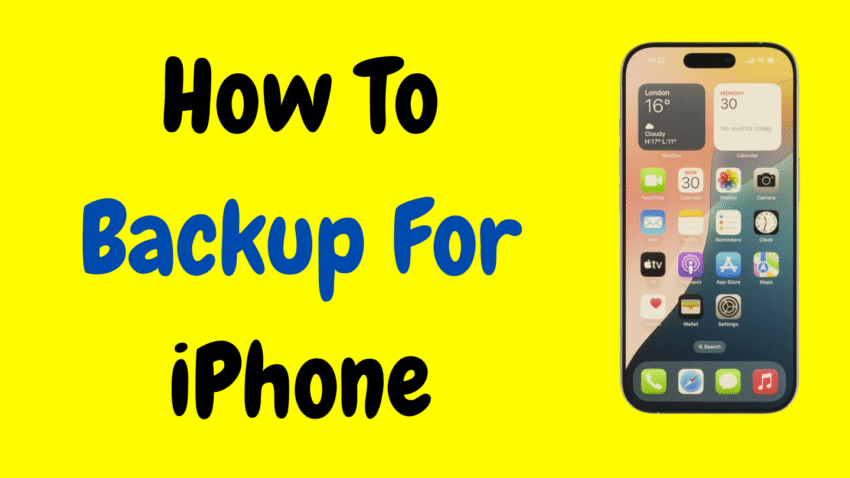Introduction
Our smartphones hold more than just contacts and call logs—they’re our digital lifelines. From irreplaceable family photos and work-related notes to health data, app history, and messages, your iPhone contains a lot more than you realize. That’s why backing up your iPhone is one of the most important habits you can build.
Whether you’re switching devices, protecting against data loss, or just being cautious, this complete 2025 guide will walk you through how to back up your iPhone, step by step. We’ll explore different backup methods—using iCloud, Mac (Finder or iTunes), and even external storage options—so you can choose the one that fits your lifestyle best.
What Is an iPhone Backup?
A backup is a full copy of the most important data stored on your iPhone. This includes:
- Photos and videos (if not using iCloud Photos)
- Messages and iMessages
- Contacts
- App data and preferences
- Call history
- Notes and calendar events
- Safari bookmarks and history
- Device settings
- Health and Activity data (if encrypted)
Backups help you restore your iPhone after factory resets, software crashes, physical damage, or when moving to a new device.
Why Backing Up Your iPhone Is Essential
Here are some solid reasons to make regular iPhone backups a habit:
- Phone lost or stolen? You can restore everything to a new device.
- Cracked screen or hardware failure? Backups prevent data loss.
- Upgrading to a new iPhone? Smooth transfer without losing anything.
- Resetting your device? Your apps, settings, and photos can come right back.
Think of backups as your digital insurance policy. You might not need it every day—but when disaster strikes, it’ll save you from serious stress.
Method 1: Back Up iPhone Using iCloud
✅ Pros:
- Wireless and automatic
- No computer needed
- Syncs data across Apple devices
❌ Cons:
- Limited free storage (5 GB)
- Requires Wi-Fi
- Doesn’t include everything unless configured properly
Step-by-Step Instructions:
- Connect your iPhone to Wi-Fi.
- Open Settings.
- Tap your Apple ID at the top.
- Tap iCloud.
- Scroll down and tap iCloud Backup.
- Toggle iCloud Backup ON.
- Tap Back Up Now to begin manual backup.
After enabling, your iPhone will automatically back up daily when:
- Connected to power
- Connected to Wi-Fi
- Screen is locked
What Gets Backed Up?
- App data
- Device settings
- Home screen layout
- iMessages and SMS
- Photos and videos (if iCloud Photos is off)
- Health data and keychain (if using encrypted iCloud backup)
Method 2: Back Up iPhone Using Mac (Finder or iTunes)
Backing up locally to your Mac gives you more control and doesn’t rely on internet or iCloud storage.
✅ Pros:
- No storage limits (except your Mac’s space)
- Full device backup, including settings
- Faster restoration
❌ Cons:
- Requires USB connection
- Manual setup unless automated
Using Finder (macOS Catalina and Later):
- Connect iPhone to Mac with a USB or USB-C cable.
- Open Finder.
- Select your iPhone from the sidebar.
- In the General tab, under Backups, select:
- “Back up all data on your iPhone to this Mac”
- (Optional but recommended) Check “Encrypt local backup”.
- Click Back Up Now.
Using iTunes (macOS Mojave or Earlier):
- Connect iPhone to Mac.
- Open iTunes.
- Click the device icon when it appears.
- Under Backups, choose “This computer”.
- (Optional) Check “Encrypt local backup”.
- Click Back Up Now.
Tip: Don’t forget to encrypt the backup if you want to include:
- Health and fitness data
- Saved passwords
- Wi-Fi settings
Method 3: Back Up iPhone to External Drive (Advanced Users)
If your Mac’s storage is limited, you can redirect iPhone backups to an external drive with some workarounds. While this requires technical knowledge, it’s useful for long-term storage.
Steps usually involve creating a symbolic link (symlink) between your backup directory and the external drive. This method is advanced and suited for users who are comfortable with Terminal commands and macOS file structure.
What’s the Difference Between iCloud and Mac Backup?
| Feature | iCloud Backup | Mac (Finder/iTunes) Backup |
|---|---|---|
| Storage Limit | 5 GB free (more with plan) | Depends on available Mac space |
| Internet Required | Yes | No |
| Backup Speed | Slower (depends on Wi-Fi) | Faster (USB connection) |
| Health & Passwords | Yes (encrypted) | Yes (only if encrypted) |
| App Data | Yes | Yes |
| Photos & Videos | Yes (if not using iCloud Photos) | Yes |
Tip: Use both methods together for the best protection—automatic iCloud backups and occasional manual Mac backups.
How to Restore iPhone from Backup
From iCloud:
- On your new or reset iPhone, choose Set Up Manually.
- When prompted, choose Restore from iCloud Backup.
- Sign in with your Apple ID.
- Select the backup you want to restore.
From Mac (Finder/iTunes):
- Connect your iPhone to your Mac.
- Open Finder or iTunes and select your device.
- Click Restore Backup.
- Choose the backup and click Restore.
- Enter password if it was encrypted.
The iPhone will restart, and all your data will be back, just like before.
Tips to Make Your Backups More Effective
- Back up weekly or before major iOS updates.
- Encrypt your backups to include more sensitive data.
- Name your backups if possible, so you know which one to use.
- Free up iCloud space by managing what gets backed up.
- Don’t unplug your phone during the backup process.
Common Backup Problems and Fixes
iCloud Backup Failed?
- Check if you have enough iCloud storage.
- Make sure Wi-Fi is stable.
- Ensure your phone is locked, on Wi-Fi, and charging.
Mac Backup Not Starting?
- Restart both devices.
- Use a certified Lightning or USB-C cable.
- Update your macOS or iTunes.
Forgot Encrypted Backup Password?
- Unfortunately, there’s no way to recover it.
- You’ll need to delete the encrypted backup and start fresh.
Can You Schedule Backups Automatically?
- iCloud backs up automatically every day when certain conditions are met (Wi-Fi, power, and locked).
- Mac backups need to be initiated manually—but apps and automation tools exist that can help trigger regular backups when your phone is connected.
How to Check Your Last Backup
iCloud:
- Go to Settings > Apple ID > iCloud > iCloud Backup
- View “Last successful backup” time and date
Mac:
- Open Finder > Your iPhone > General Tab
- Look under Latest backup section
iPhone Backup FAQ
Q: Can I back up my iPhone without Wi-Fi?
Yes, using a Mac with a USB connection.
Q: Does iCloud back up my WhatsApp messages?
Yes, but WhatsApp also offers its own in-app backup system.
Q: Can I back up to both iCloud and Mac?
Yes. It’s actually recommended for better data safety.
Q: Does backup include my apps?
Yes, app data is saved, but apps themselves are re-downloaded from the App Store during restoration.
Final Thoughts
In a world where our phones carry everything from work files to family memories, taking a few minutes to back up your iPhone is one of the most responsible digital habits you can adopt. Whether you use iCloud, your Mac, or both, the process is simple and the peace of mind is priceless.
Backing up protects your data, makes switching phones easier, and can be a lifesaver when disaster strikes. Don’t wait until it’s too late—back up your iPhone today.
Would you like a printable backup checklist or a simplified guide you can share with friends and family?