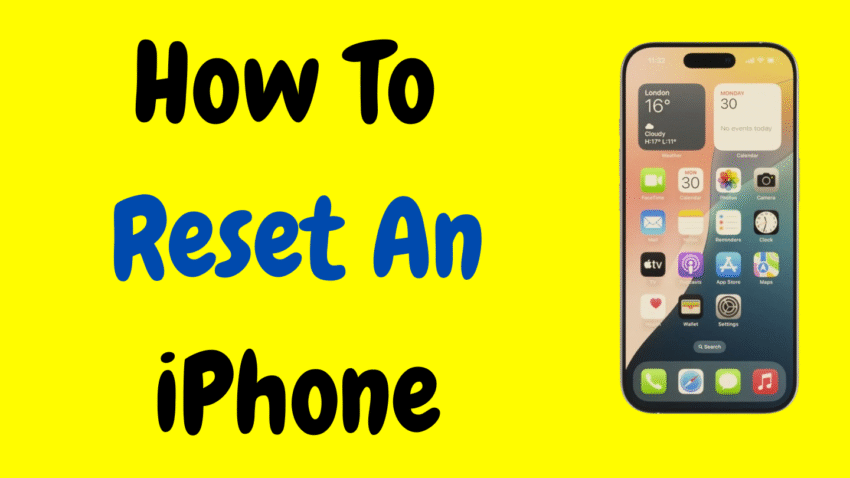Whether you’re planning to sell your iPhone, troubleshoot a software issue, or just want a fresh start, knowing how to reset your iPhone is essential. Resetting can solve lagging performance, clear out clutter, and fix stubborn bugs. Apple offers several types of resets, from soft restarts to full factory resets—each with its own purpose.
In this complete, user-friendly guide, you’ll learn step-by-step how to reset any iPhone, including both newer Face ID models and older devices with Touch ID. We’ll walk through different reset types, when to use them, and what to do before and after a reset.
📱 What Does “Resetting an iPhone” Mean?
“Reset” can mean different things depending on context. There are three primary types of iPhone resets:
- Soft Reset (Restart): A simple reboot that fixes temporary glitches.
- Reset Settings: Clears specific settings (like Wi-Fi, location) without deleting personal data.
- Factory Reset (Full Erase): Wipes all data and restores the iPhone to its original out-of-the-box state.
Each serves a different purpose, and we’ll explain all of them.
📌 Before You Reset: Backup Your iPhone
Before performing any major reset, especially a factory reset, back up your data to avoid losing photos, contacts, messages, and app data.
You can back up your iPhone using:
- iCloud Backup (Settings > Apple ID > iCloud > iCloud Backup > Back Up Now)
- Computer Backup via Finder or iTunes (connect iPhone > Trust this device > Back up)
Once your backup is complete, you’re ready to reset safely.
🔄 Part 1: How to Perform a Soft Reset (Restart Your iPhone)
A soft reset is simply turning your iPhone off and on again. This fixes minor bugs, improves speed, and resolves temporary app issues.
For iPhone X and Newer (with Face ID):
- Press and hold the Side button and either Volume Up or Down button.
- Slide to power off.
- Wait a few seconds.
- Press and hold the Side button again to turn it back on.
For iPhone 6, 7, 8, and SE (2nd Gen or newer):
- Press and hold the Side button until the power slider appears.
- Drag the slider to turn it off.
- Wait, then press the Side button again to restart.
For iPhone SE (1st Gen), 5s, and earlier:
- Press and hold the Top button.
- Slide to power off.
- Press the Top button again to restart.
When to use:
- Screen is frozen
- Apps aren’t responding
- Battery is draining faster than usual
- Wi-Fi or Bluetooth is glitchy
🧰 Part 2: How to Reset Specific Settings (Without Losing Data)
Apple allows you to reset certain features without deleting your files, apps, or photos. These are useful for fixing settings-related issues.
Go to: Settings > General > Transfer or Reset iPhone > Reset
You’ll see several options:
1. Reset All Settings
- Resets settings like Wi-Fi passwords, location, and privacy.
- No data, photos, or apps are deleted.
2. Reset Network Settings
- Fixes Wi-Fi, Bluetooth, or cellular connection issues.
- Deletes saved Wi-Fi passwords and VPN settings.
3. Reset Keyboard Dictionary
- Clears any custom words or autocorrect entries you’ve added.
4. Reset Home Screen Layout
- Restores default app arrangement (great if your home screen is messy).
5. Reset Location & Privacy
- Resets app permissions for location, camera, microphone, etc.
When to use:
- You’re having Wi-Fi or Bluetooth problems
- App permissions are misbehaving
- Keyboard keeps suggesting wrong words
- You want to start fresh without deleting content
🔥 Part 3: How to Factory Reset Your iPhone (Full Erase)
A factory reset completely erases all data, settings, and content from your iPhone. It’s like turning your phone into a brand-new device. Do this when:
- You’re selling or giving away your iPhone
- You forgot your passcode (recovery mode may be needed)
- A major software problem won’t go away
- You want to erase everything and start over
Important:
Back up your iPhone first. A factory reset is permanent. Once done, the data is gone unless restored from a backup.
🧾 How to Factory Reset Your iPhone (From Settings)
- Open Settings
- Tap General
- Scroll to the bottom and tap Transfer or Reset iPhone
- Tap Erase All Content and Settings
- Enter your passcode or Apple ID password when prompted
- Confirm you want to erase everything
Your iPhone will now erase all content and restart as if brand new. You’ll see the Hello screen just like when it was first unboxed.
🧯 Part 4: How to Factory Reset Using a Computer (If You’re Locked Out)
If you can’t access your iPhone due to a forgotten passcode or it’s not responding, you can reset it using a Mac or PC with iTunes or Finder.
Steps:
- Put your iPhone into recovery mode:
- iPhone 8 and newer:
Press Volume Up > Volume Down > Press and hold Side button until recovery screen appears. - iPhone 7/7 Plus:
Hold Volume Down + Side button until recovery screen appears. - iPhone 6s and earlier:
Hold Home + Power button until recovery screen appears.
- iPhone 8 and newer:
- Connect the iPhone to your Mac (use Finder) or PC (use iTunes)
- When prompted, choose Restore
This will erase the iPhone and install the latest iOS version.
🔓 After the Reset: Set Up Your iPhone Again
Once the reset is complete, you’ll be guided through the setup process:
- Choose language and region
- Connect to Wi-Fi
- Sign in with your Apple ID (Activation Lock may be triggered for security)
- Choose to restore from backup or set up as new
Your iPhone is now ready to use again—with a clean slate.
🚫 Common Mistakes to Avoid
- Not backing up data before a factory reset
- Forgetting your Apple ID password (needed to disable Activation Lock)
- Resetting due to minor problems that could be fixed with a soft reset
- Using untrusted third-party apps for reset—stick with Apple’s tools
🧠 FAQs About Resetting an iPhone
Q: Will resetting my iPhone delete everything?
A: Only a factory reset (Erase All Content and Settings) will delete everything. Other resets (like Reset Network Settings) only change specific settings.
Q: How long does a factory reset take?
A: Typically 5–10 minutes. However, restoring from a backup can take longer depending on internet speed and data size.
Q: Do I need an internet connection to reset?
A: Not for a basic reset. But to erase Activation Lock or restore from iCloud, you’ll need Wi-Fi or cellular data.
Q: What happens to my SIM card or carrier service?
A: Your SIM card stays active. Resetting doesn’t affect your cellular plan or number.
Q: Can I undo a reset?
A: A factory reset can’t be undone. That’s why backing up beforehand is critical. You can, however, restore your data from a backup afterward.
🎯 Final Thoughts
Resetting your iPhone is a powerful way to fix issues, refresh your device, or prepare it for a new user. Whether you’re troubleshooting a stubborn bug or wiping your iPhone before selling it, understanding the right type of reset can save time and stress.
- Use a soft reset for quick fixes.
- Reset settings for minor glitches.
- Factory reset for starting over.
No matter your reason, following these safe and clear steps ensures your iPhone reset goes smoothly—with no surprises.
Take charge of your iPhone today. Sometimes, a reset is all it takes to bring it back to life.
Would you like a custom thumbnail or YouTube video description for this article?