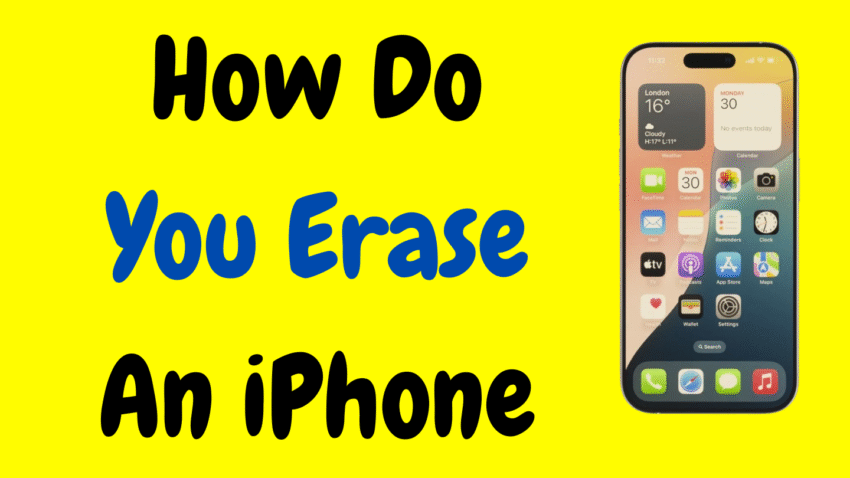Whether you’re planning to sell, trade, recycle, or simply refresh your iPhone, knowing how to properly erase all data from your iPhone is essential. Erasing an iPhone doesn’t just mean deleting apps or removing photos—it’s about completely wiping the device to its factory settings so none of your personal data, messages, passwords, or content can be recovered by anyone else.
This comprehensive guide will walk you through everything you need to know about erasing your iPhone—from preparation and backups to the actual erasing process and what to do after it’s wiped.
🧠 Why Would You Want to Erase Your iPhone?
There are several situations where erasing your iPhone becomes important or necessary:
- Selling or trading in your iPhone
- Giving it to a family member or friend
- Fixing issues by doing a factory reset
- Preparing to send the phone for repairs
- You’re switching to a new iPhone
- You want a clean slate to start fresh
No matter the reason, erasing your device the right way ensures that your data stays private and the phone functions like new for the next user.
📝 Things to Do Before Erasing Your iPhone
Before you hit the erase button, make sure to take the following precautionary steps:
1. Back Up Your Data
You’ll lose everything on your iPhone once it’s erased, so make sure to create a full backup first. You can back up your data using iCloud or a computer (Mac or PC). This will allow you to restore everything to a new device later.
2. Sign Out of Apple ID (iCloud)
This is extremely important. If you forget to sign out, Activation Lock will remain enabled, and the next person won’t be able to use the iPhone.
To sign out:
- Go to Settings
- Tap your name at the top
- Scroll down and tap Sign Out
- Enter your Apple ID password to confirm
3. Unpair Devices
If you’re using an Apple Watch or Bluetooth accessories, unpair them first to avoid issues later.
4. Remove SIM Card
Remove the SIM card if you’re moving to a new device. This prevents confusion and ensures the card isn’t reused accidentally.
🛠️ How to Erase an iPhone from the Device Itself
If your iPhone is functioning properly and you have access to it, this is the easiest and safest way to erase it.
Step-by-Step Instructions:
- Go to Settings
- Tap the gray gear icon from your home screen.
- Tap General
- Scroll down and tap Transfer or Reset iPhone.
- Choose Erase All Content and Settings
- This option will completely wipe everything including apps, data, Apple ID, and system settings.
- Enter Passcode
- If you have a device passcode set, you’ll need to enter it.
- Confirm Erasure
- The phone will warn you one last time. Confirm your action and let the device do its thing.
- Wait for the Process to Complete
- The screen will go black, and the Apple logo will appear with a progress bar. This may take a few minutes.
- Setup Screen Appears
- When complete, the iPhone will restart and land on the “Hello” welcome screen. It’s now ready for a new owner or a fresh setup.
🔐 How to Erase an iPhone Remotely Using iCloud
If your iPhone is lost or stolen—or if you already gave it away but forgot to erase it—you can still wipe it remotely, provided that Find My iPhone was enabled.
Here’s how to do it:
- Sign into iCloud on another device or computer.
- Open Find iPhone.
- Select the iPhone you want to erase.
- Choose Erase iPhone.
- Confirm the action.
This will remotely erase all content on the phone the next time it connects to the internet.
Note: If you’re selling the device, make sure to remove it from your iCloud account after erasing it, otherwise the new user will face Activation Lock.
🛑 What If You Forget to Turn Off Find My iPhone?
If you don’t disable Find My iPhone and erase the phone, it will still be linked to your Apple ID. This triggers Activation Lock, which prevents any new user from setting up the device without your Apple ID credentials.
To remove Activation Lock:
- Re-sign into iCloud (from another device or PC)
- Go to Find iPhone
- Select your iPhone
- Click Remove from Account
This is especially useful if you’ve already sold the phone and the buyer is stuck on the setup screen.
🧰 How to Erase an iPhone Using a Computer (Mac or PC)
If your iPhone is not responding, stuck in a loop, or not booting properly, you can use a computer to erase it completely.
For Mac Users (macOS Catalina or later):
- Connect your iPhone to your Mac with a USB cable.
- Open Finder.
- Select your iPhone in the sidebar.
- Click Restore iPhone.
- Confirm and wait for the process to finish.
For Windows Users or Older Macs (using iTunes):
- Open iTunes on your computer.
- Plug in your iPhone.
- Click on the iPhone icon in iTunes.
- Click Restore iPhone.
- Confirm your selection and let it complete.
This method erases everything and reinstalls the latest iOS version.
🔁 Difference Between Reset and Erase
There’s often confusion between a reset and a full erase. Here’s a quick breakdown:
- Reset: This typically refers to resetting settings like network preferences, home screen layout, or keyboard dictionary. It doesn’t wipe your data.
- Erase All Content and Settings: This is the true factory reset that completely wipes your device clean.
So, if you want to fully wipe your iPhone—go for the erase option, not just a reset.
📉 Will Erasing an iPhone Remove All Data Permanently?
Yes, when you use the Erase All Content and Settings option, your data is removed securely. Apple’s encryption ensures that even deleted data is rendered unrecoverable, especially once it’s overwritten during the erase process.
However, if you want even more peace of mind, consider filling the iPhone with dummy data after erasing and then erasing it again. But for most users, a single factory erase is more than sufficient.
⚠️ Common Mistakes to Avoid
- Forgetting to sign out of Apple ID: Leaves Activation Lock on the device
- Not backing up your data: Results in permanent data loss
- Giving away your iPhone before erasing: Risky if your data is still on it
- Not removing SIM card: Can cause confusion or billing issues
Always double-check before you finalize the erase.
🔄 What to Do After Erasing Your iPhone
Once your iPhone is erased, you have a few options depending on your goals:
If You’re Keeping the Device:
- Set it up as new or restore from a backup.
If You’re Selling or Giving It Away:
- Power it off and give it to the new owner in its erased state.
If It’s Being Recycled:
- Make sure it’s removed from your iCloud account before recycling.
🧭 Final Thoughts
Erasing your iPhone is more than just hitting a reset button—it’s about protecting your privacy, preparing your phone for resale or repair, and ensuring peace of mind. Whether you’re switching to a new model or handing down your phone to someone else, following these steps guarantees a safe, clean, and secure transition.
Apple has made the erasing process intuitive, but it’s still crucial to follow the right steps to avoid common mistakes. Remember to back up your data, sign out of iCloud, and remove Activation Lock before handing your phone over.
By the end of this guide, you should feel confident in your ability to erase your iPhone correctly, no matter the situation. Just a few careful steps, and your iPhone will be as clean as the day you bought it.
Would you like a summary version of this article or a matching YouTube description for a video on this topic?