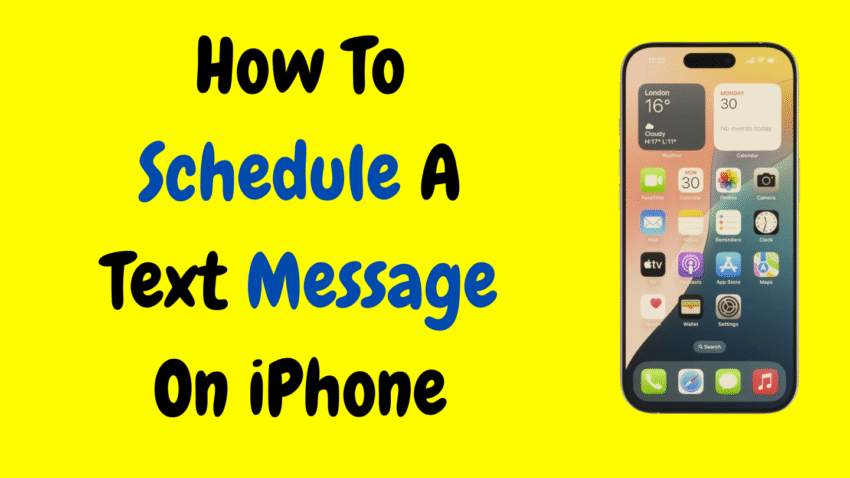Text messages have become an essential part of communication in our personal and professional lives. Whether you’re sending birthday wishes, meeting reminders, or follow-ups, timing your message right can make all the difference. But what if you want to schedule a text message to be sent at a specific time on your iPhone?
As of 2025, Apple’s iMessage app doesn’t natively support scheduled texts—but that doesn’t mean you’re out of luck. With a few built-in tools and clever workarounds, you can schedule messages on your iPhone without third-party apps or any complicated setup.
In this comprehensive guide, we’ll show you how to schedule a text message using Apple’s Shortcuts app, offer alternatives for reminders, and walk through practical tips to help you automate your messages with ease.
📱 Can You Schedule a Text Message on iPhone?
Technically, yes—but not directly in the Messages app.
Unlike some Android devices, iPhones don’t have a built-in “send later” option in the native Messages app. However, Apple provides a powerful automation tool called Shortcuts, which allows you to create custom actions—like scheduling a text to be sent at a future time.
This guide will show you step-by-step how to use Shortcuts + Automation to make scheduled text messaging possible.
✅ Method 1: Schedule a Text Message Using the Shortcuts App
The Shortcuts app is pre-installed on all iPhones running iOS 13 or later and can be used to automate a variety of tasks—including sending texts.
Step-by-Step Guide:
🔹 Step 1: Open the Shortcuts App
- Launch the Shortcuts app on your iPhone.
- Tap the “Automation” tab at the bottom.
🔹 Step 2: Tap “Create Personal Automation”
If this is your first automation, you’ll see a prompt. If you already have automations, tap the “+” in the top-right corner, then select “Create Personal Automation.”
🔹 Step 3: Set the Trigger Time
- Choose “Time of Day” as your trigger.
- Select the exact time you want the message to be sent.
- Choose “Daily,” “Weekly,” or “Monthly” depending on the frequency.
- Tap Next.
🔹 Step 4: Add the “Send Message” Action
- Tap Add Action.
- In the search bar, type “Send Message.”
- Select “Send Message” under the Apps category.
- Enter the message content you want to send.
- Tap Recipients and choose the contact.
🔹 Step 5: Review and Disable “Ask Before Running”
- Tap Next to review your automation.
- You’ll see an option called “Ask Before Running”—toggle this OFF for the message to send automatically.
- Tap Don’t Ask on the confirmation popup.
- Tap Done.
That’s it! Your iPhone will now automatically send the message at the scheduled time.
🚨 Important Notes About Shortcuts:
- No Multiple Recipients: Each automation sends a message to one recipient only.
- Must Stay On: Your phone must be powered on and connected to Wi-Fi or data for the message to go out.
- Limited Scheduling: This method works best for recurring messages or messages scheduled for the near future.
- No Delayed Reply: This method doesn’t delay replies, only scheduled outgoing messages.
🧠 Method 2: Use the Reminders App to Send a Manual Text Later
If you want a simple way to remember to send a message at a specific time—but don’t need it to be fully automated—using the Reminders app is a great option.
How to Set It Up:
- Open the Reminders app.
- Tap New Reminder.
- Type something like “Send text to Sarah at 7 PM: Don’t forget your appointment tomorrow.”
- Tap the calendar icon to set a time.
- Set an alert for the reminder.
When the time comes, your iPhone will notify you, and you can open Messages and send the text.
This is especially useful when you want to review the message before sending or if the content needs to be updated.
📤 Method 3: Use Voice Commands with Siri
If you want to schedule a message and you’re in a rush or driving, Siri can help you get most of the way there.
While Siri can’t schedule texts, you can use it to create reminders or even start the text with your voice.
Try Saying:
- “Hey Siri, remind me to text James at 5 PM.”
- “Hey Siri, text mom: I’ll call you in an hour.”
This hands-free option is great for convenience and multitasking, even if it isn’t fully automated.
🛠 Use Cases for Scheduled Text Messaging
Here are some real-world examples where scheduling a text message can be extremely helpful:
🎉 Birthdays and Anniversaries
Send heartfelt messages right at midnight—even while you’re asleep.
💼 Business Follow-ups
Automate appointment confirmations, payment reminders, or follow-ups with clients.
🧠 Personal Reminders
Remind loved ones about medications, meetings, or daily tasks.
💬 Group Planning
Set reminders to send out plans for trips, meetups, or event details.
📋 Pros and Cons of iPhone Scheduled Messaging
| Pros | Cons |
|---|---|
| Uses built-in apps (no third-party needed) | No official scheduling feature in Messages |
| Automates recurring messages | Limited to single recipient per automation |
| Great for reminders and simple automation | Cannot attach media (only text) via automation |
| Helps improve productivity and planning | Requires setup in Shortcuts—some users may find it tricky |
🧩 Alternatives: Third-Party Apps (Optional)
If you’re looking for even more advanced scheduling features—like group texts, media attachments, or delayed replies—there are several third-party messaging apps that allow text scheduling.
However, since this guide focuses on native iPhone solutions, we won’t be diving into third-party tools here. If you do decide to explore that route, make sure to choose apps from reputable developers and verify app permissions for privacy and data safety.
🧠 Tips for Successful Text Automation on iPhone
Here are a few additional tips to make sure your scheduled texts go smoothly:
✅ Keep the Device Charged and On
Your automation won’t run if your phone is turned off or the battery is dead at the time of execution.
✅ Use iCloud for Cross-Device Automation
If you use multiple Apple devices, Shortcuts can sync across them via iCloud. Just make sure automation runs on your iPhone.
✅ Revisit and Edit Automations
You can always go back into Shortcuts > Automation and tap on your setup to edit, delete, or duplicate it for different times or recipients.
✅ Use Descriptive Names
If you plan to set multiple automations, name each one clearly (e.g., “Morning Reminder to Team”) so you can manage them easily.
🤔 Frequently Asked Questions
Q1: Can I schedule a message for multiple recipients?
Not using Apple’s native Shortcuts app. Each automation only allows one recipient at a time.
Q2: Can I schedule a text with images or videos?
No. The built-in automation only supports plain text messages.
Q3: Will the automation still work if I’m in Do Not Disturb mode?
Yes. As long as the phone is powered on, and the automation is set to run without asking, it will send.
Q4: Can I cancel or delete a scheduled message?
Absolutely. Go to Shortcuts > Automation, find the message schedule, and either toggle it off or delete it.
Q5: Does the recipient know the message was scheduled?
No. The message looks just like any normal text—they won’t know it was automated.
🎯 Final Thoughts – Automate Your Messaging Like a Pro
While Apple hasn’t introduced a native “schedule message” button in the Messages app yet, you can still schedule texts on your iPhone using creative tools like Shortcuts, Reminders, and Siri.
Whether you’re trying to be more organized, professional, or thoughtful in your communication, this guide gives you all the tools you need to make it happen—without needing any extra apps or services.
Once you’ve created your first few scheduled messages, it’ll quickly become second nature—and a powerful productivity habit you’ll wonder how you ever lived without.
Would you like a YouTube description or thumbnail design suggestion for this article?