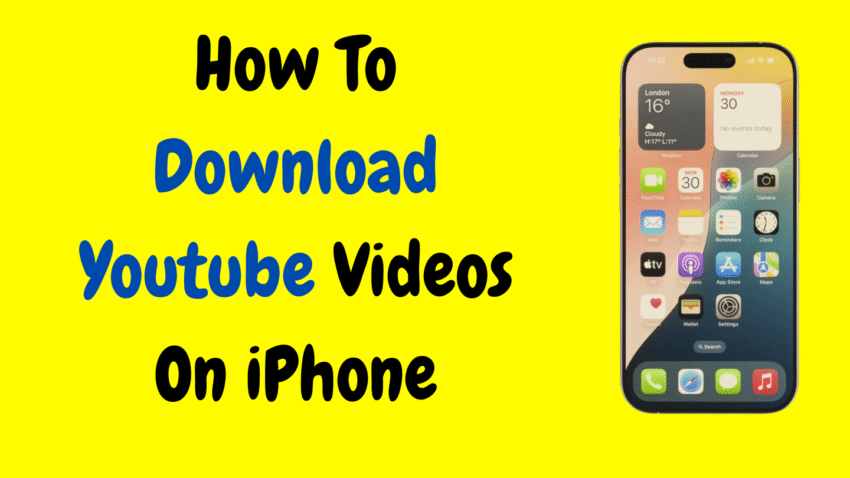In a world where streaming is king, having offline access to your favorite YouTube videos can be a game-changer—especially when you’re traveling, conserving data, or just want uninterrupted entertainment. Whether it’s music videos, tutorials, documentaries, or educational content, learning how to download YouTube videos on your iPhone opens up a whole new level of convenience.
While Apple and YouTube maintain strict guidelines around downloading videos, there are legal, safe, and effective methods available for offline viewing—especially through YouTube’s official tools. In this comprehensive 2000-word guide, we’ll explore these methods step-by-step and help you understand the limitations, benefits, and best practices for downloading YouTube videos directly to your iPhone.
📱 Table of Contents
- Is It Legal to Download YouTube Videos?
- The Easiest Way: YouTube Premium
- How to Download YouTube Videos Using YouTube Premium
- Where to Find Downloaded Videos
- How to Manage Download Settings (Quality, Storage, Wi-Fi)
- Limitations of Downloading with YouTube Premium
- Alternative Methods: Screen Recording for Personal Use
- Why You Should Avoid Third-Party Apps or Converters
- Tips to Save Storage While Downloading
- How to Watch Videos Offline Without Downloading
- Final Thoughts
1. Is It Legal to Download YouTube Videos?
Before diving into the how, let’s briefly touch on the should. Downloading YouTube videos without permission or outside of YouTube’s official tools may violate YouTube’s Terms of Service, which prohibit downloading unless a download button or link is explicitly provided by YouTube.
For this reason, the safest and most reliable method is through YouTube Premium, which is a paid subscription service that enables legal video downloads for offline use on mobile devices like iPhones and iPads.
✅ Note: This guide only covers legal and built-in ways to download YouTube videos. We avoid third-party downloaders that may be against YouTube’s policies or compromise your security.
2. The Easiest Way: YouTube Premium
YouTube Premium is a subscription service that unlocks ad-free videos, background playback, and most importantly—offline downloads.
Key Features:
- Watch videos offline without an internet connection
- No ads, pop-ups, or interruptions
- Videos can be downloaded in different resolutions
- Works inside the official YouTube app
- Available on both Wi-Fi and cellular (if enabled)
- Can be used on up to 10 devices per account
3. How to Download YouTube Videos Using YouTube Premium
If you’re subscribed to YouTube Premium, downloading videos is incredibly easy and takes just a few taps.
Steps:
- Open the YouTube App on your iPhone.
- Find the video you want to download.
- Under the video, tap the Download button (downward arrow icon).
- Choose the desired video quality:
- Low (saves space)
- Medium (good quality + reasonable file size)
- High (best visual clarity)
- Tap Download, and the video will begin saving to your device.
Once downloaded, the video can be watched anytime—even without an internet connection.
🔁 Downloads stay available as long as your device connects to the internet at least once every 30 days (for license verification).
4. Where to Find Downloaded Videos
Once a video is downloaded, accessing it is simple.
To View Offline Videos:
- Open the YouTube app.
- Tap the Library tab at the bottom.
- Tap Downloads.
Your downloaded videos will appear here, organized by date or video type. Tapping on any will instantly start playback—no buffering, no ads.
5. How to Manage Download Settings (Quality, Storage, Wi-Fi)
To customize your download experience, YouTube Premium offers flexible settings:
Change Download Quality:
- Go to the YouTube app.
- Tap your profile icon > Settings > Downloads.
- Select your preferred quality (Low, Medium, or High).
Enable/Disable Wi-Fi-Only Downloads:
- By default, YouTube downloads over Wi-Fi only to save mobile data.
- To enable mobile downloads:
- Go to Settings > Downloads.
- Turn off Download over Wi-Fi only.
Check Storage Usage:
- Under Downloads, you can see how much space is being used.
- Remove older videos by tapping the three-dot menu next to a video and selecting Remove from downloads.
6. Limitations of Downloading with YouTube Premium
While YouTube Premium offers a safe and legal method to download videos, there are a few limitations to be aware of:
- Subscription Required: Offline downloads are locked behind a paid subscription.
- Only inside the app: Downloaded videos can only be viewed through the YouTube app.
- Some content may be restricted: Certain videos (e.g., age-restricted or copyright-protected content) may not be downloadable even with Premium.
- 30-day validation: You must go online once every 30 days to retain access to downloaded content.
🔒 Videos cannot be exported, edited, or accessed from the iPhone’s Files or Photos app.
7. Alternative Methods: Screen Recording for Personal Use
If you only want to save a short clip for personal viewing, you can use your iPhone’s built-in screen recorder.
How to Enable Screen Recording:
- Go to Settings > Control Center.
- Tap the + icon next to Screen Recording to add it.
To Record:
- Swipe down to open Control Center.
- Tap the Record button (circle icon).
- Start playing the video in the YouTube app.
- Stop the recording when done.
The video will be saved in your Photos app as a local screen capture.
⚠️ Important: This method is for private use only. Recording copyrighted videos for redistribution or commercial use violates policies and possibly copyright laws.
8. Why You Should Avoid Third-Party Apps or Converters
There are many websites and apps that promise to download YouTube videos directly to your iPhone, but they come with significant risks:
- Violation of YouTube’s Terms of Service
- Potential malware or phishing attempts
- Loss of Apple ID or device security
- Legal concerns in some regions
Apple also restricts many of these apps from the App Store, and using web-based downloaders typically doesn’t work smoothly on iPhones due to Safari’s limitations and iOS sandboxing.
Stick with official and legal methods to keep your device and data safe.
9. Tips to Save Storage While Downloading
Videos, especially high-resolution ones, can take up considerable space. Here’s how to manage it:
- Choose lower video quality for casual viewing.
- Delete old downloads regularly from the Library tab.
- Use cloud storage or stream when connected instead of downloading everything.
- Monitor device storage via Settings > General > iPhone Storage.
If you’re low on space, prioritize what you really need offline.
10. How to Watch Videos Offline Without Downloading
Want to enjoy videos offline without storing large files?
Try these alternatives:
- Use Safari to preload videos: Some websites offer “watch later” options that preload video while connected.
- Stream in low quality: Save mobile data instead of downloading by watching videos in 144p or 240p.
- Podcasts or audio-only formats: Listen to lectures, interviews, or music videos in audio form.
These methods can save space while still giving you access to content when you’re not connected.
11. Final Thoughts
Downloading YouTube videos on your iPhone is not only possible—it’s incredibly easy when using official tools like YouTube Premium. With just a few taps, you can save videos for offline viewing, control storage settings, and enjoy your favorite content on the go—completely ad-free and without needing constant Wi-Fi.
✅ Key Takeaways:
- Use YouTube Premium for the safest and easiest download experience.
- Downloaded videos are saved within the YouTube app and cannot be exported.
- Screen recording is a quick alternative for personal use but should be used responsibly.
- Avoid third-party apps to protect your device and privacy.
- Manage storage and quality settings to maximize space and performance.
Whether you’re prepping for a long flight, want to save on data, or just enjoy having videos ready at your fingertips, downloading YouTube videos on iPhone has never been easier—or more secure.
Would you like a short YouTube description or thumbnail concept to go with this article?