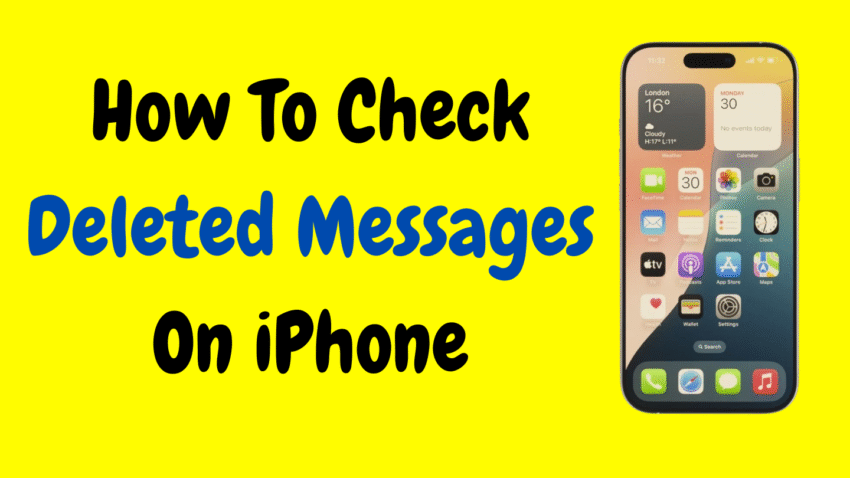Accidentally deleting an important text message can be a heart-dropping moment. Maybe it was a confirmation code, a sweet message from a loved one, or an important work detail. Thankfully, if you’re using an iPhone, there are several ways to check or recover deleted messages—even if they’re not showing up in the Messages app.
In this detailed 2000-word guide, we’ll walk you through all the available methods to check for deleted messages on your iPhone, including using built-in features, iCloud backups, and device settings. Whether you deleted a message minutes ago or weeks back, we’ll help you explore every option to try to recover it.
Table of Contents
- Understanding How Message Deletion Works on iPhone
- Where Do Deleted Messages Go?
- Method 1: Check the “Recently Deleted” Folder in Messages
- Method 2: Recover Deleted Messages via iCloud Backup
- Method 3: Restore from iTunes or Finder Backup (Mac/PC)
- Method 4: Contacting Your Carrier (Limited Option)
- How to Prevent Future Message Loss
- Limitations and Things to Keep in Mind
- How to Check Deleted Messages from Third-Party Apps
- Final Thoughts
1. Understanding How Message Deletion Works on iPhone
When you delete a message on your iPhone, it doesn’t always disappear instantly. In iOS 16 and later, Apple introduced a “Recently Deleted” folder in the Messages app, which stores deleted messages for up to 30 days. This makes accidental deletions much less stressful.
If you’re using an older iOS version or the message was deleted long ago, recovery may involve restoring from a backup. Knowing which iOS version you’re using and whether you have backups enabled plays a big role in what recovery options are available.
2. Where Do Deleted Messages Go?
Deleted messages follow one of several possible paths, depending on your iOS version and settings:
- iOS 16 and later: Moved to the “Recently Deleted” folder for 30 days.
- Older versions: Deleted messages may only be recoverable via backups.
- iCloud Sync: If Messages is enabled in iCloud, some deleted messages may not be recoverable via backups because changes sync across all devices.
- Local storage: Older backups on your computer might contain deleted messages.
Understanding where to look depends on how your iPhone is set up.
3. Method 1: Check the “Recently Deleted” Folder in Messages
This is the easiest and most direct method—available on iPhones running iOS 16 or later.
Steps:
- Open the Messages app.
- Tap Edit in the top-left corner of the main conversation list.
- Select Show Recently Deleted.
- Browse through the list of recently deleted conversations.
- Tap on the message or conversation you want to recover.
- Tap Recover at the bottom of the screen.
📌 Messages will stay in this folder for 30 days before being permanently deleted.
If you’re lucky and act quickly, your message may still be sitting here waiting to be restored.
4. Method 2: Recover Deleted Messages via iCloud Backup
If the message isn’t in the Recently Deleted folder, your next best option is restoring from an iCloud backup. This method replaces your current data with the data from the backup date.
⚠️ Important: Restoring a backup erases your current data, so be sure to back up your phone first before doing this.
Check for Available iCloud Backup:
- Open Settings > [Your Name] > iCloud > iCloud Backup.
- Look for the date and time of the last backup.
- If the backup is from before the message was deleted, you may be able to recover it.
Steps to Restore:
- Go to Settings > General > Transfer or Reset iPhone.
- Tap Erase All Content and Settings.
- Follow the on-screen steps to reset your phone.
- On the Apps & Data screen, choose Restore from iCloud Backup.
- Sign in to iCloud and choose the backup you identified earlier.
Once the restore completes, open the Messages app to check for the deleted message.
5. Method 3: Restore from iTunes or Finder Backup (Mac/PC)
If you regularly back up your iPhone to your computer, this method is useful—especially for those who don’t use iCloud.
Steps:
On macOS Catalina and later:
- Connect your iPhone to your Mac.
- Open Finder.
- Select your device from the left sidebar.
- Click Restore Backup.
- Choose a backup dated before the message was deleted.
- Click Restore.
On macOS Mojave or Windows:
- Open iTunes.
- Connect your iPhone.
- Click on the device icon.
- Choose Restore Backup.
- Select the correct backup and confirm.
After the restore, your messages should reflect the state of your device at the time of that backup.
6. Method 4: Contacting Your Carrier (Limited Option)
Some mobile carriers store text messages on their servers for a limited time, though this is more common with SMS texts, not iMessages.
You can try contacting your carrier’s customer support and request if any messages can be retrieved. Be ready to provide:
- The phone number involved
- Approximate date/time of deletion
- A reason for the request (e.g., legal or business need)
❗ Privacy policies vary, and many carriers may not provide message data unless under legal request.
This method is not guaranteed, but it may be worth trying in critical situations.
7. How to Prevent Future Message Loss
Here are some practical tips to ensure you don’t lose important texts again:
1. Enable iCloud Backups
- Go to Settings > [Your Name] > iCloud > iCloud Backup.
- Tap Back Up Now to create regular backups.
2. Turn Off Auto-Delete
- Go to Settings > Messages > Keep Messages.
- Choose Forever to prevent messages from auto-deleting after 30 days or 1 year.
3. Avoid Syncing Messages Across Devices (if unsure)
- iCloud sync updates deletions across all devices. If you delete a message on your iPad, it also deletes from your iPhone.
- Turn off sync under Settings > [Your Name] > iCloud > Messages if necessary.
4. Use Screenshots or Notes for Important Info
- If a message contains crucial information, save it in Notes or take a screenshot as a backup.
8. Limitations and Things to Keep in Mind
While Apple offers multiple options to recover deleted messages, there are some limitations:
- If you deleted a message and it’s been over 30 days, it’s likely gone forever (unless backed up).
- Messages deleted after the last backup and before the next may not be recoverable.
- Using iCloud sync makes recovery harder because changes are mirrored across all devices.
- If you factory reset your iPhone without backup, deleted messages cannot be restored.
Understanding these limitations can help set expectations and encourage regular backups.
9. How to Check Deleted Messages from Third-Party Apps
If you use other messaging platforms like WhatsApp, Facebook Messenger, or Telegram, recovering deleted messages depends on each app’s policies:
WhatsApp:
- Offers its own backup feature (daily, weekly, monthly).
- Go to Settings > Chats > Chat Backup.
- Reinstall WhatsApp and restore from backup.
Facebook Messenger:
- No official recovery tool for deleted messages.
- Archived chats may appear hidden but are not deleted.
Telegram:
- Deleted messages are often permanent and unrecoverable.
- However, some chats may be backed up in the cloud if not fully deleted.
Although these aren’t iPhone Messages, they are commonly used and deserve mention.
10. Final Thoughts
Losing a message doesn’t always mean it’s gone forever. Apple has made significant strides in making data recovery more user-friendly, especially with features like the “Recently Deleted” folder in iOS 16 and robust iCloud and computer backup options.
Here’s a quick recap of your options:
- Check Recently Deleted if using iOS 16 or later.
- Restore from iCloud or computer backups for older messages.
- Contact your carrier as a last resort.
- Use preventive steps like regular backups and disabling auto-delete.
The key is acting quickly—especially before the 30-day grace period ends. And remember, prevention is better than cure. Set up your backups, double-check before deleting, and you’ll save yourself the headache next time.
Would you like a YouTube description or thumbnail idea to go with this article?