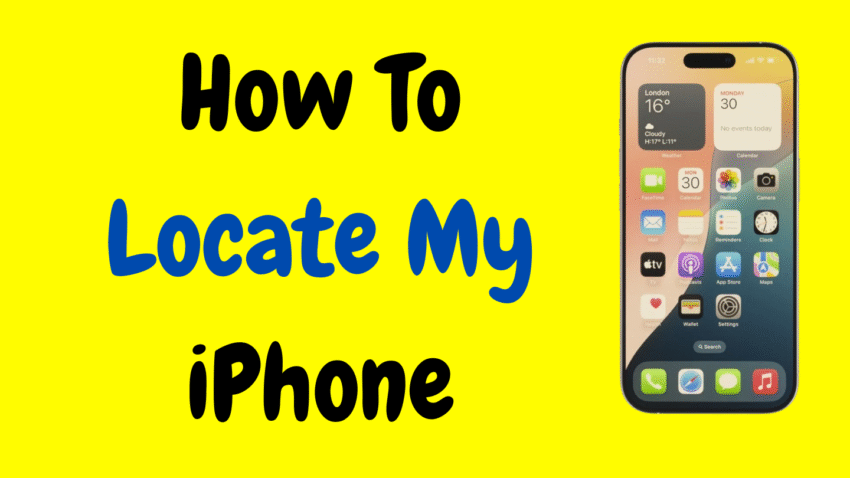Losing your iPhone can feel like losing a part of your life. It holds your contacts, messages, photos, personal notes, apps, and memories. Whether you misplaced it at a café, left it in an Uber, or suspect it was stolen, the panic is real.
Thankfully, Apple has developed robust tools to help users locate a missing iPhone quickly and safely. If you’re asking yourself, “How can I locate my iPhone?”, you’re in the right place.
This guide walks you through every available method, setting, and tip to help you find your lost or stolen iPhone—without needing third-party apps or hacking techniques. It’s all legal, ethical, and easy to follow.
1. Understanding Apple’s “Find My” Ecosystem
Apple’s primary tool for locating lost devices is called Find My. It works across iPhones, iPads, Macs, AirPods, and even AirTags. If you’ve ever enabled Find My iPhone, you already have a powerful tracking tool at your fingertips.
✅ What is Find My iPhone?
“Find My iPhone” is now part of the Find My app on all Apple devices. It uses a combination of GPS, Wi-Fi networks, Bluetooth, and Apple’s secure device network to help locate missing devices—even if they’re offline or turned off.
2. Prerequisites: What You Need to Use Find My iPhone
To locate your iPhone using Apple’s tools, the following must be true:
- Find My is enabled on the lost iPhone.
- The iPhone is connected to the internet (via cellular or Wi-Fi).
- You know the Apple ID and password used on the device.
- You have access to another Apple device or computer.
3. How to Enable Find My iPhone (Before It’s Lost)
If you haven’t lost your iPhone yet, here’s how to make sure you can locate it in the future:
📱 Steps:
- Open Settings.
- Tap your Apple ID at the top.
- Go to Find My.
- Tap Find My iPhone.
- Enable:
- Find My iPhone
- Find My network (helps when phone is offline)
- Send Last Location (sends the phone’s location before the battery dies)
4. How to Locate Your iPhone Using Another Apple Device
If you own a second Apple device (like an iPad or another iPhone), follow these steps:
📲 Steps:
- Open the Find My app.
- Tap Devices at the bottom.
- Select your missing iPhone from the list.
- You’ll see its location on the map.
🛠 Tools Available:
- Play Sound: Makes your iPhone ring, even if on silent.
- Directions: Launches Apple Maps to direct you to the phone.
- Mark as Lost: Locks the phone and shows your contact info on screen.
- Erase iPhone: Wipes the phone remotely (only if you can’t get it back).
5. How to Locate Your iPhone Using iCloud on a Computer
No second Apple device? No problem. You can use any browser on a PC or Mac to track your iPhone.
🖥 Steps:
- Open your browser and go to iCloud’s official website.
- Sign in with your Apple ID.
- Click Find iPhone.
- Select your device from the list of devices.
You’ll see a map showing the last known or current location of your iPhone.
6. What If Your iPhone Is Offline?
If your iPhone has no internet connection, you can still find it using the Find My network.
Apple’s Find My network leverages nearby Apple devices—such as someone else’s iPhone, iPad, or Mac—to anonymously report the location of your device. It works using encrypted Bluetooth signals.
📌 Requirements:
- iPhone must have Find My network enabled.
- iOS 13 or later required.
- No user intervention needed—the network does the work.
Once the phone comes near another Apple device, it sends its location to you securely.
7. How to Mark Your iPhone as Lost
This is one of the most powerful security features Apple offers. When you Mark as Lost, the following happens:
- Your iPhone gets locked with a passcode.
- A custom message with your phone number appears on the screen.
- Apple disables Apple Pay for safety.
- The device still tracks its location in the background.
📲 How to Activate It:
- Open Find My > Devices.
- Tap your iPhone > scroll down and select Mark As Lost.
- Follow prompts to add a message and contact number.
8. What to Do If Your iPhone Is Turned Off or the Battery Is Dead
Even if your iPhone is powered off, you can:
- View its last known location on the map.
- Receive an alert when it powers on or comes online.
This works only if Send Last Location and Find My network are enabled.
9. How to Play a Sound to Help Find a Nearby iPhone
Misplaced your iPhone around the house, at work, or in the car? Use Play Sound to make it emit a loud alert—even if it’s on silent.
📲 How:
- Open Find My.
- Tap your iPhone.
- Select Play Sound.
This is especially useful when your phone is stuck in a couch cushion or under a pile of clothes.
10. Can You Locate an iPhone Without Apple ID?
Not directly.
If Find My wasn’t turned on or if you don’t have your Apple ID credentials, you won’t be able to track it through iCloud. Apple uses strict security to prevent unauthorized access.
However, you can:
- Check with your mobile carrier to report it lost or block it.
- Report the lost iPhone to local authorities.
- Use Apple Support to flag the device if it had AppleCare+ with Theft and Loss coverage.
11. What to Do If Your iPhone Was Stolen
If you suspect your iPhone was stolen:
- Mark as Lost immediately.
- Do not confront the thief yourself.
- Report to local police with serial number/IMEI.
- If untraceable, consider using Erase iPhone to protect your data.
Once you erase the phone, you can no longer track it—but your data remains safe.
12. Tips to Avoid Losing Your iPhone Again
Sometimes one mistake is all it takes. Here’s how to avoid it happening twice:
✅ Enable All Find My Features
Ensure Find My iPhone, Find My network, and Send Last Location are all turned on.
✅ Set Up Apple Watch Alerts
If you own an Apple Watch, enable “Notify When Left Behind” for your iPhone.
✅ Use AirTags or Key Finders
Stick an AirTag to your case or use similar Bluetooth trackers to add another layer of protection.
✅ Add Contact Info on Lock Screen
If someone finds your phone, make it easy for them to return it. Use Mark as Lost or add emergency contact info via Medical ID.
13. What If Someone Tries to Reset My iPhone?
Modern iPhones are locked with Activation Lock. This means:
- Even if someone erases your iPhone, they’ll need your Apple ID and password to set it up again.
- Without those, the device is unusable.
- This discourages theft and black-market reselling.
You can view if Activation Lock is on via Settings > Apple ID > Find My > Find My iPhone.
14. Locating Other Apple Devices
The Find My app isn’t just for iPhones. It works with:
- iPads
- MacBooks
- Apple Watches
- AirPods
- AirTags
You can view all linked devices in the same interface, making it easy to track your entire Apple ecosystem.
15. Common Questions About Locating iPhones
❓ Can I find my iPhone if it’s on Airplane Mode?
No, Airplane Mode disables all connections. You’ll only see the last known location.
❓ Will someone know I’m tracking the phone?
No notifications are sent to the iPhone unless you Mark as Lost or Play Sound.
❓ Can Apple track the phone for me?
Apple does not track devices on your behalf. You must use the Find My tools yourself.
Conclusion
Losing your iPhone is never fun—but it’s not the end of the world. Thanks to Apple’s Find My tools, you have powerful and user-friendly ways to track, lock, and even erase your device if necessary.
Whether your phone slipped between the couch cushions or was lost in a taxi, you now know how to locate it quickly and securely. Just remember to keep Find My enabled, use secure passwords, and act fast when your phone goes missing.
In a world where our devices hold so much of our lives, knowing how to locate your iPhone gives you both peace of mind and the power to protect what matters.
Would you like a downloadable version of this article or a thumbnail image to go with it?