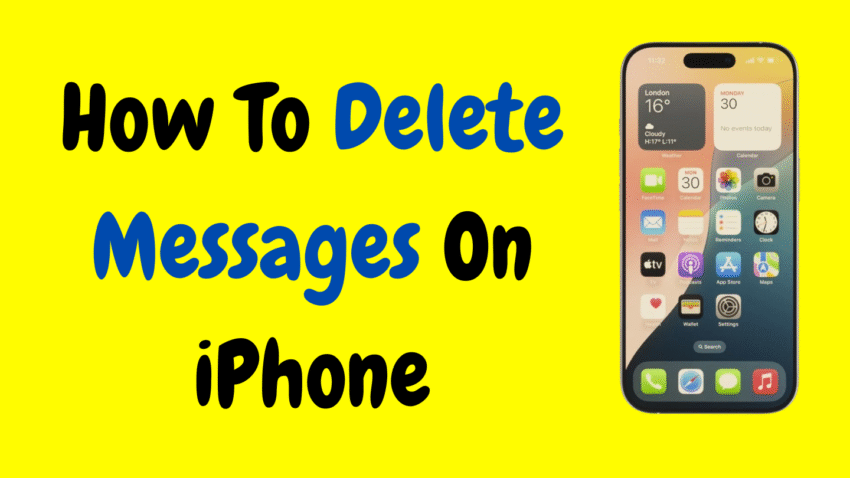In the modern world, smartphones are our go-to tools for communication, and the iPhone, with its advanced capabilities, is one of the most widely used devices. Whether it’s through text messages, iMessages, or multimedia messages, the iPhone offers various ways to send and receive communication, keeping us constantly connected. But with all that communication comes a lot of messages, some of which we no longer need or want to keep for privacy, storage, or organizational reasons.
If you’re looking to clear up space on your iPhone, or if you simply want to delete certain conversations for privacy or organizational purposes, knowing how to properly delete messages is essential. This comprehensive guide will walk you through the process of deleting individual messages, entire conversations, and even managing how your iPhone stores messages to make sure you only keep what’s important.
Why Delete Messages on iPhone?
Before diving into the “how,” it’s important to understand why you might want to delete messages on your iPhone in the first place:
- Free Up Storage: Text messages and multimedia files (such as photos, videos, and audio files) can take up a significant amount of space on your device. Deleting old conversations and attachments can help free up valuable storage on your iPhone.
- Privacy and Security: If you’re concerned about privacy, especially if you share your device with others or if your iPhone gets lost or stolen, deleting sensitive or personal conversations is a good idea. While iMessages are encrypted, it’s still a good practice to delete any messages you no longer need.
- Organizing Conversations: Over time, your messaging app can become cluttered with long threads of old conversations. Deleting old messages helps keep things neat and organized, making it easier to find important conversations.
- Preventing Message Synchronization: If you’re using iCloud or another backup service, your messages might sync across all your devices. Deleting messages on one device can help ensure they’re not cluttering your other devices.
Different Ways to Delete Messages on iPhone
Now that we know why you might want to delete messages, let’s look at the different ways you can delete messages on your iPhone.
1. How to Delete a Single Message on iPhone
Sometimes, you may only want to delete a specific message within a conversation rather than the entire thread. Whether it’s a mistake, sensitive information, or just something you don’t need anymore, iPhone allows you to delete individual messages from any conversation.
Steps:
- Open the Messages App: Launch the Messages app on your iPhone.
- Select the Conversation: Tap on the conversation that contains the message you want to delete.
- Find the Message: Scroll to the message you want to delete.
- Press and Hold the Message: Tap and hold the message until a menu appears.
- Tap “More…”: After holding the message, tap More… from the menu that appears.
- Select the Message: A small circle will appear next to each message in the conversation. If the message you want to delete is already selected, leave it as it is. If not, tap the circle next to that specific message.
- Tap the Trash Can Icon: After selecting the message, tap the trash can icon at the bottom-left corner of the screen.
- Confirm Deletion: A pop-up will appear asking if you’re sure you want to delete the message. Tap Delete Message to confirm.
Important Notes:
- Deleting a message from a conversation will remove it from your device, but the recipient will still have the message unless they delete it as well.
- If you delete a message in iMessage, it will be deleted across your Apple devices if you’re using iCloud sync.
2. How to Delete an Entire Conversation on iPhone
If you want to clear an entire thread of messages from your iPhone, the process is even simpler. Whether it’s a chat with a friend or a group message, deleting the whole conversation is a great way to keep your inbox uncluttered.
Steps:
- Open the Messages App: Tap the Messages app on your iPhone.
- Find the Conversation: Scroll through your messages and locate the conversation you want to delete.
- Swipe Left on the Conversation: Swipe left across the conversation thread. You’ll see options like Delete, Hide Alerts, or More….
- Tap Delete: Tap Delete, and a confirmation message will pop up.
- Confirm Deletion: Tap Delete Conversation to confirm.
Important Notes:
- Once deleted, the entire conversation, including text, images, and videos, will be permanently removed from your device.
- If the conversation is synced with iCloud, the deletion will also remove it from your other Apple devices.
3. How to Delete Multiple Messages or Conversations at Once
If you want to clean up your iPhone’s message inbox in bulk, you can delete multiple messages or even several conversations at the same time. This option is especially useful when you want to quickly clear out unnecessary messages without having to go through each conversation one by one.
Steps:
- Open the Messages App: Launch the Messages app on your iPhone.
- Tap Edit: In the top-left corner of your screen, tap Edit.
- Select Conversations: Check the boxes next to the conversations you want to delete.
- Tap the Trash Can Icon: Once you’ve selected the conversations, tap the trash can icon at the bottom-right corner of the screen.
- Confirm Deletion: A pop-up will appear asking you to confirm the deletion. Tap Delete to proceed.
Important Notes:
- If you delete multiple messages or conversations, it’s important to remember that this action is permanent and cannot be undone.
- As with other deletions, syncing through iCloud means the changes will apply across all devices connected to your Apple ID.
4. How to Delete iMessages from iCloud
If you’re using iCloud to back up your messages, deleting them on your iPhone won’t necessarily erase them from iCloud. Here’s how to ensure your messages are deleted from iCloud as well:
Steps:
- Go to Settings: Open Settings on your iPhone.
- Tap on Your Name: At the top of the settings screen, tap on your name to access your Apple ID settings.
- Select iCloud: Tap on iCloud.
- Manage Storage: Under the iCloud section, tap Manage Storage.
- Select Messages: You’ll see a list of apps that use iCloud for storage. Tap on Messages.
- Delete iCloud Backups: Tap Delete Data to remove old messages from your iCloud backup.
Important Notes:
- Deleting iMessages from iCloud will prevent them from being restored if you ever need to back up your iPhone.
- If you have a lot of messages stored in iCloud, it’s a good idea to regularly manage your storage to avoid cluttering up your account.
5. How to Automatically Delete Older Messages on iPhone
iPhone offers an option to automatically delete older messages, which is especially helpful if you want to keep your storage under control without manually deleting each conversation. This feature can automatically remove messages older than a certain number of days.
Steps:
- Open Settings: Go to Settings on your iPhone.
- Scroll to Messages: Scroll down and tap on Messages.
- Message History: In the Messages section, you’ll see an option for Message History.
- Set Message Expiry: Tap on Keep Messages, and you’ll be given three options:
- 30 Days
- 1 Year
- Forever
- Choose Your Preference: Select either 30 Days or 1 Year to automatically delete older messages. If you choose Forever, no messages will be deleted automatically.
Important Notes:
- This is a great way to maintain your privacy and save space, but be aware that deleting messages automatically means you’ll lose access to older conversations.
- This feature applies to iMessages and text messages that are stored locally on your device.
Additional Tips for Managing Messages on iPhone
- Search Your Messages: If you’re looking for a specific message but don’t want to delete anything, the Search function in the Messages app is incredibly useful. Just swipe down from the top of the screen in the Messages app and type a keyword or name.
- Use iCloud to Backup Important Messages: If you don’t want to lose important conversations but want to delete others, consider using iCloud to back up specific conversations or threads.
- Disable Message Syncing Across Devices: If you don’t want your deleted messages to sync across all your Apple devices, you can turn off iMessage syncing in iCloud settings. This will allow you to delete messages on one device without affecting others.
- Use the “Hide Alerts” Feature: Instead of deleting a conversation, you can use the Hide Alerts option to mute notifications from a specific conversation without deleting it.
Conclusion
Deleting messages on your iPhone is an easy and effective way to manage your conversations, free up storage, and maintain your privacy. Whether you’re deleting individual messages, entire threads, or automatically removing old texts, the iPhone provides several options to suit your needs. Remember that once you delete a message or conversation, it’s typically gone