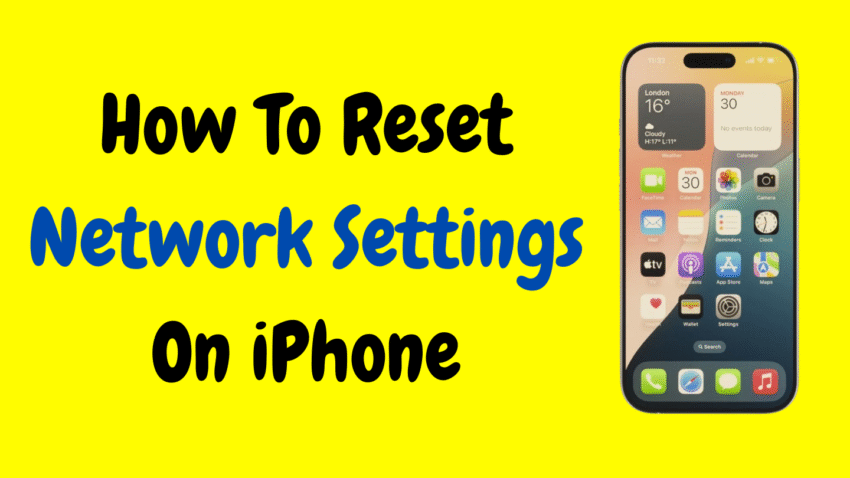Are you constantly struggling with Wi-Fi disconnections, slow mobile data, Bluetooth glitches, or an iPhone that just won’t connect to the internet? Before you panic or head to the Apple Store, there’s a quick and effective fix that solves most connectivity problems: resetting your iPhone’s network settings.
In this detailed guide, we’ll walk you through exactly how to reset network settings on an iPhone, explain what it does, when to use it, what you’ll lose, and how to reconnect everything afterward.
📶 What Are Network Settings on an iPhone?
Before diving into the reset process, it’s important to understand what “network settings” actually mean on an iPhone. These settings control everything related to your device’s connectivity, including:
- Wi-Fi configurations (saved networks, passwords)
- Cellular data preferences
- VPN settings
- Bluetooth connections
- Airplane Mode settings
- Hotspot configurations
- Network-related system settings
When you reset these settings, your iPhone deletes all stored connection data and reverts everything back to its original state—just like when it came out of the box (at least for networking).
🚨 When Should You Reset Network Settings?
Resetting network settings should be considered a last but powerful resort when other troubleshooting methods have failed.
Common situations where a reset helps:
- iPhone won’t connect to Wi-Fi
- Wi-Fi keeps dropping randomly
- Bluetooth won’t pair or keeps disconnecting
- Cellular data isn’t working or is unusually slow
- iMessage or FaceTime activation issues
- AirDrop not discovering nearby devices
- Problems after iOS updates affecting connectivity
- Incorrect VPN or APN settings causing issues
If you’ve restarted your phone, tried toggling settings, and even switched networks—but still face problems—resetting the network settings can often resolve it completely.
🛠 How to Reset Network Settings on iPhone – Step-by-Step Guide
This process is safe, quick, and doesn’t erase your photos, messages, or apps. It only affects network-related configurations.
✅ Step 1: Open the Settings App
Unlock your iPhone and tap on the Settings app (grey gear icon).
✅ Step 2: Go to General
Scroll down and tap General.
✅ Step 3: Tap Transfer or Reset iPhone
Scroll to the bottom and choose Transfer or Reset iPhone.
✅ Step 4: Select Reset
Now tap the blue Reset option.
✅ Step 5: Choose “Reset Network Settings”
From the list that appears, select Reset Network Settings.
✅ Step 6: Enter Your Passcode
If prompted, enter your device passcode to confirm.
✅ Step 7: Tap “Reset Network Settings” to Confirm
A popup will ask you to confirm your decision. Tap it.
✅ Step 8: Your iPhone Will Restart
After a few seconds, your iPhone will reboot automatically. Once it restarts, all network settings will be restored to default.
🔄 What Happens After Resetting Network Settings?
Let’s clarify what will and won’t be affected.
You WILL Lose:
- All saved Wi-Fi passwords
- Paired Bluetooth devices
- Any VPN or APN settings
- Custom mobile data configurations
- Previously connected Wi-Fi networks
- Preferred network settings (e.g., 4G/5G preferences)
You WILL NOT Lose:
- Photos, videos, music, or messages
- Apps or app data
- Contacts, emails, calendars
- iCloud settings
- Apple ID login
So while it’s a relatively non-destructive reset, you’ll need to reconnect to Wi-Fi networks and re-pair Bluetooth devices manually afterward.
📱 What to Do After the Reset
Once your phone restarts, here are a few simple steps to get everything working again:
1. Reconnect to Wi-Fi
Go to Settings > Wi-Fi, select your home or office network, and enter the password.
2. Re-enable Bluetooth Devices
Go to Settings > Bluetooth and re-pair your earbuds, smartwatches, or other accessories.
3. Check Cellular Settings
Make sure Mobile Data is turned on in Settings > Cellular.
4. Re-add VPNs (if needed)
If you use VPN services, reconfigure them under Settings > General > VPN & Device Management.
5. Update iOS (Optional)
If your problems started after an update, check for new patches by going to Settings > General > Software Update.
💡 Pro Tips Before You Reset
Here are a few things to consider before resetting your network settings:
✅ Save Wi-Fi Passwords
Make sure you know the passwords for your commonly used Wi-Fi networks, especially if they’re not stored elsewhere.
✅ Unpair Devices Properly
If you have important Bluetooth connections (like car audio systems or Apple Watch), be ready to re-pair them afterward.
✅ Backup VPN Configs
Take a screenshot or note down your VPN or proxy settings if you use them often.
✅ Use iCloud Keychain
Enable iCloud Keychain to automatically restore saved Wi-Fi credentials across Apple devices.
⚙️ Alternative Fixes Before Resetting Network Settings
You may not need a full reset just yet. Try these quick fixes first:
1. Toggle Airplane Mode
Sometimes toggling Airplane Mode on and off can resolve temporary signal issues.
2. Forget and Reconnect to Wi-Fi
Go to Settings > Wi-Fi, tap the “i” next to your network, and select Forget This Network. Reconnect with your password.
3. Restart Your iPhone
A classic restart often works wonders. Just hold the side button + volume button, then slide to power off.
4. Reset Bluetooth Only
Turn off Bluetooth, wait a few seconds, then turn it back on.
If none of these work, that’s when resetting network settings becomes your best bet.
🤔 FAQs – Resetting Network Settings on iPhone
Q1: Will resetting network settings delete my photos or contacts?
No. It only affects network-related configurations. All your content stays safe.
Q2: How long does the reset take?
The process itself takes less than a minute, followed by an automatic reboot.
Q3: Do I need to reset if just one app isn’t connecting?
Not necessarily. Try reinstalling the app or checking app permissions first.
Q4: Will my Apple ID be affected?
No. Your Apple ID stays logged in, and iCloud services remain intact.
Q5: Is it safe to reset network settings often?
Yes. It’s a non-destructive reset. However, avoid using it repeatedly unless necessary.
📊 Real-Life Scenarios Where a Reset Helped
Here are some common user experiences where a simple network reset solved the problem:
🎓 Student Case
A college student’s iPhone couldn’t connect to campus Wi-Fi after an update. Resetting network settings helped clear out corrupted Wi-Fi configurations.
👨💼 Business Traveler
A frequent traveler had trouble switching between international SIM cards. Resetting network settings fixed mobile data and roaming glitches.
👩👧 Parent With Kids’ Devices
Children’s iPads refused to connect to the home network due to outdated VPN restrictions. One reset fixed it all.
🎯 Final Thoughts – Your Quick Fix for iPhone Connectivity Issues
Whether you’re struggling with stubborn Wi-Fi, unresponsive Bluetooth, or mobile data failures, resetting your iPhone’s network settings is one of the easiest and most effective solutions.
It’s safe, simple, and doesn’t erase any personal data—making it a go-to fix for network-related issues. Just remember to re-enter your Wi-Fi passwords and re-pair Bluetooth devices afterward.
The next time your iPhone refuses to connect, don’t panic—reset the network settings and get back online in no time.
Would you like a matching YouTube description or thumbnail idea to go along with this article?