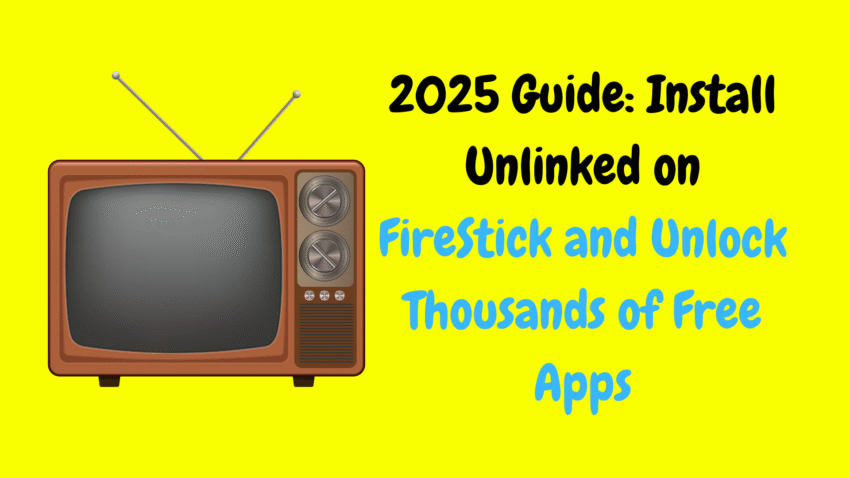Amazon FireStick has become one of the most popular streaming devices for home entertainment. Its compact design, affordability, and compatibility with a wide range of streaming apps make it a favorite for millions of users worldwide. But like any smart device, your FireStick is linked to your Amazon account when it’s first set up — and there may come a time when you need to unlink it.
Whether you’re selling your device, gifting it to a friend, upgrading to a newer model, or switching accounts, knowing how to safely unlink your FireStick is important. This guide will walk you through everything you need to know about unlinking a FireStick from your Amazon account in 2025.
📌 What Does It Mean to Unlink a FireStick?
When you set up a new FireStick, you’re asked to sign in with an Amazon account. This account manages your device preferences, purchase history, subscriptions, and installed apps.
Unlinking a FireStick means removing your Amazon account from the device. Once unlinked:
-
All downloaded apps and data associated with your account will be erased.
-
Any subscriptions purchased via Amazon (like Prime Video or other apps) won’t be accessible.
-
The device will reset to factory settings and can be set up by a new user.
Essentially, unlinking your FireStick returns it to its original, brand-new state.
📌 Why Would You Unlink a FireStick?
There are several situations when you might want to unlink your FireStick:
✅ Selling or Gifting the Device
If you’re selling or giving away your FireStick, unlinking ensures the new owner can’t access your Amazon account or personal data.
✅ Switching Amazon Accounts
You might want to use a different Amazon account on your FireStick to access regional content, change subscriptions, or separate personal and shared profiles.
✅ Fixing Persistent Issues
Sometimes, unlinking and resetting the FireStick helps resolve stubborn performance problems, app crashes, or network errors.
✅ Upgrading to a New FireStick
When upgrading to a newer FireStick model, you may want to disconnect the old one from your account.
✅ Security Concerns
If you suspect unauthorized access or a lost/stolen device, unlinking removes it from your Amazon devices list and protects your information.
📌 Things to Know Before Unlinking a FireStick
Before you proceed, here are some important points to consider:
-
You will lose all app data: Downloaded apps, settings, and saved passwords will be erased.
-
Amazon subscriptions are account-specific: Unlinking the device means it won’t have access to your Prime Video library or Amazon-billed app subscriptions.
-
Offline content is deleted: Any offline videos or downloads through apps like Prime Video or others will be removed.
-
You need your Amazon account credentials if you intend to link the FireStick back later.
📌 How to Unlink a FireStick (Two Simple Methods)
There are two main ways to unlink a FireStick from your Amazon account:
🔹 Method 1: Unlink Directly From the FireStick (Factory Reset)
The simplest way to unlink a FireStick is by performing a factory reset on the device itself. Here’s how:
📖 Steps:
-
From the FireStick home screen, navigate to Settings.
-
Scroll and select My Fire TV.
-
Choose Reset to Factory Defaults.
-
Confirm when prompted by selecting Reset.
-
Wait a few minutes while the FireStick erases your data and reboots.
Once complete, the FireStick will return to its initial setup screen, ready for a new user or Amazon account.
📌 Important:
-
Make sure the FireStick stays powered on throughout the process.
-
This action permanently deletes all data stored on the device.
🔹 Method 2: Unlink via Amazon Account Settings (From Another Device)
You can also unlink your FireStick remotely using your Amazon account settings on a computer, tablet, or smartphone.
📖 Steps:
-
Sign in to your Amazon account.
-
Go to the Manage Your Content and Devices section.
-
Click on the Devices tab.
-
Locate your FireStick from the list of registered devices.
-
Click Deregister next to the FireStick name.
-
Confirm when prompted.
The FireStick will be immediately unlinked from your account and revert to its setup screen when powered on next.
📌 Important:
-
If the FireStick is connected to Wi-Fi, it will deregister the next time it connects online.
-
This is a great option for lost or stolen devices.
📌 How to Check if a FireStick Is Linked to an Amazon Account
If you’re unsure whether a FireStick is still connected to an account, you can check quickly:
📖 Steps:
-
Go to Settings > My Account on the FireStick.
-
If you see an Amazon account email listed, it’s linked.
-
If it says Not Registered, it’s unlinked and ready for a new user.
📌 What Happens After You Unlink a FireStick?
Once you unlink your FireStick, several things happen:
-
The device returns to factory settings.
-
All personal data, apps, and preferences are erased.
-
It displays the Welcome and Setup screen.
-
You’ll be prompted to link a new or existing Amazon account to continue using it.
The FireStick is now clean and ready for a new owner or a fresh setup.
📌 Frequently Asked Questions (FAQ)
❓ Will I lose my Amazon account after unlinking the FireStick?
No — your Amazon account remains intact. You’re simply removing the FireStick from it.
❓ Can I link the FireStick back to my account after unlinking?
Yes — you can re-register the same FireStick to your Amazon account during the setup process.
❓ Do I need an Amazon account to use a FireStick?
Yes — FireStick requires an Amazon account for setup and app downloads. A free Amazon account is sufficient if you don’t subscribe to Prime Video or other paid services.
❓ Will my app subscriptions stop if I unlink the FireStick?
No — app subscriptions tied to your Amazon account remain active and can be accessed from other devices. However, they won’t be available on the unlinked FireStick.
❓ Can I unlink a FireStick without access to the device?
Yes — you can deregister it remotely via the Manage Your Content and Devices section on your Amazon account.
❓ Does unlinking improve FireStick performance?
While unlinking alone won’t boost performance, a factory reset often resolves persistent issues like freezing, slow loading, and app errors.
📌 Best Practices for Unlinking and Managing FireStick Devices
To keep your streaming devices secure and organized, follow these tips:
-
Always unlink devices before selling or gifting them.
-
Regularly check your Amazon devices list and deregister devices you no longer use.
-
If you suspect unauthorized access, deregister your FireStick immediately.
-
Use unique, strong passwords for your Amazon account to enhance security.
-
Set up parental controls on any FireStick registered to your account.
📌 When Should You Factory Reset a FireStick?
Aside from unlinking before a sale or giveaway, here are other times you might consider a factory reset:
-
Persistent performance issues like freezing or buffering.
-
Trouble installing or updating apps.
-
Forgotten PIN or parental control passcode.
-
After software updates causing errors.
-
To clear storage space by wiping unused apps and cached files.
📌 Pros and Cons of Unlinking a FireStick
✅ Pros
-
Erases personal data securely.
-
Removes access to your Amazon account from the device.
-
Makes the device ready for resale or gifting.
-
Fixes certain persistent system issues.
-
Can be done remotely.
❌ Cons
-
All installed apps and preferences are lost.
-
Device needs to be set up from scratch.
-
Active app downloads and offline content are deleted.
-
Subscriptions stay tied to your Amazon account, not the FireStick.
📌 Final Thoughts
Unlinking a FireStick is a simple yet essential process, especially if you’re selling, gifting, or replacing your device. It ensures that your personal data, account details, and app subscriptions stay private and secure.
The process is quick, whether done directly on the FireStick through a factory reset or remotely via your Amazon account settings. Either way, it protects your account while giving the FireStick a fresh start.
With this guide, you now know exactly how and when to unlink a FireStick, what happens when you do it, and the best practices to keep your devices and accounts safe in 2025.