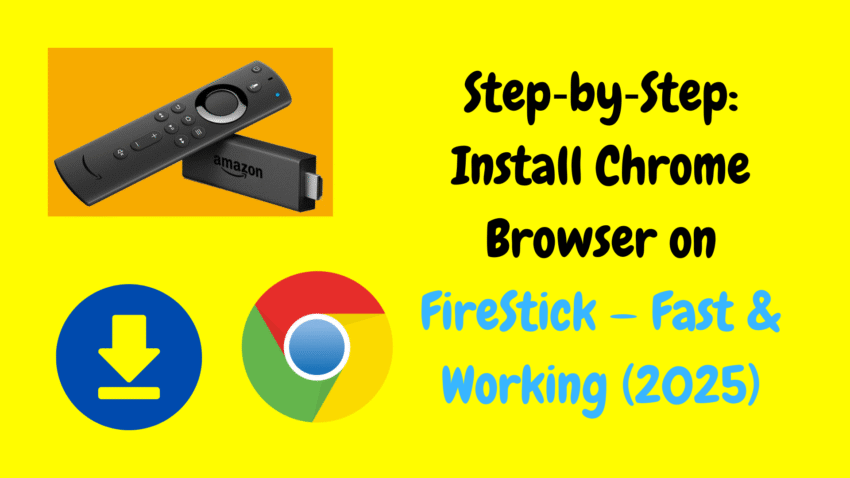The Amazon FireStick has revolutionized home entertainment by bringing streaming, apps, and games to your TV. But one common request from users is access to a full-featured web browser. Enter Google Chrome—a household name for desktop and mobile, known for its speed, reliability, and familiarity.
While the FireStick’s native browser options are limited, Chrome is a game-changer for browsing websites, logging into accounts, watching browser-only streams, or even checking social media on a big screen. However, it’s not officially available on the Amazon Appstore.
This guide explores:
-
Why Chrome is a great addition to FireStick
-
How to install it (safely and legally)
-
How to use it effectively
-
Performance tips
-
Pros and cons
-
Alternatives to Chrome
-
FAQs
Let’s get your FireStick browsing like a desktop.
Why Install Google Chrome?
1. Instantly Familiar Interface
You already know Chrome’s layout and navigation—no relearning required.
2. Full Web Access
Some websites don’t work on apps or optimized mobile browsers. Chrome on FireStick gives you full desktop-style access.
3. Easy Sign-In & Sync
If you use Chrome on mobile or desktop, you can sign in to access bookmarks, history, passwords, and extensions (within reason).
4. Browser-Based Streaming
Access live events, educational platforms, or internal logins that only work in a browser.
5. Productivity
Want to check email, view documents, or use web tools on your TV? Chrome enables all that.
Is It Legal and Safe?
Yes. Installing Chrome via sideloading is legal, as long as you download from official sources. The method outlined here uses official APKs from Google and doesn’t involve jailbreaking or shady downloads.
Chrome on FireStick runs safely within its own environment. The main risk is accidental side-loading of unsafe apps. Stick to official Chrome APKs to stay secure.
How to Install Google Chrome on FireStick
Since Chrome isn’t in the Appstore, you’ll use a process called sideloading via the Downloader app. This is safe and widely used for many apps.
Step 1: Prepare Your FireStick
-
Go to Settings → My Fire TV → Developer Options
-
Turn on Install Unknown Apps for the Downloader app.
-
If Developer Options is hidden, go to Settings → My Fire TV → About and click “FireStick” seven times to reveal it.
Step 2: Install Downloader App
-
Go to Find → Search, type Downloader
-
Select and install the app
-
Make sure permissions are allowed
Step 3: Download Chrome APK
-
Open Downloader
-
Enter the official Chrome APK URL from Google’s site and tap “Go”
-
Allow download to finish
Step 4: Install the APK
-
When prompted, click Install
-
Once installed, choose Done
-
Delete the APK to free up space
Step 5: Launch Chrome
-
Go back to Home → Your Apps & Channels → See All
-
Find Chrome, press the menu button, and select Move to front
-
Launch Chrome and sign in (optional)
Navigating Chrome on FireStick
Chrome isn’t optimized for a TV remote, but here are ways to make it usable:
1. Remote Navigation
-
Use arrow keys to move through page elements
-
Press Select to interact
2. Use a Mouse Toggle App
Several sideloaded apps let you use an on-screen mouse pointer—ideal for webpages with small links and buttons.
3. Use Bluetooth Mouse or Keyboard
Pair a wireless keyboard or mouse directly with your FireStick for smoother browsing.
4. Use Voice Input
Try on-screen keyboards or voice dictation (some keyboards support it) to avoid remote typing.
5. Bookmarks & Home Speed Dial
Add your favorite pages to Chrome bookmarks and explore the “Most visited” section when opening a new tab.
Tips for Smooth Performance
1. Disable Unnecessary Extensions
Chrome supports browser extensions, but on FireStick, less is more. Stick to one or two essentials like password managers.
2. Use Lite Mode
Enable lite mode for faster loading and better performance on slower connections.
3. Clear Cache Periodically
In Chrome, go to Settings → Privacy → Clear Browsing Data to keep the browser running smoothly.
4. Avoid Multiple Tabs
Too many tabs can slow the system. Stick to 1–2 active tabs at a time.
5. Enable Hardware Acceleration
In Chrome settings, ensure hardware acceleration is enabled to optimize video playback.
Pros and Cons of Chrome on FireStick
✅ Pros
-
Familiar browsing experience
-
Full site compatibility
-
Syncs with desktop/mobile browsers
-
Enables inline web streams and services
-
Free and fully legal to install
❌ Cons
-
Not fully optimized for TV remotes
-
Requires sideloading (more steps)
-
Performance varies by FireStick model
-
Security depends on only installing official APKs
Alternatives to Chrome
If you’re looking for easier, more integrated options:
✅ Amazon Silk Browser
-
Available in the Appstore
-
Optimized for FireStick
-
Fast loading and privacy features
-
Good for casual browsing
✅ Firefox for Fire TV
-
Available in the Appstore
-
Familiar Firefox interface
-
Supports browsing and syncing
✅ Puffin TV Browser
-
Specifically designed for TV
-
Easy navigation with remote
-
Excellent media streaming and flash support
Each is easier to install but may lack some Chrome-specific features like login-sync or advanced extensions.
Frequently Asked Questions (FAQs)
Q: Can Chrome play video on YouTube or Netflix?
Yes—though native apps perform better. For occasional viewing or browser-only content, Chrome works well.
Q: Will sideloading void my warranty?
No. Sideloading is permitted. As long as you don’t root your device, the warranty remains intact.
Q: Are updates automatic?
No. You’ll need to periodically sideload new Chrome APKs to update.
Q: Can I use Chrome offline?
Yes, for saved pages or documents—but internet access is needed for full browsing.
Q: Does Chrome support Flash?
Flash support is obsolete. Chrome supports modern video formats like HTML5 and MP4.
Real-World Uses of Chrome on TV
-
Viewing school or work portals with full desktop layouts
-
Checking email clients like Gmail
-
Watching web-based sports, education, or streaming platforms
-
Browsing tech forums or guides on a big screen
-
Remote accessing files or monitoring dashboards
Chrome turns your TV into a flexible productivity and browsing station.
Final Thoughts
Bringing Google Chrome to your FireStick elevates your TV’s capabilities beyond streaming movies and shows. Whether for productivity, niche content, or familiar browsing, Chrome provides a desktop-like experience in your living room.
By following safe sideloading methods, pairing a remote-friendly input device, optimizing settings, and using it intentionally, you can enjoy a robust and useful browsing solution without compromising device integrity or legality.