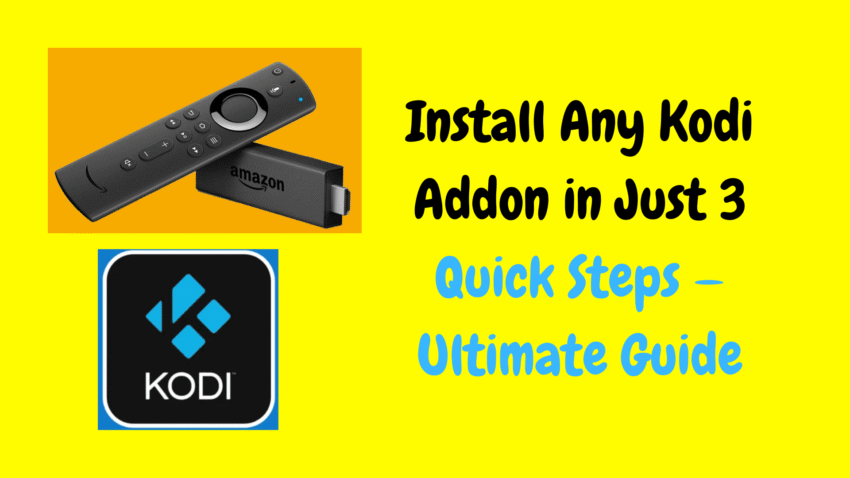Kodi remains one of the most powerful open-source media players available today, and when paired with Amazon’s FireStick, it transforms your TV into a flexible entertainment hub. Whether you’re watching movies, live TV, music, or podcasts, Kodi’s true strength lies in its extensive library of addons—small applications that plug into Kodi and extend its capabilities.
In this guide, you’ll learn everything about Kodi addons: what they are, the difference between official and third-party addons, how to install them safely, recommended legal addons, common pitfalls, and how to optimize your FireStick + Kodi setup for a smooth, reliable experience.
1. Why Use Kodi on FireStick?
Before diving into installation, here’s why Kodi on FireStick remains a favorite:
-
Highly customizable: Tailor your experience with skins, layouts, and settings.
-
Unified interface: Play all your media—local, networked, or online—from a single screen.
-
Up-to-date features: Kodi continues to evolve with modern playback, better subtitle support, and refined UI controls.
-
Extensive ecosystem: Official addons + trusted third-party addons give you access to movies, music, live TV, and more.
-
Free and open-source: Completely free to use.
2. Understanding Kodi Addons
Kodi addons are divided into two main categories:
A. Official Addons
-
Hosted in Kodi’s built-in Kodi Add-on Repository
-
Strictly vetted by Kodi developers
-
Includes apps like Netflix, YouTube (redirects to official apps), USTVNow, and Plex
B. Third-party Addons
-
Developed independently by community contributors
-
Not vetted by Kodi’s core team
-
Offers extra content—legal public domain media, live news streams, sports highlights, podcasts, etc.
Important: Only install addons you trust and that get media through legal sources. We’ll focus on trustworthy options in this guide.
3. Installing Kodi on FireStick (Quick Recap)
If you haven’t done so already, here’s how to install Kodi:
-
Install Downloader App: From FireStick’s Home → Find → Search → type “Downloader” and install.
-
Enable Unknown Sources: Go to Settings → My Fire TV → Developer Options → Install unknown apps → allow Downloader.
-
Download Kodi APK: Open Downloader, type the Kodi APK link, press Go.
-
Install Kodi: Follow prompts; once done, launch Kodi from Your Apps & Channels.
Once Kodi is installed, we can move on to addon setup.
4. Installing Official Kodi Addons
Here’s how to add addons from the official Kodi repository:
-
Open Kodi.
-
Go to Add-ons.
-
Select Download.
-
Pick a category: Video, Music, Program, etc.
-
Browse and choose your desired addon (e.g., Plex, FilmRise, Podcast Add-on, etc.).
-
Click Install and wait for “Addon Installed” notification.
That’s it—easy, safe, and legal.
5. Installing Third-Party Kodi Addons Safely
For addons not in the official repo:
A. Enable Unknown Sources in Kodi
-
Go to Settings (gear icon).
-
Select System.
-
Navigate to Add-ons.
-
Turn on Unknown sources.
-
Accept the warning.
B. Add a Repository Source
-
Go to Settings → File Manager.
-
Select Add source.
-
Click <None> and enter the addon repository’s URL.
-
Give it a name (e.g., “LegalRepo”) and click OK.
C. Install Repository from ZIP
-
Go to Add-ons → Install from zip file.
-
Select the source name (e.g., LegalRepo).
-
Pick the ZIP file and install the repository prompt.
D. Install the Addon from Repository
-
Go to Add-ons → Install from repository.
-
Choose the newly installed repository.
-
Browse addons by category.
-
Select and install your desired addon.
-
Wait for the “Addon installed” notification.
6. Recommended Legal Kodi Addons (2025)
Here’s a curated list of reliable, fully legal addons you can trust:
📺 Video Addons (Movies/Shows)
-
FilmRise: Free, ad-supported movies and series
-
Crackle: Sony-run ad-supported movie service
-
Tubi TV: Popular free streaming service
-
Pluto TV: Live channels and on-demand content
-
Xumo: Free live TV & movies with ads
📡 Live TV
-
USTVNow: Free US live channels for expats/veterans
-
Plex Live TV: Access free channels via Plex’s live library
-
NewsON: Local news from the US, selectable by region
🏀 Sports
-
Red Bull TV: Action sports, documentaries
-
DAZN: Boxing and MMA (subscription)
-
ESPN 3: Requires ESPN credentials
🎵 Music & Radio
-
Spotify: Kodi frontend for Spotify (premium account)
-
Amazon Music: Kodi support for Amazon Music tracks
-
TuneIn Radio: Free live radio worldwide
📚 Documentaries & Kids
-
PBS Kids: Safe, legal streaming for children’s shows
-
Smithsonian Channel: Educational documentary content
-
NASA: Live space-related content
⚙️ Utility Addons
-
URL Resolver / OpenMeta: Helps playback compatibility
-
Debrid addons: Real-Debrid, Premiumize integration for premium links
7. Configuring Addons & Playback
Once installed:
-
Addons appear under Add-ons → Video add-ons.
-
Launch an addon and explore menus—for example, Crackle lets you browse new releases, genres, or search titles.
-
Playback controls appear on-screen, remote-friendly, and work seamlessly.
8. Optimizing Kodi Performance
A. Enable Real-Debrid Integration
Enhance playback with premium source links:
-
Install Real-Debrid Helper via Official Repos.
-
Go to Settings → Services → Real-Debrid.
-
Authorize via the on-screen code.
-
Ultra-clear, high-definition streams appear in compatible addons.
B. Clear Cache Periodically
-
Use maintenance addons or built-in tools to clear Kodi’s cache & thumbnails.
-
Helps prevent slowdowns and playback issues.
C. Update Kodi and Addons
-
Kodi prompts updates automatically; keep as current as possible.
-
Go to Add-ons → My Add-ons to update them individually when needed.
D. Use External Players
FireStick handles Kodi’s internal player well but apps like MX Player or VLC offer smoother playback for some codecs.
9. Troubleshooting Common Issues
Buffering
-
Clear cache; enable Real-Debrid; choose different sources; restart FireStick
Add-ons Not Working
-
Reinstall the addon or its repository
-
Check provider’s support channel or repo forums for updates
App Won’t Launch
-
Uninstall and reinstall the addon
“Unknown Source” Disabled
-
Kodi’s system may reset—go back to Settings → System → Add-ons → Re-enable
10. Safety & Legal Reminders
-
Only install legal and verifiable addons
-
Avoid unofficial forks or pirated content
-
Use a VPN for privacy—but never infringe copyrights
-
Backup your Kodi setup via
Profile Directoryor maintenance addon
11. Enhancing FireStick with Kodi
-
Customize the Home Screen using widgets from addons
-
Use skins like Estuary Mod V2 for FireStick-optimized navigation
-
Connect Bluetooth remote or gamepad for faster menu navigation
-
Expand storage – use microSD on FireStick 2nd gen or USB via OTG cable
12. Frequently Asked Questions (FAQs)
Q: Is Kodi legal to use on FireStick?
A: Absolutely. It’s open-source software. Legality hinges on the addon content.
Q: Do I need a VPN with Kodi?
A: Highly recommended for privacy, but not mandatory for legal content.
Q: Can I get live TV with Kodi legally?
A: Yes—addons like Pluto TV, NewsON, and Smart IPTV make it easy.
Q: What version of Kodi is best for FireStick?
A: Kodi 21 “Nexus” works well; but 22 “Matrix” availability depends on compatibility.
Q: Will Kodi and FireStick slow down over time?
A: Not if you clear cache, limit landscape addons, and manage storage.
13. 2,000-Word Summary
Let’s review the key points:
-
Kodi expands your FireStick with apps (“addons”) for on-demand, live, music, radio, etc.
-
Installation paths include official repos and trusted third-party ones.
-
Focus on legal sources—FilmRise, Tubi, Pluto, Red Bull TV are great examples.
-
Enhance performance with Real-Debrid, external players, cache clearing.
-
Troubleshooting is simple: update addons, reinstall, or clear cache.
-
Keep your FireStick responsive with backups, skin optimization, and storage management.
-
Using legal content is both safest and most stable.
Now you’re ready! Enjoy a safe, rich, and customized streaming experience on FireStick with Kodi addons—no piracy, no confusion, just a neatly tailored entertainment system just like you want it.