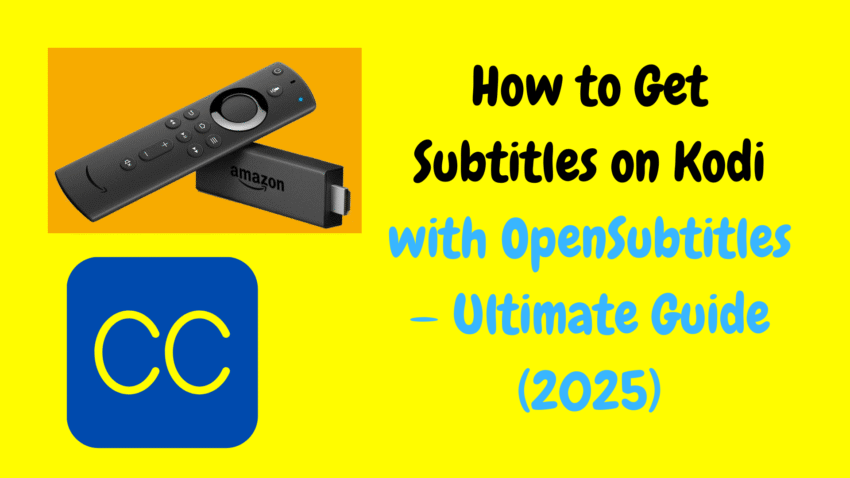Watching movies and TV shows on Kodi using FireStick is already a seamless experience, but adding subtitles takes it to the next level — especially if you enjoy foreign-language content, have trouble hearing dialogue clearly, or want to learn a new language.
In 2025, Kodi on FireStick remains a top-tier platform for home entertainment. With a few small steps, you can enable subtitles, choose between providers, fine-tune their appearance, and even add custom subtitles to match your preferences. This guide walks you through every step, helps you optimize settings, and includes tips to make subtitles look great on your TV screen.
1. Why Use Subtitles?
Subtitles offer numerous benefits:
🎬 Improved Comprehension
Even in your native language, subtitles help capture every line, especially in movies with fast dialogue, thick accents, or low volume.
🌐 Access Foreign Films
If you enjoy anime, Korean dramas, indie art-house, or European cinema, subtitles are essential for understanding.
👂 Hearing Support
Subtitles are invaluable for those who are hearing-impaired or in loud environments like a busy household.
� PAL -> Learn a New Language
Subtitles in your target language can serve as a learning tool by reinforcing vocabulary and grammar.
2. How Kodi Handles Subtitles on FireStick
Kodi supports multiple subtitle providers. When enabled, it:
-
Detects the movie or episode you’re watching
-
Searches configured subtitle libraries
-
Downloads matching subtitle files (SRT or TXT)
-
Displays them synchronized with the dialogue
Supported subtitle providers include official ones like OpenSubtitles.org, plus smaller ones like Podnapisi, Subscene, Addic7ed, etc. Kodi also allows you to manually load subtitle files from your device, USB, or network drive.
3. Installing Kodi on FireStick (Recap)
If you haven’t already installed Kodi:
-
Install the Downloader app from the FireStick app store.
-
In Settings → My Fire TV → Developer Options, enable Install Unknown Apps for Downloader.
-
Open Downloader and enter the official Kodi APK address.
-
Download and install Kodi.
-
Launch Kodi and you’re ready to configure settings.
4. Enabling Subtitles in Kodi
Here’s how to turn subtitles on and pick your default provider:
-
Open Kodi
-
Go to Settings (gear icon)
-
Select Player Settings
-
Navigate to the Language tab
-
Under Languages for download, choose subtitle languages (e.g. English, Japanese, Spanish)
-
Under Language for subtitle download, select your preferred language
-
Under Default TV show subtitle service and Default movie subtitle service, choose a provider (e.g. OpenSubtitles.org)
Kodi will ask for login credentials if the provider requires it.
5. Adding Subtitle Providers
Kodi allows multiple subtitle providers. To add or change them:
-
In Player Settings → Language, scroll to Default subtitle service options
-
Click Get more…
-
Select a provider from the list (e.g., Podnapisi, Subscene)
-
Kodi will install the provider addon for future subtitle searches
Now you might have multiple options — Kodi automatically tries sequentially until it finds a match.
6. Using Subtitles During Playback
Once subtitles are enabled and providers set up:
-
Start a video
-
During playback, press the Select button (OK button) on the remote
-
In the menu, select the Subtitles icon (looks like a speech bubble)
-
Click Download subtitles — Kodi fetches matching options
-
Choose your preferred subtitle from the list
-
If none exist, you can select Browse for subtitle file and load a local file or from your server
Subtitles appear immediately, fully synced with the dialog.
7. Improving Subtitle Appearance
For a better viewing experience, consider customizing subtitle settings:
-
Go to Settings → Player Settings → Expert (gear) → Subtitles
-
Adjust preferences:
-
Font style and size (choose larger fonts for large screens)
-
Color — white with thin black outline is most readable
-
Character split limit — how many characters fit per line
-
Alignment — generally bottom-aligned
-
Subtitles slide — enable for movies with dual audio tracks
-
Restart your video to apply the changes.
These tweaks help with clarity, especially on big TVs or in bright rooms.
8. Tips for Better Subtitle Performance
✅ Use Trusted Providers
OpenSubtitles.org is reliable and widely used. Always sign in for fewer ads and better search quality.
✅ Manually Upload Subtitles
If a movie uses slang or local terms, you can download an OpenSubtitles SRT file on a PC and upload it to Kodi via USB or network path.
✅ Syncing Mismatch
If subtitles are ahead or delay, go to Subtitles → Settings during playback and adjust subtitle delay in milliseconds.
✅ Subtitle Caching
Kodi caches downloaded subtitles. To refresh them, clear the cache in Settings → File Manager → profile → database or restart the app.
9. Adding Local SRT Subtitle Files
For perfect syncing with rare formats or homemade videos, adding your own files works best:
-
Download the
.srtfile and name it the same as your video (e.g.Film.mkv+Film.srt) -
Place both files in the same folder
-
Kodi automatically loads that SRT file during playback
Alternatively, use Browse for subtitle file during playback to manually load from USB or Samba share.
10. Subtitles for Live or Streamed Content
Some streaming addons include subtitles:
-
Kodi may respect the app’s internal subtitle settings
-
Use overlay controls to toggle subtitle track or language
-
In some cases, subtitles auto download during buffering
These depend on how the specific addon handles metadata and subtitle sync.
11. Fixing Common Subtitle Issues
🎯 No Subtitles Found
-
Check network access
-
Ensure the title matches provider database
-
Try another provider like Podnapisi
📅 Out-of-Sync Issues
-
Use the subtitle delay option to realign
-
Confirm that the subtitle file matches video encoding (e.g. FR vs. US release)
🐛 Overly Long Lines
Customize the character split limit to keep lines readable without overlap.
🖋 Font Too Small or Fancy
Use clear fonts like Arial or OpenSans, and bump size to 36–48 for large TVs.
12. Advanced Subtitle Settings
For power users seeking finer control:
🎨 Subtitle Offset
Set a specific start offset in subtitle addon settings for persistent mismatch.
🎧 Linked Audio/Subtitles
Kodi can remember specific subtitle tracks for particular audio tracks in the same video—helps with multi-language films.
🟥 Forced Subtitles
Enable forced only subtitles to display only foreign-language dialogue in primarily English films.
13. Subtitle Tips for Large Family TV Viewing
-
Set max font size in Kodi’s general settings to avoid giant titles
-
Apply a mild background box behind subtitle text to help readability in bright daylight
-
Lock default subtitle service to avoid accidental changes by guests
14. Subtitles in Multi-Player Setup
Pair Kodi with a media center like Plex or Jellyfin but still use Kodi for robust subtitle control. Just enable subtitles within Kodi’s interface.
15. Frequently Asked Questions (FAQs)
Q: Are subtitles legal to use?
A: Yes—all subtitle files are text-based and legal. Just be sure the subtitle matches a legally obtained video.
Q: What if I watch foreign anime only?
A: Use language-specific providers and manually ensure correct subtitle encoding (e.g., ISO Latin-1 vs UTF-8).
Q: Can I use subtitles offline?
A: Yes—just ensure the SRT file is stored locally. Kodi will load it without internet.
Q: Do subtitles slow down FireStick?
A: Minimal — they are tiny text files. Only extremely complex fonts or high refresh rates could strain older models.
16. Comparing Subtitles in 2025 vs Before
Modern updates have improved:
-
Better provider integration
-
Auto-sync across devices
-
Greater font customization
-
Expert-level playback fine-tuning
The result: subtitles that look smooth and feel thoughtfully integrated.
17. Creating Your Own Subtitle Files
-
Download SRT for the video (e.g. via OpenSubtitles.org on PC)
-
Rename the file to match the video filename
-
Transfer via USB/FTP/Samba share
-
Play the video in Kodi, and it autoloads
18. Final Thoughts
Subtitle support is one of Kodi’s most thoughtful features. It extends your viewing options, helps with comprehension, and makes FireStick movies feel more polished—all without needing streaming shifts or new hardware.
Whether you’re learning a language, following subtitles for hearing clarity, or enjoying international cinema, this guide covers every step: from installation and plugin setup to styling, syncing, and troubleshooting.
Once you fine-tune your subtitle settings, every movie and show becomes accessible, inclusive, and deeply enjoyable—exactly how your FireStick experience should be in 2025.