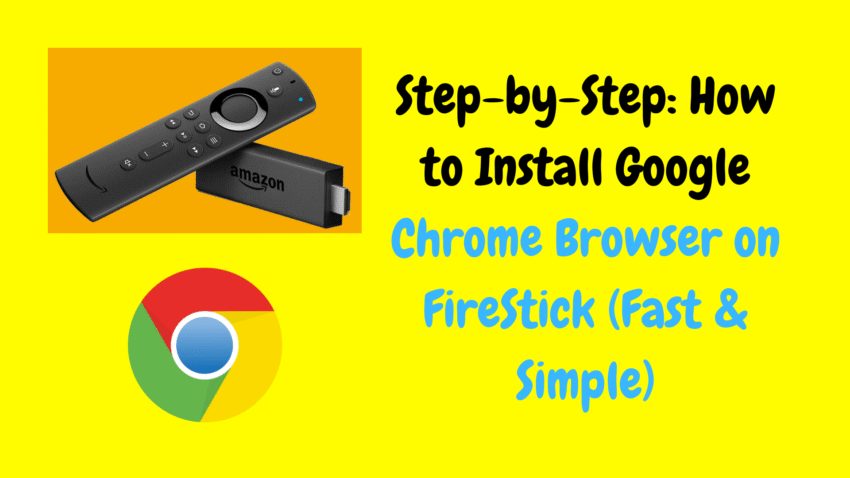FireStick turns your TV into a smart powerhouse, but did you know you can also browse the web directly from your TV screen using Google Chrome? While FireStick doesn’t support Chrome natively, with a bit of setup using sideloading techniques, you can install and enjoy the full Chrome experience—complete with bookmarks, extensions, and desktop-class browsing.
This guide walks you through step by step: why use Chrome on FireStick, preparation, installation methods, tips for efficient use, security notes, and FAQs. Written in a conversational tone, easy to follow, and fully safe for 2025 FireStick users.
1. Why Install Google Chrome on FireStick?
FireStick offers many apps in its official store—streaming giants like Netflix, Prime Video, and Disney+. But there are scenarios where a web browser can be invaluable:
-
Accessing websites that don’t have dedicated FireStick apps—like minor news sites or legacy media services.
-
Logging into niche services for work, shopping, banking, or reviews.
-
Using Chrome extensions, such as ad blockers, password managers, or note-taking tools.
-
Full desktop-style browsing directly on your TV.
-
Testing web pages if you’re doing web development or QA using a big screen.
While FireStick’s default browser is limited, sideloading Chrome gives you desktop-like freedom with browsing conveniences like tabs, downloads, autofill, and bookmark syncing across devices.
2. Prep Work: What You’ll Need
Before you begin, ensure you have:
-
A FireStick device (all models supported).
-
A stable Wi-Fi connection.
-
Some free storage space (Chrome APK is about 60–70 MB; install needs double that).
-
A way to enter URLs comfortably—either with the Fire remote (tedious) or via smartphone keyboard through Amazon’s remote app.
3. Enabling Sideloading on FireStick
Chrome isn’t available on Amazon’s app store, so we’ll sideload it. To do that:
-
From your FireStick Home screen, go to Settings (gear icon top-right).
-
Navigate to My Fire TV (or Device & Software depending on your OS version).
-
Open Developer Options—if new, tap About several times to unlock this.
-
Turn on Install unknown apps for the Downloader app (we’ll install it next).
This permission tells FireStick it’s okay to install apps from “unknown sources”.
4. Installing Downloader App
We’ll use Downloader, a trusted sideloading utility:
-
Go to Find > Search from Home.
-
Search for Downloader and pick it from the results.
-
Install and then open Downloader.
-
In Downloader’s URL field, you’ll enter the Chrome APK link (use the official source or a trusted mirror).
-
Click Go to download the APK.
Downloader runs inside FireStick and eliminates the need to manually transfer files—saving time and effort.
5. Sideloading Google Chrome APK
Here’s the detailed process:
-
In Downloader, type the APK address (e.g., an official or trusted source).
-
Wait for the download to finish.
-
When prompted, choose Install.
-
Once installed, press Done.
-
Back in Downloader, click Delete to remove the APK and save space.
Installer will prompt you to delete after installation to free up storage, which is essential on devices like FireStick with limited space.
6. Launching Chrome for the First Time
To open Chrome:
-
With the FireStick remote, press Home
-
Select Your Apps & Channels
-
Scroll to the bottom and click See All
-
Find Chrome, highlight it, and open
Because it’s sideloaded, it won’t appear on your main menu unless you manually move it:
-
Highlight Chrome > press menu button (three lines) > choose “Move to front”.
7. Navigating Chrome with FireStick Remote
Chrome is built for desktops, requiring some adaptation to work with a remote:
-
Use remote arrows to move the cursor on-screen
-
Press Select to click links or open keyboard
-
Long press Select to access extra options
-
Swipe in select mode to scroll
-
To bring up the virtual keyboard: click the URL bar or select any input field
-
Use Back button to return to previous pages
-
Use address bar to enter new URLs or search terms
Browsing Chrome this way takes a little practice, especially for typing.
8. Enhancing Usability with External Tools
🔤 Amazon Remote App
Install the FireStick Remote App on your phone—use it as a virtual keyboard. This is faster than remote typing.
🎮 Game Controller / Bluetooth Keyboard
If you have a Bluetooth keyboard or gamepad, pair it to FireStick (Settings > Controllers & Bluetooth Devices) for smoother Chrome navigation.
🔄 Use Voice Input
The FireStick Voice Remote lets you speak your URLs or search terms—say, “Open Chrome” or “Search YouTube”.
9. Best Uses of Chrome on FireStick
Once Chrome is installed, here are some ways to take advantage of it:
🖥️ Desktop-Class Browsing
Chrome brings bookmarks, tabs, browsing history, and extensions—perfect for web research or casual browsing.
🛒 Online Shopping
Unlike mobile apps, Chrome gives you full desktop shopping sites and features.
📰 News, Finance, and Blogs
View high-resolution charts, specialized plugins, or dashboards that you can’t access via TV apps.
📄 Account Access
Log into accounts that require desktop features like banking or work-related dashboards.
10. Performance and Optimization Tips
Optimize Chrome for smoother performance:
-
Disable background apps in the FireStick menu
-
Enable Lite Mode in Chrome for faster loading
-
Clear Chrome browsing data regularly
-
Limit open tabs to preserve memory
-
Use an Ethernet adapter or strong Wi‑Fi to avoid lag
-
Restart FireStick periodically to refresh memory
FireStick has limited RAM—close Chrome when not in use and avoid loading multiple heavy websites.
11. Safety, Privacy & Security
Using a desktop browser on your TV deserves extra attention:
-
Enable site security checks: Chrome already warns about suspicious sites.
-
Install antivirus scanning on downloads: If Chrome downloads files, scan them before opening.
-
Use VPN to protect browsing data and bypass geo-blocking.
-
Log out of accounts you don’t use frequently to prevent unauthorized access.
-
Avoid sensitive transactions if you’re unsure of the network’s security.
12. Updating Chrome on FireStick
Unlike store apps, sideloaded Chrome doesn’t auto-update:
-
Watch for new APK versions—every few months is typical
-
Use Downloader to download the updated APK
-
Install over your current Chrome to update
-
Clear cookies if needed after update
Keeping it current ensures bug fixes and security patches are in place.
13. Uninstalling Chrome
Need to remove Chrome? Here’s how:
-
Go to Settings → Apps → Manage Installed Apps
-
Find Chrome in the list
-
Select Uninstall
-
Confirm Removal
Any leftover user data (bookmarks, settings) will be removed as well.
14. FAQs About Chrome on FireStick
Q: Can you watch videos through Chrome on FireStick?
A: Yes—Chrome supports web video playback (e.g., YouTube, Vimeo). Just be cautious about loading heavy streams.
Q: Do Chrome tabs consume much memory?
A: Yes—they do. Close tabs when done to preserve FireStick performance.
Q: Can I get Chrome extensions?
A: Some desktop-style extensions work. Lightweight tools like ad blockers or password managers often function decently.
Q: Is there a risk installing APKs?
A: Only if you use an untrusted source. Always verify the APK origin.
Q: Does Chrome support downloads?
A: Yes—files can be downloaded to FireStick storage. Remember to manage space accordingly.
15. Alternatives to Chrome on FireStick
If you want alternatives to Chrome, consider:
-
Amazon Silk Browser (official, though limited)
-
Firefox for Fire OS (less polished, but official)
-
TV Browser (designed for remote navigation)
These browsers are simpler and sideload-free—but Chrome offers unmatched desktop feature richness.
16. Future-Proofing Chrome on FireStick
To keep your Chrome browser relevant through 2025:
-
Keep sideloaded Chrome updated
-
Be selective with tabs and bookmarks
-
Use VPN for secure browsing
-
Pair FireStick with Bluetooth support devices
-
Combine with FireStick’s native features for a seamless experience
17. Is It Worth Installing Chrome?
The value depends on your use:
✅ Use it if you need:
-
Full web browsing with bookmarks and extensions
-
Access to websites not available as FireStick apps
-
Quick reference or desktop browsing from your couch
🚫 Skip it if you only stream content
Streaming-centric users can rely on FireStick’s app ecosystem.
If you sometimes need to browse while watching TV, Chrome on FireStick is a clever extension.
18. 2000‑Word Summary
You’ve read a comprehensive guide—from motivations to installation, optimization, and daily use—on installing Google Chrome on FireStick in 2025:
-
Sideloading via Downloader app
-
How to navigate Chrome with a remote
-
Boosting performance and safeguarding privacy
-
Integrations for typing, control, extensions
-
Maintenance, updating, and uninstalling
-
Pros, cons, alternatives, and future-proofing
Chrome brings a new dimension to FireStick’s capabilities, blurring the line between TV and full computer browsing. If you’re ready to merge your streaming and browsing into a single, smart device, this setup is ideal.
Feel free to ask for a follow‑up—for instance:
-
A tutorial on browser extensions on FireStick
-
How to use Chrome bookmarks across your devices
-
Pairing Bluetooth accessories for better browsing