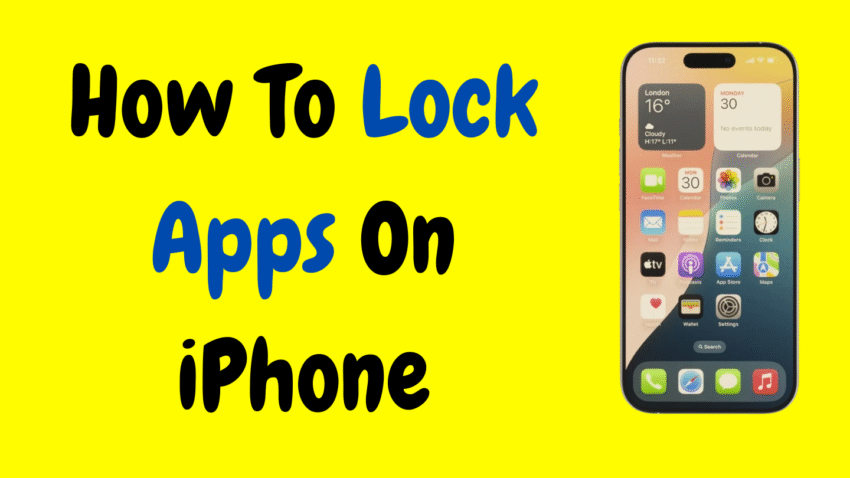Your iPhone is a personal device. It holds your private conversations, financial information, photos, documents, and more. With so much sensitive data stored in apps like Messages, Photos, Notes, and banking apps, it’s no surprise that many users wonder: “How can I lock apps on my iPhone?”
Whether you’re trying to keep your child from opening certain apps, prevent someone from accessing your private chats, or just add another layer of security, app locking can bring peace of mind. While Apple doesn’t offer a built-in, universal app lock feature for every app, there are several powerful ways to restrict or lock access to apps using iOS features like Screen Time, Face ID, Passcode Protection, Guided Access, and more.
In this guide, we’ll explore all the best methods to lock apps on iPhone, step by step. You’ll learn how to secure sensitive apps, control access for kids, and even set time-based or biometric restrictions.
Why Locking Apps Matters
Even if your phone is already protected by Face ID, Touch ID, or a passcode, locking individual apps adds a second layer of defense. It can help with:
- Protecting personal information (e.g., messages, photos, notes)
- Limiting app usage for children or guests
- Preventing accidental purchases or edits
- Adding control over app time limits
It’s especially useful when you hand your phone to someone else—even briefly.
Does iPhone Have a Built-In App Lock Feature?
No universal app locker exists on iOS, but Apple provides various tools that work like an app lock system, depending on your needs:
- Face ID or Touch ID for specific apps
- Screen Time App Limits
- Guided Access
- Shortcuts with automations
- Hidden apps and restrictions
Let’s look at how you can use each of these features effectively.
Method 1: Use Face ID or Touch ID for App Locking (Built-In for Some Apps)
Some apps—especially banking, messaging, and password managers—support Face ID or Touch ID locking natively.
Apps that usually support biometric locking:
- Notes (Apple’s built-in app)
- Google Drive
- Signal
- Telegram
- Banking apps
How to Enable App Lock (e.g., WhatsApp):
- Open the WhatsApp app
- Go to Settings → Privacy
- Tap Screen Lock
- Toggle on Require Face ID or Touch ID
Now, the app will require biometric authentication each time it’s opened.
For Apple Notes:
- Open the Notes app
- Swipe left on a note → Tap the lock icon
- Set a password or use Face/Touch ID
This feature can be enabled per note—perfect for private lists or thoughts.
Method 2: Use Screen Time to Lock or Restrict Apps
Apple’s Screen Time feature lets you set daily time limits, create downtime schedules, and restrict access to specific categories of apps.
Set App Limits (Acts Like a Lock):
- Go to Settings → Screen Time
- Tap App Limits
- Tap Add Limit
- Choose a category or specific app
- Set a 1-minute daily limit (minimum allowed)
- Enable Block at End of Limit
Once time runs out, the app is locked and requires your Screen Time passcode to unlock.
Tip: You can choose “Always Allow” for essential apps like Phone or Messages if needed.
Lock Apps with Downtime:
Downtime locks all apps except the ones you allow.
- Open Settings → Screen Time
- Tap Downtime
- Set a schedule (e.g., 10 PM to 7 AM)
- During this time, only allowed apps will be accessible
Useful for limiting app access overnight or during study hours.
Set a Screen Time Passcode
To make your restrictions work as app locks:
- Go to Settings → Screen Time
- Scroll down and tap Use Screen Time Passcode
- Set a 4-digit passcode
- Don’t share this code with anyone you want to restrict
This will prevent others from bypassing app limits or changing restrictions.
Method 3: Use Guided Access to Lock the User Into One App
Guided Access is a feature that locks the iPhone to a single app—great for letting a child use one app without wandering.
How to Set It Up:
- Go to Settings → Accessibility
- Tap Guided Access
- Toggle it ON
- Set a passcode (or enable Face/Touch ID)
- Open the app you want to lock
- Triple-click the Side or Home button
- Tap Start
Now, the user cannot exit the app without the passcode.
To end Guided Access, triple-click the button again → Enter passcode or use Face ID → Tap End.
Perfect for babysitting apps, YouTube Kids, or any single-task use.
Method 4: Hide Apps Using Screen Time and Restrictions
If you want to prevent certain apps from even appearing, use Content & Privacy Restrictions.
Hide Built-in Apps:
- Go to Settings → Screen Time
- Tap Content & Privacy Restrictions
- Toggle ON
- Tap Allowed Apps
- Toggle OFF apps like Safari, Camera, Mail, etc.
These apps will be completely hidden from the Home Screen and App Library.
Block App Store Access:
You can also prevent new app installations or deletions under:
Screen Time → Content & Privacy → iTunes & App Store Purchases
Method 5: Use Shortcuts + Automation to Create a Custom App Lock
This is a more advanced method using Apple’s Shortcuts app, allowing you to create an automation that requires authentication before an app opens.
General Steps:
- Open Shortcuts → Tap Automation
- Tap + → Create Personal Automation
- Choose App → Select the app you want to lock
- Choose Is Opened → Next
- Add action: Ask for Input or Wait/Show Alert
- Add final action: Open app only if condition is met
This method can simulate a lock screen or delay but requires creativity and familiarity with Shortcuts.
Can You Lock All Apps on iPhone?
While there is no “lock all apps” toggle, using a combination of:
- Screen Time
- Downtime
- Guided Access
- Face ID for supported apps
…you can effectively control access to most of the apps on your device.
For children or guest use, setting up a child account under Family Sharing can give even more control, including app installation permissions and real-time monitoring.
How to Lock Photos App on iPhone
The Photos app doesn’t support direct locking, but here’s how to protect sensitive content:
Move Photos to Hidden Album:
- Open the Photos app
- Select photos → Tap Share → Tap Hide
- Go to Settings → Photos
- Toggle OFF Show Hidden Album
The photos won’t show in the app unless you re-enable the album.
In iOS 16 and newer, the Hidden and Recently Deleted albums are Face ID protected by default.
Locking Third-Party Apps (Banking, Social Media, etc.)
Most apps like Facebook, Instagram, PayPal, Chase, etc., do not have built-in app locks on iPhone.
Your best option is to:
- Use Screen Time to restrict access
- Use Face ID or Touch ID if the app supports it
- Regularly log out of sensitive apps
- Turn off app notifications on the Lock Screen
This ensures privacy even if someone accesses your phone briefly.
FAQs – Locking Apps on iPhone
Q: Can I lock any app I want on iPhone?
Not directly. Apple doesn’t offer universal app lock functionality, but you can use a combination of Screen Time, Face ID, and Guided Access to restrict most apps.
Q: Can I lock apps without Screen Time?
You can use Guided Access or app-specific Face ID features, but Screen Time provides the most comprehensive control.
Q: Can I hide apps instead of locking them?
Yes. Use Content & Privacy Restrictions or move apps into folders and turn off Siri Suggestions to make apps less visible.
Q: Do I need third-party apps to lock apps on iPhone?
No. iOS includes all the necessary tools for most use cases. Be cautious with third-party “app lockers,” as they may not work reliably or could risk your privacy.
Final Thoughts
While Apple doesn’t offer a universal one-tap app lock, it gives users a robust set of tools to restrict access, lock sensitive apps, and protect personal data. From built-in Face ID features to customizable Screen Time controls, you can effectively secure your iPhone without third-party apps.
Whether you’re trying to keep your child from overusing social media, protect private conversations, or simply add a second layer of security to your device, the methods covered here offer flexible and reliable solutions.
So the next time someone grabs your phone and tries to peek into your messages or photos, you’ll be one step ahead—with your apps locked down tight.
Would you like a checklist or visual guide version of this article for easier mobile reading?