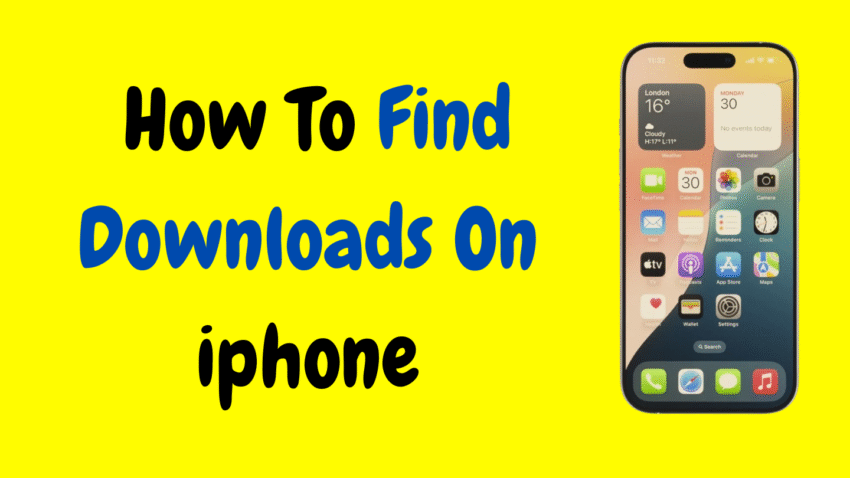With each iOS update, the iPhone continues to evolve into a powerful pocket-sized computer. From downloading PDFs and videos to saving work documents and email attachments, your iPhone is capable of storing all kinds of files. But there’s one question that still confuses many users:
“Where do my downloads go on iPhone?”
If you’ve ever downloaded something but couldn’t figure out where it landed, you’re not alone. Unlike desktop computers with visible “Downloads” folders, the iPhone manages files a bit differently. However, once you know where to look, accessing your downloads becomes quick and easy.
In this complete guide, we’ll cover everything you need to know about finding downloads on your iPhone, including default locations, how to open and organize files, and helpful tips for staying on top of your digital clutter.
What Kind of Files Can You Download on an iPhone?
Your iPhone can download and store a wide range of file types, such as:
- PDFs (eBooks, forms, manuals)
- Images and videos
- Word documents and Excel sheets
- Zip files
- Audio files (MP3, WAV)
- App installation files (from Safari, for example)
- Web pages saved as files
- Email attachments
- Files from messaging apps (like WhatsApp or Telegram)
Each of these files can be stored in different ways depending on the app used to download them.
Where Do Downloads Go on iPhone?
🔹 Primary Location: The Files App
Since iOS 11, Apple introduced the Files app as the central place to manage all documents and downloads.
When you download something from Safari, Mail, or a supported app, it usually gets stored in:
Files > Browse > On My iPhone > Downloads
Or:
Files > Browse > iCloud Drive > Downloads
This depends on your storage settings. Let’s walk through how to find it.
How to Find Downloads Using the Files App
Step-by-Step:
- Open the Files app
- Look for the blue folder icon on your Home Screen.
- Tap “Browse” in the bottom-right corner
- Choose your storage location:
- On My iPhone (local storage)
- iCloud Drive (cloud storage)
- Tap the Downloads folder
- You’ll see a list of recently downloaded files
From here, you can tap on a file to open it, or press and hold to rename, move, or share it.
How to Change the Default Download Location
You can choose whether your downloads are stored locally on the device or in iCloud Drive.
To change this:
- Go to Settings
- Scroll down and tap Safari
- Tap Downloads
- Choose:
- iCloud Drive
- On My iPhone
- Or Other… to choose a custom folder
This setting helps you control where your files go, especially if you’re managing limited storage space.
Finding Downloads from Specific Apps
Not all downloads go to the Files app. Depending on the source, your file might open or save in a different app.
🔹 From Safari
- PDF, ZIP, or document files: Saved to Files > Downloads
- Media files: May open in Photos or prompt for saving
🔹 From Mail
- Tap the attachment to open it
- Tap the Share icon → choose Save to Files or Save Image
🔹 From Messages
- Tap and hold on the file → Choose Save
- Images or videos go to the Photos app
- Documents can be saved to Files
🔹 From WhatsApp/Telegram
- Media files auto-save to Photos if enabled
- Other files are available in-app or can be manually saved to Files
🔹 From Third-party Apps
Apps like Dropbox, Google Drive, OneDrive, and others have their own file management systems. You can open the respective app to view downloaded or saved files.
Tip: If you’re unsure where a file went, try using the Search function in the Files app.
How to Search for Downloads on iPhone
If you can’t remember where you saved a file, you can use the iPhone’s built-in search.
From the Home Screen:
- Swipe down from the middle of the screen
- Type the name of the file (or part of it)
- Results will show from Files, Photos, Mail, Notes, and more
In the Files App:
- Open the Files app
- Tap the search bar at the top
- Enter the file name or type (e.g., “PDF”, “invoice”)
This is the fastest way to find recent downloads or files hidden in subfolders.
How to Open, Move, or Share Downloaded Files
Once you’ve found your download, you can manage it easily:
To Open:
- Just tap the file. It will open with the appropriate built-in app (e.g., PDF opens in Preview, images open in Photos).
To Move:
- Tap and hold the file
- Choose Move
- Select a destination folder or location
To Share:
- Tap and hold the file
- Tap Share
- Choose how to send (AirDrop, Messages, Mail, etc.)
This makes it easy to move files to cloud storage, another app, or even another device.
How to Save Files from Websites
Safari allows you to download almost anything—PDFs, ZIP files, videos, and more.
Steps:
- Tap a downloadable link in Safari
- You’ll see a download icon appear in the top-right corner
- Tap the icon to view progress
- Once downloaded, it’s saved in the Downloads folder in the Files app
You can then open the file, share it, or move it as needed.
Where Are Downloaded Photos and Videos Saved?
If you download a photo or video using Safari, Mail, or Messages, and tap “Save Image” or “Save Video,” the file is saved to:
Photos app > Recents
Alternatively, if you “Save to Files,” it goes to the Files app, not Photos.
Tip:
For better organization, you can create albums in the Photos app or folders in the Files app.
What to Do If You Can’t Find Your Download
Here are some troubleshooting tips:
1. Check Both “On My iPhone” and “iCloud Drive”
Files may be in either location depending on your settings.
2. Use Search
Search by file name or file type in the Files app.
3. Check App Settings
Some apps have their own download folder (e.g., Dropbox, Chrome, or Outlook).
4. Re-download the File
If the original file was corrupted or interrupted, try downloading it again.
How to Organize Your Downloads on iPhone
Once you start downloading more frequently, it’s helpful to keep your files organized.
🔹 Create Folders
- Open the Files app
- Tap Browse
- Navigate to your preferred location
- Tap the three-dot menu in the top-right
- Select New Folder, name it, and save your files there
🔹 Rename Files
Tap and hold a file → Tap Rename → Enter a new name
🔹 Sort and Filter
Swipe down in the Files app to see sort options:
- By name
- By date
- By kind (file type)
- In grid or list view
These small tricks go a long way in making your file storage easier to navigate.
Are Downloads on iPhone Secure?
Yes. Files downloaded and stored through Apple’s Files app are sandboxed and secure within iOS. You don’t need antivirus apps to protect them.
However, always be cautious when downloading from unfamiliar websites. Stick to trusted sources and avoid clicking unknown links or attachments.
FAQs – Finding Downloads on iPhone
Q: Where is the Downloads folder on iPhone?
It’s located in the Files app under Browse > On My iPhone > Downloads or iCloud Drive > Downloads, depending on your settings.
Q: Can I download ZIP files on iPhone?
Yes. The Files app supports ZIP files. Tap to extract or preview directly within the app.
Q: Can I download music or movies?
Yes, but playback depends on file type. For music, you may need a compatible player. Movies can play in the TV app, Photos, or Files, depending on how they’re saved.
Q: What if I delete a downloaded file by accident?
Check the Recently Deleted folder in the Files app (available in newer iOS versions). Otherwise, you’ll need to re-download the file.
Q: Are downloaded files stored forever?
Yes, until you delete them. Files stored locally remain on your phone. Files in iCloud Drive sync across devices and use cloud storage space.
Final Thoughts
Your iPhone is more than just a communication device—it’s a portable storage solution, capable of handling documents, photos, videos, and more. Understanding how to find, open, and manage downloads is essential for making the most out of your iOS experience.
Once you learn to use the Files app effectively, you’ll never again wonder where your downloads have disappeared. From organizing folders to finding attachments, it’s all just a few taps away.
So next time you download that important PDF, song, or form—rest assured, you know exactly where to find it.
Master your files. Master your iPhone.
Would you like a downloadable checklist or graphic summary to go along with this guide?