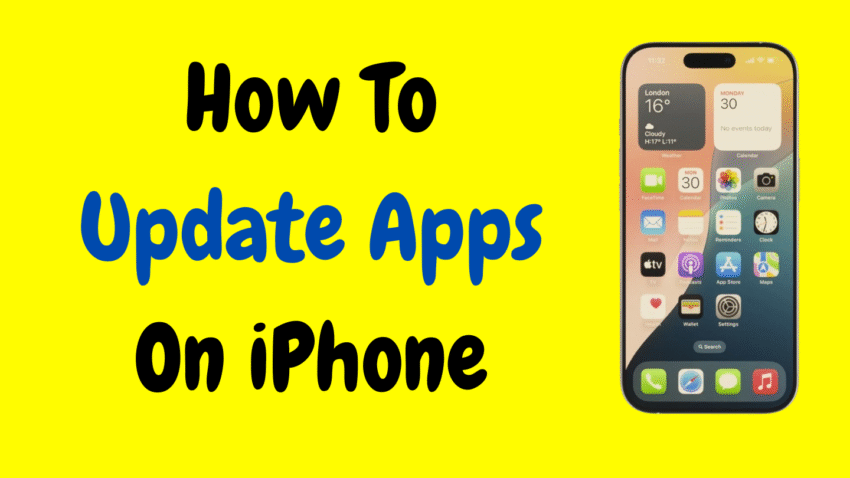Your iPhone is a powerhouse of possibilities—and apps are what make it truly personal. Whether you use social media, banking apps, games, fitness trackers, or productivity tools, keeping your apps updated is crucial. Updates not only bring new features but also fix bugs, improve security, and optimize performance.
Still, many iPhone users overlook app updates until something breaks or starts lagging. If you’ve ever wondered how to manually or automatically update apps on your iPhone—or why it even matters—this in-depth guide is for you.
Let’s explore all the ways to update iPhone apps, troubleshoot common issues, and take full control of your app experience.
Why Updating iPhone Apps Is Important
Updating apps might seem like a minor task, but it plays a vital role in keeping your iPhone running smoothly. Here’s why you should never skip it:
1. New Features
App developers constantly roll out new functionalities to improve user experience. You might be missing out on useful tools or better design by not updating.
2. Bug Fixes
Older versions of apps often contain glitches or bugs that can interfere with performance. Updates smooth out those rough edges.
3. Security Patches
As hackers evolve, so do their methods. Developers issue updates to patch vulnerabilities and protect your data from being exposed.
4. Performance Enhancements
Updates typically include performance improvements, making apps run faster and more efficiently on the latest iOS versions.
5. Compatibility
Apple’s operating system changes frequently. App updates ensure that the app remains compatible with your iPhone’s current iOS version.
How to Manually Update Apps on iPhone
If you prefer to control when and which apps get updated, you can do it manually through the App Store.
Step-by-Step Guide:
- Open the App Store
- Locate the App Store icon on your Home Screen and tap it.
- Tap Your Profile Icon
- You’ll find your Apple ID profile picture or initials at the top right corner of the App Store screen.
- Scroll Down to See Pending Updates
- Under “Available Updates” or “Upcoming Automatic Updates,” you’ll see a list of apps with pending updates.
- Tap “Update” Next to Each App
- To update an individual app, tap the Update button beside it.
- Or Tap “Update All”
- If you want to update all apps at once, scroll down and tap Update All.
- Wait for the Downloads to Complete
- You’ll see a progress circle for each app. Once completed, the “Update” button will disappear.
That’s it! Your apps are now up to date.
How to Turn On Automatic App Updates
If you don’t want to think about updates at all, you can enable automatic updates and let your iPhone handle them in the background.
Steps:
- Go to Settings.
- Scroll down and tap App Store.
- Under Automatic Downloads, toggle on App Updates.
With this setting on, your iPhone will automatically download and install the latest updates when connected to Wi-Fi (or cellular, if you allow it).
How to Update Apps Over Cellular Data
By default, iPhones restrict large downloads to Wi-Fi only. However, you can allow updates using your mobile data if you’re on the go.
Steps:
- Open Settings.
- Tap App Store.
- Under Cellular Data, toggle on Automatic Downloads.
- Optional: Tap App Downloads → Select Always Allow.
⚠️ Note: This may consume a significant amount of data depending on the size and number of updates.
How to Check the Current Version of an App
Sometimes, you might want to check if a particular app is updated or to see which version you’re using.
Here’s how:
- Open the App Store.
- Search for the app by name.
- Tap on the app icon from the search results.
- Scroll down to the Version History section.
- You’ll see the version number and date of the latest update.
You can also long-press the app icon on the Home Screen, tap App Info, and it will show the version (on some iOS versions).
What to Do If Apps Are Not Updating
If your iPhone isn’t updating apps, even when you try manually, here are some quick fixes:
1. Check Internet Connection
Ensure you’re connected to a stable Wi-Fi or mobile network.
2. Restart the iPhone
Sometimes, a simple restart clears glitches and helps the App Store work correctly.
3. Sign Out and Back into App Store
- Go to Settings → Apple ID (your name) → Media & Purchases → Sign Out
- Then sign back in.
4. Check Storage Space
If your iPhone is low on storage, updates might fail. Free up some space by deleting unused apps or media.
5. Update iOS
Ensure your iPhone is running the latest version of iOS. Outdated software can cause app update issues.
6. Reset Network Settings
Go to Settings → General → Transfer or Reset iPhone → Reset → Reset Network Settings.
(Your saved Wi-Fi passwords will be lost, so keep them handy.)
How to Delete and Reinstall Apps (If Update Still Fails)
If all else fails, you can delete the app and reinstall it. This gives you the latest version by default.
Steps:
- Long-press the app icon on your Home Screen.
- Tap Remove App → Delete App.
- Go to the App Store, search for the app again, and tap Download.
Note: Deleting an app may erase local data unless it’s backed up to iCloud.
How to Update Built-In Apple Apps
Many built-in Apple apps (like Safari, Messages, Phone) are updated automatically through iOS updates. However, some apps like Apple Music, Apple Podcasts, and GarageBand are in the App Store and can be updated just like any third-party app.
How to View App Update History
Curious about what an update includes? You can read the release notes before or after updating.
How:
- Open the App Store.
- Go to your profile and scroll to the list of recently updated apps.
- Tap on the app name to open its page.
- Scroll to see the What’s New section with details of the latest update.
How to Opt Out of Beta Versions or TestFlight Apps
If you’ve been testing apps via TestFlight and want to go back to the regular version:
- Delete the beta version of the app.
- Go to the App Store and download the standard public version.
This ensures you’re getting official updates directly from the App Store instead of beta releases.
Managing App Updates with Screen Time or Parental Controls
If your child’s iPhone is set up under Family Sharing or has Screen Time controls, they might not be able to update apps without permission.
As a parent, you can:
- Allow or restrict App Store access
- Approve update requests through Ask to Buy
- Control which apps can be installed or updated
These settings are under Settings → Screen Time → Content & Privacy Restrictions.
Should You Update Apps Automatically or Manually?
Both methods have pros and cons. Here’s a quick comparison:
| Method | Pros | Cons |
|---|---|---|
| Automatic | Hands-free, always up-to-date | May update over data, unexpected changes |
| Manual | Full control over what updates | Requires effort, easy to forget |
If you’re someone who likes to read release notes, test new features, or manage data usage, manual updating may be your best bet. Otherwise, automatic updates offer convenience.
What Happens After You Update an App?
After updating:
- The app may have a new icon, layout, or feature set.
- Cached data is usually preserved, so your login and preferences remain.
- You might see a splash screen or guide to showcase what’s new.
If an update causes problems, you can try reinstalling the app or waiting for a patch.
How to Downgrade an App (Not Officially Supported)
Apple does not support downgrading apps once they’re updated. If you really need an older version, the only workaround is:
- Using an old backup (via iTunes or iCloud) if available.
- Waiting for the developer to revert the changes in a future update.
Always read update notes before hitting “Update” if you’re worried about features being removed.
Final Thoughts
Keeping your apps updated is one of the simplest but most powerful things you can do to maintain your iPhone’s performance, security, and overall experience. Whether you choose to update manually, automatically, or selectively, Apple makes it easy to stay on top of app improvements.
From fixing crashes to unlocking new tools, every update brings something valuable. With the tips in this guide, you now have everything you need to confidently update your apps—and troubleshoot any hiccups along the way.
Take a few minutes today to check for updates. Your iPhone (and the apps you love) will thank you.
Would you like a shorter version of this article for a newsletter or a thumbnail for video/blog use?