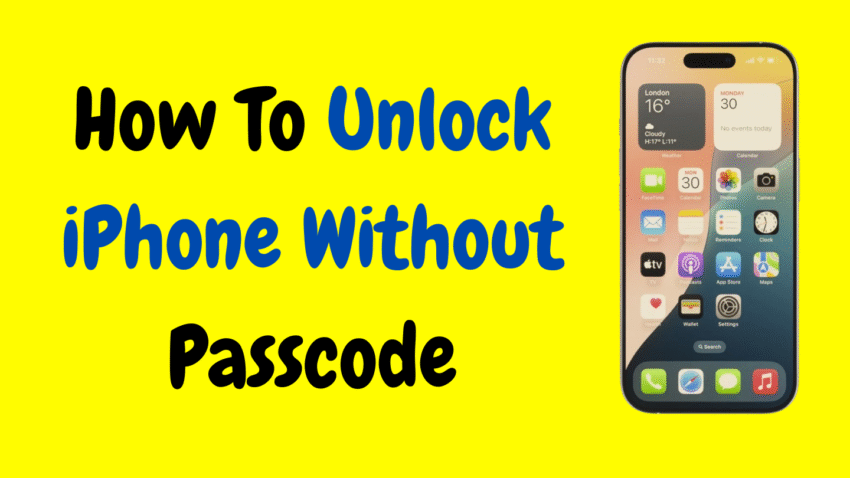Forgetting your iPhone passcode can feel like you’re locked out of your own digital world. Whether it’s your personal device or one you’ve found tucked away in a drawer, not being able to access it due to a forgotten passcode can be frustrating. With Apple’s strong focus on privacy and security, bypassing a lock screen isn’t always easy—but in many legitimate situations, there are still solutions available.
This article covers legal, safe, and practical methods to unlock an iPhone without a passcode, especially when you own the device or have permission from the rightful owner. We’ll also cover important precautions, data safety tips, and explain which options work depending on the iPhone model and iOS version.
When Do You Need to Unlock an iPhone Without a Passcode?
There are many genuine situations where you might need to unlock an iPhone without knowing the current passcode:
- You forgot your iPhone’s passcode after changing it
- A child or family member has locked the device
- You inherited a phone or were given one by a friend
- You bought a secondhand iPhone, but the passcode wasn’t removed
- You entered the wrong code too many times, and now it’s disabled
No matter the reason, unlocking your device should always be done ethically and legally. This guide is intended for personal use and not for bypassing security protections on stolen devices.
Important Warning: Know the Difference Between Unlocking and Hacking
Let’s be clear—Apple does not allow bypassing security systems without erasing the phone if the passcode is unknown. Any tool or service claiming to instantly unlock an iPhone without proof of ownership is likely illegal or unsafe.
We’ll walk through Apple-approved and software-based recovery options that are ethical and used by everyday users and professionals alike.
What Happens If You Enter the Wrong Passcode Too Many Times?
If you try the wrong passcode six times in a row, your iPhone becomes temporarily disabled. With more failed attempts, you’ll see messages like:
- “iPhone is disabled. Try again in 1 minute.”
- “iPhone is disabled. Connect to iTunes.”
Eventually, the only option becomes wiping the device and restoring it. Unfortunately, there is no Apple-approved method to retrieve the forgotten passcode itself—you have to erase and reset.
Method 1: Unlock iPhone Without Passcode Using iTunes (or Finder on Mac)
If you’ve previously synced your iPhone with a trusted computer, you can use iTunes (or Finder on macOS Catalina and above) to erase and restore it.
Steps:
- Connect the iPhone to your computer via USB.
- Open iTunes (or Finder if you’re on a newer Mac).
- If prompted for a passcode, try another computer you’ve used before.
- If the device is recognized, select it.
- Click Restore iPhone.
- Follow the prompts to erase the iPhone and set it up as new.
Note: This method erases all data on your iPhone. If you have a backup in iTunes or iCloud, you can restore your data after unlocking.
Method 2: Use Recovery Mode to Unlock iPhone Without Passcode
If iTunes doesn’t recognize your iPhone, or you’ve never synced it before, you can use Recovery Mode to restore your device.
Steps:
- Connect your iPhone to a computer using a USB cable.
- Enter Recovery Mode:
- For iPhone 8 and newer: Press and release Volume Up → Press and release Volume Down → Press and hold the Side button until you see the recovery screen.
- For iPhone 7/7 Plus: Press and hold the Volume Down + Side button until the recovery screen appears.
- For iPhone 6s or older: Press and hold the Home + Side buttons until you see the recovery screen.
- Your computer will detect a device in Recovery Mode.
- Choose Restore (not Update).
- Wait for iTunes or Finder to download iOS and erase your device.
This process can take several minutes. Once completed, the iPhone will start up without the passcode.
Method 3: Use iCloud to Erase and Unlock (Find My iPhone Must Be Enabled)
If Find My iPhone was previously turned on, and you know the Apple ID credentials, you can use iCloud to erase the device remotely.
Steps:
- Go to iCloud.com and sign in with your Apple ID (on another device or computer).
- Click on Find iPhone.
- Select your device from the top dropdown.
- Click Erase iPhone.
- Confirm the action. Your iPhone will be remotely wiped.
Once wiped, you can set up the iPhone again from scratch or restore from backup.
Method 4: Use Third-Party iPhone Unlock Tools (For Advanced Users)
There are some professional software tools designed to help users unlock their own iPhones. These tools are not endorsed by Apple but are used by repair professionals and tech-savvy users.
These apps usually:
- Put your device into DFU or Recovery Mode
- Erase the device to remove the passcode
- Allow you to reinstall iOS
Common features:
- Easy graphical interfaces
- Step-by-step walkthroughs
- Work on multiple iPhone models
Important Notes:
- These tools will erase all data
- You may still need your Apple ID to bypass Activation Lock
- Use them responsibly, only on devices you own or have permission to access
Activation Lock and Apple ID: A Crucial Step After Unlocking
Even if you successfully erase an iPhone and remove the passcode, you may still face Activation Lock if the device is linked to someone else’s Apple ID.
Activation Lock is part of Find My iPhone, and it’s designed to prevent stolen devices from being reused.
To remove Activation Lock, you must:
- Know the original Apple ID and password used on the device
- Contact the previous owner (if it was given or sold to you)
- If it’s your account, sign in with your Apple credentials after reset
There is no legitimate way to bypass Activation Lock without Apple ID verification.
Preventing Future Lockouts – Tips and Best Practices
Now that you’ve unlocked your iPhone (or plan to), it’s a good time to take steps to prevent this from happening again.
1. Set a Passcode You’ll Remember
Use a number that’s personal but not easily guessed. Avoid using birthdates or repeated digits.
2. Enable Face ID or Touch ID
These biometric methods are easier and faster than typing in a passcode.
3. Write Down or Save Your Passcode
Keep it securely saved in a password manager or encrypted notes app.
4. Backup Your iPhone Regularly
Set up automatic iCloud backups or use iTunes to back up your phone weekly. This ensures your data can be restored even after a factory reset.
5. Turn On “Find My iPhone”
This enables remote locking, tracking, and erasing—ideal if your phone is lost or stolen.
Can Apple Help You Unlock an iPhone?
Apple can assist in unlocking your device under specific conditions. If you provide proof of purchase and identity, they might help reset your device.
However, Apple won’t remove Activation Lock or bypass security settings unless you’re the verified owner.
Unlocking iPhones: What’s Legal and What’s Not?
Let’s clarify a few common misunderstandings.
✅ Legal & Ethical:
- Unlocking your own device that you forgot the passcode for
- Unlocking a phone given or sold to you by a friend or family member (with their permission)
- Resetting a company-owned iPhone with IT support
❌ Illegal or Unethical:
- Trying to unlock a stolen or lost iPhone without returning it
- Using shady “crack” tools or services from the dark web
- Selling unlocked iPhones with bypassed iCloud locks
Apple takes unauthorized access seriously, and misusing unlock tools can result in legal consequences or a permanently bricked phone.
Frequently Asked Questions (FAQs)
Q: Can I unlock my iPhone without erasing everything?
No. Apple requires erasing the device to remove the passcode. There’s no way to view or recover the passcode itself.
Q: What if I don’t know the Apple ID or password after resetting?
You will be stuck at the Activation Lock screen. Only the original Apple ID holder can unlock it.
Q: Can Siri help me unlock the iPhone?
No. Siri does not allow bypassing passcodes. Past loopholes have been patched by Apple.
Q: What if my child accidentally locked the iPhone?
You’ll still need to restore the device using iTunes or iCloud. Be sure to back up the device in the future to avoid data loss.
Final Thoughts
Forgetting your iPhone passcode might seem like the end of the world—but as we’ve seen, it isn’t. Apple has built-in safeguards that let you erase and reset your device using trusted tools like iTunes, Finder, or iCloud. These methods ensure your data remains protected while still allowing you to recover access when you’ve locked yourself out.
Always use ethical practices when unlocking a device, especially if it’s not your own. And once you’re back into your iPhone, take the opportunity to set up stronger security habits—like biometric access, regular backups, and storing passcodes securely.
Your iPhone is more than just a phone—it’s your digital life. Unlocking it safely ensures that life stays protected, accessible, and under your control.
Would you like a short version of this for a social post, or a featured image for blog/YouTube use?