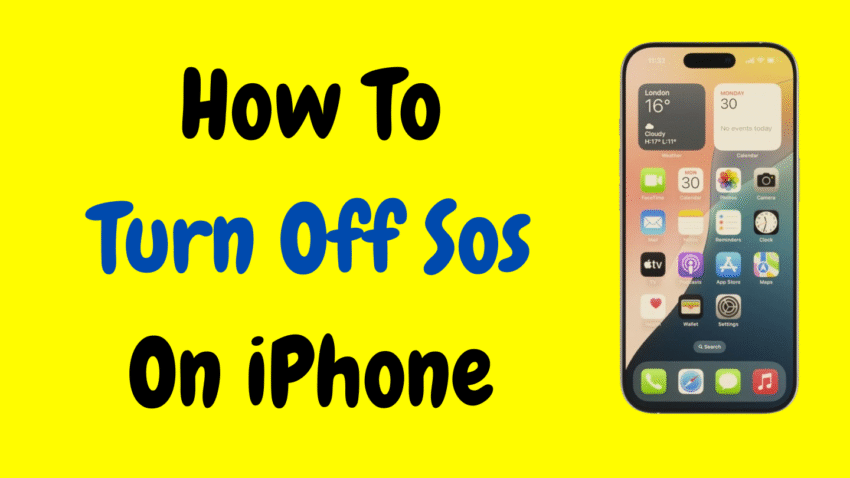Your iPhone is equipped with a powerful feature known as Emergency SOS—designed to help you quickly call emergency services and alert trusted contacts during a crisis. While this function is incredibly useful in emergencies, many users have found themselves unintentionally triggering SOS, leading to unwanted calls to 911, loud sirens, or confusing notifications.
If you’ve ever accidentally activated the Emergency SOS on your iPhone while fumbling in your pocket or during a hard press on the side buttons, you’re not alone. Thankfully, Apple gives users the ability to customize or completely turn off this feature.
In this detailed guide, we’ll walk you through everything you need to know about iPhone’s SOS feature—how it works, what happens when it’s triggered, and most importantly, how to turn it off or adjust it to better suit your needs.
What Is Emergency SOS on iPhone?
Emergency SOS is a safety feature introduced by Apple to make contacting emergency services faster and more accessible. With just a few presses of your iPhone’s side or power button, it can:
- Automatically dial local emergency services (like 911)
- Send a message with your location to emergency contacts
- Sound a loud alarm to alert people nearby
- Provide your Medical ID to first responders
It’s a great tool during real emergencies—but when triggered unintentionally, it can lead to confusion, panic, or even police showing up at your door.
Why You Might Want to Turn Off Emergency SOS
There are several reasons users choose to disable or adjust the SOS feature:
1. Accidental Activation
One of the most common complaints is accidental activation. Whether you’re holding your phone tightly, pressing buttons by mistake, or placing it in your bag, the SOS call can trigger unintentionally.
2. False Calls to Emergency Services
Unintended 911 calls can waste emergency resources. Repeated accidental calls may even lead to warnings or fines in some regions.
3. Loud Sirens in Public Places
SOS mode can sound an extremely loud alert, which can be disruptive and embarrassing—especially in quiet or professional settings.
4. Battery Drain
Once triggered, the SOS feature uses GPS and mobile data to send your location to emergency contacts, which can lead to battery drain.
How to Check If Emergency SOS Is Enabled on Your iPhone
Before turning it off, it’s good to know whether SOS is currently active and how it’s configured.
Steps to Check:
- Open the Settings app.
- Scroll down and tap Emergency SOS.
- Review options like:
- Call with Hold and Release
- Call with 5 Presses
- Call After Severe Crash
- Play Countdown Sound
You can decide whether you want to disable specific features or the entire SOS function.
How to Turn Off SOS on iPhone (Step-by-Step)
Let’s go over how you can completely disable SOS or just limit its functionality, depending on your needs.
🔹 Method 1: Disable “Call with Hold and Release”
This feature triggers SOS when you hold the side button and volume button together.
Steps:
- Go to Settings → Emergency SOS
- Toggle off Call with Hold and Release
Result: Holding down buttons will no longer automatically call emergency services.
🔹 Method 2: Turn Off “Call with 5 Presses”
This feature activates SOS when you quickly press the side button 5 times.
Steps:
- Go to Settings → Emergency SOS
- Toggle off Call with 5 Button Presses
Result: Your phone will not call 911 or local services via the 5-click shortcut.
🔹 Method 3: Turn Off “Call After Severe Crash”
This feature (available on iPhone 14 and newer) automatically contacts emergency services if the phone detects a car crash.
Steps:
- Go to Settings → Emergency SOS
- Turn off Call After Severe Crash
Result: SOS won’t trigger automatically after a detected collision.
🔹 Method 4: Disable Countdown Sound
By default, when SOS is triggered, the phone plays a loud countdown sound.
Steps:
- Go to Settings → Emergency SOS
- Toggle off Countdown Sound
Result: SOS still works, but without the loud noise, making it more discreet.
How to Turn Off SOS Location Sharing
Even if you disable emergency calls, your iPhone might still send your location to emergency contacts.
To stop this:
- Go to Settings → Privacy & Security
- Tap Location Services
- Scroll down and tap System Services
- Turn off Emergency Calls & SOS
How to Remove Emergency Contacts
If you have emergency contacts saved, they’ll receive your location automatically during an SOS event. Here’s how to remove them:
Steps:
- Open the Health app
- Tap your profile icon (top right)
- Tap Medical ID
- Tap Edit
- Scroll down to Emergency Contacts
- Tap the minus (-) next to each contact to remove
Optional: Use Screen Time Restrictions to Lock SOS Settings
If you’re a parent or sharing your iPhone with someone prone to accidental triggers, you can lock the SOS settings.
Steps:
- Go to Settings → Screen Time
- Tap Content & Privacy Restrictions
- Enable it, and set a passcode
- Restrict changes to emergency settings
What Happens If You Do Turn It Off?
After disabling SOS features:
- Your iPhone won’t automatically contact emergency services via side button shortcuts.
- Emergency contacts will not be notified unless you manually call.
- You can still dial 911 manually using the Phone app.
- Crash detection and location sharing will stop unless re-enabled.
Important Note: Emergency SOS is still accessible via the keypad in the Phone app. Turning off quick triggers won’t remove access to emergency help entirely—it simply reduces unintentional activation.
When You Should Not Turn Off SOS
While it’s tempting to disable SOS entirely, it’s best to keep it on if you:
- Live alone or travel often
- Have health issues
- Work in risky environments
- Want peace of mind for family members
If you decide to keep it on, you can customize it to reduce false alarms instead of turning it off altogether.
How to Re-Enable Emergency SOS
Changed your mind? Re-enabling is just as easy.
- Open Settings
- Tap Emergency SOS
- Toggle on your preferred settings:
- Call with Hold and Release
- Call with 5 Button Presses
- Crash Detection
- Countdown Sound
Additional Tips for iPhone Emergency Management
1. Set Up Your Medical ID
Even if you turn off SOS, it’s a good idea to keep a Medical ID accessible for first responders.
- Go to the Health app
- Tap your profile
- Tap Medical ID → Edit
- Fill in allergies, conditions, medications, blood type, etc.
Enable “Show When Locked” so emergency personnel can view it from the lock screen.
2. Educate Elderly or Young Users
If you’re managing a device for an elderly parent or child, show them how the SOS works—and how not to accidentally trigger it.
Consider enabling only essential emergency settings while disabling others like sirens or button triggers.
3. Use AssistiveTouch for Emergency Access
If physical button presses are difficult, you can add an SOS shortcut to AssistiveTouch.
- Go to Settings → Accessibility
- Tap Touch → AssistiveTouch
- Customize the menu to include “Emergency Call”
Frequently Asked Questions (FAQs)
Q: Will turning off SOS prevent me from calling 911?
No. You can always dial 911 manually from the Phone app, regardless of your SOS settings.
Q: Does disabling SOS void AppleCare or support?
Not at all. It’s a user preference feature. Turning it off has no impact on warranty or service.
Q: What happens if SOS is triggered but then canceled?
If you cancel before the call connects, emergency services are not contacted. However, your emergency contacts may still be notified depending on your settings.
Q: Does iPhone keep a log of SOS activations?
No public log is saved on your iPhone, though your emergency contacts may see alerts if triggered.
Final Thoughts
Emergency SOS is one of Apple’s most thoughtful safety features—but it’s not always right for every user, every time. Whether you’re disabling it to prevent accidental calls, avoid loud sirens, or just want more control over your device, it’s essential to understand how the feature works and how to fine-tune it.
The good news? Apple gives you full control over your iPhone’s SOS settings. You can choose to turn it off entirely, adjust how it activates, or keep it on while limiting alerts and location sharing.
Ultimately, your iPhone should work for you—not the other way around. Take a moment today to review your settings and customize your SOS preferences so they match your lifestyle, your privacy, and your peace of mind.
Would you like a custom thumbnail or short summary paragraph for SEO or social sharing?