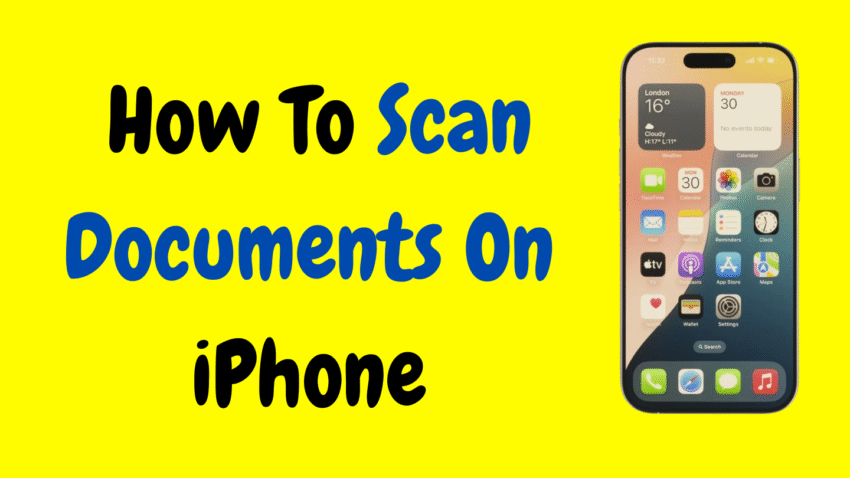In a world where speed, convenience, and mobility rule, being able to scan documents from your smartphone is a powerful productivity booster. Gone are the days when you had to find a bulky scanner or head to a copy shop just to digitize a single sheet of paper. If you’re an iPhone user, the great news is—you’re already carrying a high-quality document scanner in your pocket.
Whether you’re a student needing to scan assignments, a freelancer submitting signed contracts, or a parent digitizing forms for school, learning how to scan documents on iPhone can save you time, money, and frustration.
This comprehensive guide will teach you everything you need to know about scanning documents on iPhone—from capturing sharp images to saving, editing, and sharing your scans. Let’s dive in.
Why Use Your iPhone as a Document Scanner?
There are plenty of reasons why scanning with your iPhone is smarter than relying on traditional methods:
- It’s fast: Open your camera, snap a shot, and you’re done.
- It’s portable: No matter where you are, your scanner is always with you.
- It’s accurate: Apple’s scanning feature auto-detects page edges and enhances clarity.
- It’s multi-functional: You can scan, crop, rotate, sign, and send—all in one go.
- It’s paperless: Helps you stay organized and eco-friendly.
Whether you’re submitting tax forms, digitizing old notes, or just sharing documents with colleagues, scanning from your iPhone is one of the easiest things you can learn today.
Built-in iPhone Scanner: No App Required
The iPhone has a powerful, built-in scanning tool inside the Notes and Files apps. You don’t need to download third-party apps or pay for fancy tools—just use what comes with iOS.
These built-in scanners allow you to:
- Automatically detect documents
- Scan in high resolution
- Combine multiple pages into a single file
- Save and share as PDFs or images
- Add signatures and annotations
Let’s break down the steps.
Method 1: Scan Documents Using the Notes App
The Notes app is more than just a digital notepad. It has a powerful scanning tool that’s simple and effective.
📄 Step-by-Step Instructions:
- Open the Notes App
Find and open the Notes app on your iPhone. - Create a New Note
Tap the compose icon (square with a pencil) to start a new note. - Tap the Camera Icon
Located just above the keyboard or toolbar, tap the camera icon. - Select “Scan Documents”
Your camera will now open in scan mode. Place the document on a flat surface with good lighting. - Let iPhone Detect the Document Automatically
If auto mode is on, your iPhone will detect the document and capture it. You can also manually press the shutter button. - Adjust the Corners (if needed)
If the edges weren’t perfectly captured, drag the corner handles to refine. - Tap “Keep Scan”
To add more pages, repeat the steps. Otherwise, tap Save.
Your scan is now embedded in the note, ready to be edited, exported, or shared.
Method 2: Scan Documents Using the Files App
If you want your scan saved as a PDF directly in your storage system, use the Files app.
📂 How to Scan with Files:
- Open the Files app.
- Navigate to the folder where you want to save the scan.
- Tap the three dots in the top right.
- Select “Scan Documents.”
- Follow the same scanning process as above.
- Tap Save and name your file.
This is perfect for keeping work-related scans neatly organized in folders or for uploading directly to cloud storage.
Method 3: Scan Using the Camera App (Basic Image Capture)
While not ideal for official documents, you can also use the Camera app to take a picture of a document. However, this won’t auto-crop or enhance like the Notes or Files scanner.
To improve quality:
- Use a flat surface
- Shoot in natural lighting
- Hold the phone steady
- Use the crop and filter tools in the Photos app to clean up the image
This method is best for quick scans of notes, posters, or when time is tight.
How to Edit and Enhance Your Scanned Document
After scanning, you can fine-tune your document without needing any third-party software.
✏️ Editing Tools in Notes and Files:
- Crop: Drag the corner handles to remove background or borders.
- Rotate: Tap to correct orientation.
- Color Filter: Switch between color, grayscale, black & white for better contrast.
- Reorder Pages: Drag and drop to move pages within a multi-page scan.
- Delete Pages: Tap trash can icon to remove unwanted pages.
These tools help turn even a wrinkled receipt into a polished, shareable file.
How to Share Your Scanned Document
Once you’re satisfied with your scan, it’s time to export or share it.
📤 To Share from Notes:
- Open the scanned document.
- Tap the Share icon (a square with an upward arrow).
- Choose from:
- Messages
- AirDrop
- Save to Files
- Copy or Save Image
📄 To Save as PDF:
- From the share menu, choose “Save to Files.”
- Select the folder where you want it saved.
- It will be stored as a PDF by default.
How to Sign a Scanned Document on iPhone
Need to sign a contract or form you just scanned? You can do that right from your iPhone.
✍️ Add a Signature:
- Open the scan.
- Tap the Share icon > Tap Markup.
- Tap the “+” icon > Tap Signature.
- Draw your signature with your finger.
- Place it where needed on the document.
- Tap Done to save.
Now your document is signed, sealed, and ready to send.
Tips for Better Scans
To get the best possible results when scanning documents on your iPhone, keep these tips in mind:
✅ Use Good Lighting
Natural daylight works best. Avoid harsh shadows and glares.
✅ Keep It Flat
Place your document on a clean, flat surface. Use weights if the edges curl.
✅ Center the Document
Make sure the whole document is inside the camera’s frame.
✅ Clean the Lens
A quick wipe can prevent blurry or hazy scans.
✅ Use a Dark Background
A black or dark-colored surface makes it easier for the scanner to detect the document edges.
Can You Scan Multiple Pages?
Absolutely! After your first scan, simply continue capturing pages. Each one is added to the same document, forming a multi-page scan.
You can rearrange, delete, or re-scan individual pages afterward.
Can You Scan Handwriting?
Yes. The iPhone’s scanner works well with both printed and handwritten documents. It’s great for:
- Notes and reminders
- Homework
- Recipes
- Journals or letters
While it doesn’t convert handwriting to text automatically, your scanned copy will be preserved in crisp quality.
Real-Life Uses for Scanning on iPhone
Not sure when you’d use scanning? Here are everyday scenarios where this feature comes in handy:
🎓 For Students:
- Scan assignments or essays to submit digitally
- Archive handwritten notes
- Share group project materials easily
💼 For Professionals:
- Scan signed contracts on the go
- Send expense receipts or invoices
- Save important paperwork while traveling
🏠 For Everyday Use:
- Digitize birth certificates, insurance cards, or IDs
- Scan recipes, warranties, or appliance manuals
- Share forms or records with family and friends
Common Questions (FAQs)
❓ Does scanning with iPhone cost money?
Nope. The built-in scanner in Notes and Files is completely free and part of iOS.
❓ Are scanned documents saved automatically?
In Notes, they’re saved in the note itself. In Files, you choose the destination. You can always export to another folder or app later.
❓ Can I scan in color?
Yes. The scanner automatically captures color. You can switch to grayscale or black-and-white in the editing screen.
❓ Is the scan a photo or a PDF?
By default, scans in Notes are images. When shared or saved to Files, they become PDFs. You can also export to other formats using the share menu.
❓ What if my iPhone doesn’t have the Scan option?
Make sure you’re running the latest iOS version. Go to Settings > General > Software Update and install any available updates.
Summary: How to Scan Documents on iPhone
| Step | Action |
|---|---|
| Open Scanner | Notes app > New Note > Camera > Scan Documents |
| Capture Pages | Auto or manual capture each page |
| Edit Scan | Crop, rotate, filter, delete pages |
| Save | Embedded in Notes or export as PDF via Files |
| Share | Via Mail, AirDrop, Messages, or cloud |
| Sign | Use Markup tool to add your signature |
| Use Cases | School, work, personal documents, receipts |
Final Thoughts
Learning how to scan documents on iPhone turns your smartphone into a powerful productivity tool. Whether you’re managing personal paperwork or professional files, this feature is reliable, easy to use, and already in your hand.
So next time you’re asked to “scan and send,” forget the printer, skip the scanner, and simply reach for your iPhone. In just a few taps, you’ll have a clear, high-quality scan that’s ready to save, share, or submit—anytime, anywhere.
Would you like a quick-reference version of this article or a thumbnail image to go along with it?