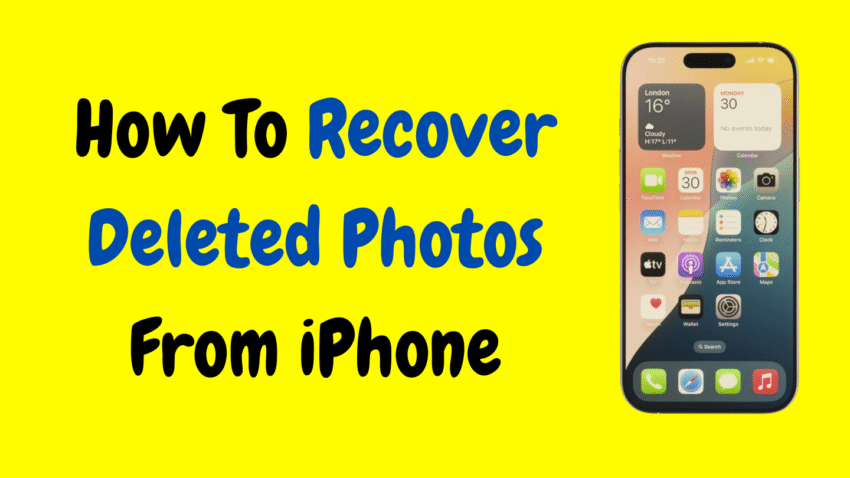We’ve all been there. One moment, you’re clearing out old screenshots or duplicates, and the next, you realize you’ve accidentally deleted a photo that truly mattered—a picture from a vacation, a family moment, or even an important document. The panic sets in, followed by the urgent question: “Can I recover deleted photos from my iPhone?”
The good news is, in most cases, yes, you absolutely can.
Thanks to built-in safety nets in iOS and some smart recovery options, retrieving deleted photos from your iPhone can be simpler than you think. In this comprehensive guide, you’ll learn how to recover deleted photos from an iPhone, whether you just deleted them seconds ago or lost them weeks—or even months—ago.
Why Photos Get Deleted
Before we dive into the recovery steps, let’s understand how photo deletion works on an iPhone. Photos can disappear for various reasons, including:
- Accidental deletion
- iOS update errors
- iCloud syncing issues
- Factory resets or software crashes
- Storage clean-up apps
- Restoring to factory settings without backup
Regardless of the reason, don’t panic. Start by checking the most straightforward recovery method first.
1. Recover Deleted Photos from the “Recently Deleted” Album
When you delete a photo on your iPhone, it’s not permanently removed immediately. Instead, it’s moved to the Recently Deleted album where it stays for 30 days before being permanently erased.
✅ Steps to Recover Photos:
- Open the Photos app.
- Tap Albums at the bottom.
- Scroll down to Utilities and tap Recently Deleted.
- Browse for the photo(s) you want to recover.
- Tap Select in the top-right corner.
- Choose the photos to restore.
- Tap Recover at the bottom-right.
These photos will return to your Recents album and any other albums they previously belonged to.
⏱ Tip:
If the photo is no longer in “Recently Deleted,” it may have been permanently removed, but there’s still hope through backup options.
2. Recover Deleted Photos from iCloud Backup
If you’ve enabled iCloud Backup, your iPhone automatically backs up your photos (and other data) when it’s connected to Wi-Fi and charging. If your photo was part of a previous backup, you may be able to restore it.
❗Note:
Restoring from iCloud backup replaces everything on your iPhone with the data from that backup. Be cautious if you’ve added anything important since the backup was made.
✅ Steps:
- Open Settings > General > Transfer or Reset iPhone.
- Tap Erase All Content and Settings.
- Follow the setup steps until you reach the Apps & Data screen.
- Choose Restore from iCloud Backup.
- Sign in with your Apple ID and select the most relevant backup.
After the process completes, your phone will return to the state it was in on the date of the backup—including the photos you lost.
3. Recover Photos Using iTunes (or Finder on Mac)
If you backed up your iPhone to your computer using iTunes (on Windows or older macOS) or Finder (on newer Macs), you can restore photos from that backup.
✅ Steps to Recover Using iTunes:
- Connect your iPhone to your computer via USB.
- Open iTunes (or Finder on macOS Catalina and later).
- Select your device when it appears.
- Click Restore Backup.
- Choose the backup that likely contains your deleted photos.
- Click Restore and wait for the process to finish.
Just like with iCloud, this process replaces the current data on your iPhone with the backup content.
4. Recover Photos from iCloud Photos (If iCloud Photos Is Enabled)
If you use iCloud Photos, all your photos are automatically uploaded to iCloud and synced across your devices. When you delete a photo from one device, it’s deleted from all others. However, there’s still a 30-day grace period in the Recently Deleted folder on iCloud as well.
✅ To Check iCloud Photos:
- On your iPhone, go to Settings > [Your Name] > iCloud > Photos.
- Ensure iCloud Photos is toggled on.
- If synced, check Recently Deleted as mentioned above.
If you’re near a computer, you can also log in to your iCloud account and view the Photos section to access deleted images.
5. Use the Files App or Other Apps That Save Photos
Sometimes, photos aren’t deleted from the Photos app—they were saved from other apps like WhatsApp, Files, Notes, or Mail and only exist in those locations.
✅ Where to Look:
- Open the Files app and check the Downloads or On My iPhone folders.
- Reopen WhatsApp and check the chat’s media section.
- Open the Notes app and check if the image was embedded in a note.
- Check your Mail app attachments or other cloud drives linked to your phone.
You might just find the photo you thought was gone.
6. Use Third-Party Recovery Tools (Advanced Option)
If your photos are not in “Recently Deleted” and you have no backups, your final option is to use trusted third-party recovery software on your computer. These tools scan your iPhone’s internal storage for fragments of deleted data.
While we won’t name any specific tools here, look for apps with features like:
- Deep iOS scanning
- Photo preview before recovery
- Compatibility with recent iOS versions
- No data overwrite during recovery
These tools usually work by connecting your iPhone to a computer and scanning it like an external drive.
⚠️ Warning:
- Always download from trusted sources.
- Avoid apps that request strange permissions or lack transparency.
- No tool can guarantee 100% recovery, especially if the storage has already been overwritten.
7. Restore from a Shared Album or Messages
Sometimes, the photo you’re looking for might have been shared with someone else.
✅ Check:
- Shared Albums in the Photos app
- Messages app — open the conversation and tap the contact name > Photos
- Email attachments or previously forwarded photos
If you’ve sent the photo to someone, it may still exist in your outbox or theirs.
What If None of These Methods Work?
If you’ve tried all the above steps and still can’t retrieve the photo, it may be permanently lost. At this point, your best bet is to:
- See if someone you shared it with still has a copy
- Check other synced devices like iPads or old iPhones
- Consider professional recovery services (costly, but possible for high-value data)
Tips to Prevent Photo Loss in the Future
Losing precious memories once is enough to teach anyone a lesson. Here’s how to avoid it happening again:
1. Enable iCloud Photos
Automatically backs up every photo and video.
Go to: Settings > [Your Name] > iCloud > Photos > Toggle on iCloud Photos
2. Back Up to iTunes or Finder Regularly
Even if you use iCloud, local backups give you extra protection.
3. Avoid Untrusted Cleaner Apps
Some apps promise to save space but may delete valuable content in the process.
4. Review Before Deleting
Get in the habit of scrolling through your selected items before confirming “Delete.”
5. Use “Favorites”
Mark important photos as Favorites (heart icon) so you can easily find them and protect them from mass deletion.
Summary: How to Recover Deleted Photos on iPhone
| Method | Best For | Time Frame |
|---|---|---|
| Recently Deleted Folder | Accidental deletes | Within 30 days |
| iCloud Backup Restore | Full recovery | Any time, if backed up |
| iTunes/Finder Backup | Full recovery | If backup is recent |
| iCloud Photos | Synced content | Ongoing sync |
| Files/Third-Party Apps | Saved outside Photos | Anytime |
| Recovery Software | No backup, no folder | Before data is overwritten |
| Messages or Shared Albums | Shared content | Anytime |
Final Thoughts
Losing photos can feel devastating—but fortunately, the iPhone provides multiple safety nets for recovering them. Whether you catch the mistake right away or weeks later, there are solid chances you can get those pictures back—as long as you act fast and follow the right steps.
Just remember:
- Start with the Recently Deleted folder.
- Use iCloud or local backups if available.
- Explore shared content and third-party folders.
- Stay organized and back up your memories regularly.
Technology can sometimes fail, but with the right know-how, your memories don’t have to.
Would you like a shortened version of this guide or a custom thumbnail to go along with it?